2 live configuration, Chapter 4 main menu setup – Q-See QT454 EN User Manual
Page 9
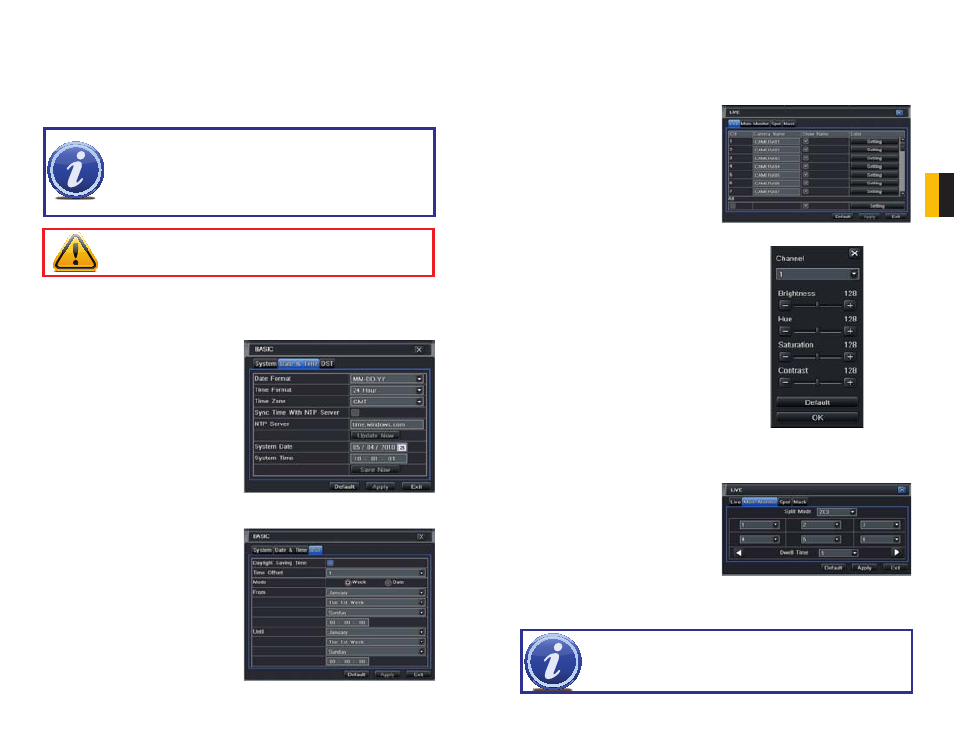
16
17
CHAPTER 4 MAIN MENU SETUP
DST Tab
Allows your system to adjust for time changes due to Daylight Savings Time.
VGA Resolution: Chose the configuration that best fits your monitor. Options are:
VGA800*600, VGA1204*768, VGA1280x1024 and CVBS. NOTE: VGA is for VGA
monitors while CVBS is for TV monitors connected using a BNC/RCA adaptor.
Switching between VGA and CVBS will change the menu output mode. Please be
sure to have the correct monitor on hand when changing output mode.
Language: Select your preferred menu language.
PICTURE 4-7
PICTURE 4-8
NOTE! When configuring your settings, you will always need to click Apply
to save your current settings before closing the window with Exit otherwise
your changes will be lost. You may click Exit or the close window box (X) in
the upper right of the window to close without saving changes but an alert will
pop up asking if you wish to save changes or not. Click OK to save changes
or Cancel to continue without saving.You may select the Default button to
restore your settings to those set at the factory.
IMPORTANT!
After changing the Language or Video Format, the device will
need to be restarted.
Date & Time Tab
Set date, time, time format and related configurations in this menu.
NTP Server: Using Network Time Protocol
will keep your system’s clock current
by allowing it to occasionally receive
updates from the selected server.
4.2 LIVE CONFIGURATION
Live configuration includes four submenus:
Live, Main Monitor, Spot and Mask.
Live Tab
Use this menu to set camera names and adjust picture colors, brightness, hue saturation and
contrast for optimal picture results.
PICTURE 4-9
PICTURE 4-10
You can individually name cameras by
highlighting the field for each camera. A
virtual keyboard will appear allowing you to
enter characters, numbers and symbols with
case sensitivity. ENTER will save the name
and return to the
LIVE menu. ESCAPE will
exit the keyboard without saving.
Main Monitor Tab
Select the configuration of your display.
Split Mode allows you to choose from single
view, 2x2, 2x3, 3x3 and 4x4 (QT426 only)
views on a screen at one time. You can also
select which channels will be displayed.
Channels can be grouped and the display will
cycle between groups. Any individual channel
can be shown in more than one group.
Dwell Time: This is the time interval the
display will spend showing a group
before moving on to the next group.
NOTE! If viewing remotely on a computer with dual monitors, the display must
be on the main monitor.
PICTURE 4-11
You can configure the settings for image
saturation, hue, brightness, contrast and
colors individually by clicking on the Setting
button for each individual camera or for all
of them simultaneously by selecting the All
button before making the settings.
