1 installation/removal, 6 shut down, Hard disk drive – Q-See QT454 EN User Manual
Page 22: 5 logoff, 4 upgrade, Chapter 9 hard disk drive, Chapter 7, Gnd com no sv remove screws
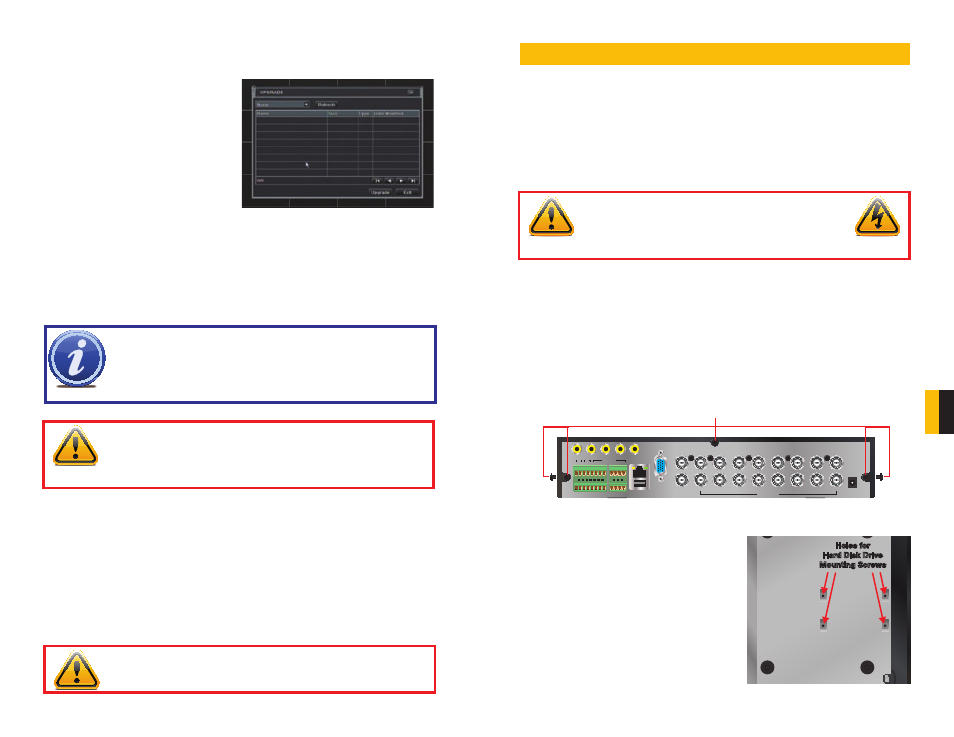
42
43
CHAPTER 9 HARD DISK DRIVE
6.4 UPGRADE
This window will display firmware updates that are loaded on a USB flash drive in the front
USB port.
PICTURE 6-10
Firmware upgrades are available from Q-See at www.Q-See.com and may be found by
looking up your specific model. Firmware should only be upgraded to fix a specific problem or
add features as ongoing development may result in features being removed.
The firmware download should be loaded onto an empty USB flash drive from the
downloading computer and then transferred to the DVR using the front USB port.
WARNING!
It is vital that the DVR be instructed to shut down using the Shut
Down menu option prior to unplugging the device in order to avoid damaging
the firmware or hard drive itself.
WARNING!
Updating the firmware incorrectly or using the wrong update
can permanently damage the chipset on the DVR and render it unusable.
Updates are written to either resolve issues or add features to the DVR. If you
are not experiencing performance issues or do not need a feature added by
the update, we recommend not running the update.
6.5 LOGOFF
Logging out of the DVR is recommended when there are multiple users or when physical
access to the DVR is not restricted. Clicking on the Logoff icon will bring up a window asking
for confirmation.
After logging off, a user can log back in by clicking on the Menu icon and entering their user
name and password.
6.6 SHUT DOWN
This is a “soft power down” of the DVR.
NOTE! While a Macintosh computer can read and write to a drive in the
FAT32 format, it cannot reformat a USB flash drive to that standard. We
suggest that you use a PC to reformat your USB flash drive to FAT32 and it is
recommended that you download firmware updates on a PC. Beginning with
version 3.1.71, you can use the Upgrade feature in the Remote Monitoring
software (see Section 7.9) to upgrade without a USB flash drive.
HARD DISK DRIVE
CHAPTER 7
Your DVR uses a standard SATA (Serial Advanced Technology Attachment) hard disk drive and will support
drives up to 2TB (terabytes). These drives are the current industry standard and may be purchased
wherever computer parts are sold. Depending on where you purchased your DVR, your hard drive may
already be installed. But, we recognize that you may wish to upgrade or replace your drive in the future so
this DVR is designed to make installation and replacement easy for the average user.
It should be noted that while this is the only user-serviceable part within the case besides the battery and
you will not void your warranty by installing or upgrading your hard disk drive, care must be taken to avoid
damage to the other components within the case.
VGA
SPOT
DC 12V
VIDEO OUT
VIDEO IN
1
3
5
7
9
11
13
15
2
4
6
8
10
12
14
16
USB
NET
ALARM OUT
P/Z
Y
Z
A
1
3
5
7
9 11 13 15
2
4
6
8
10 12 14 16
B
RS485
ALARM OUT
ALARM IN
1
2
3
4
K/B
GND
COM
NO
SV
Remove Screws
7.1 INSTALLATION/REMOVAL
It is strongly advised against opening the case when atmospheric conditions present the risk of static
discharge which can damage electronic components.
Whether installing the drive for the first time or removing the old one to install a new one, the steps are
largely the same:
STEP 1
. Disconnect the DVR from the power source as well as any other connections.
STEP 2
. Remove screws (the number will vary depending on your model) from the side and rear of
your DVR as indicated in
Picture 7-1
WARNING! ELECTRIC SHOCK RISK!
The DVR MUST be unplugged from all power sources as well
as from the cameras before opening the case. Failure to do so
can result in damage to the DVR or its components as well as
injury or death.
PICTURE 7-1
PICTURE 7-2
STEP 3
. Remove the case by sliding it backwards and then lifting off.
STEP 3A
. If removing a hard drive, you will
need to unscrew the four drive mounting
screws at the bottom of the DVR.
Holes for
Hard Disk Drive
Mounting Screws
Holes for
Hard Disk Drive
Mounting Screws
