Audiovox PG300 User Manual
Page 27
Attention! The text in this document has been recognized automatically. To view the original document, you can use the "Original mode".
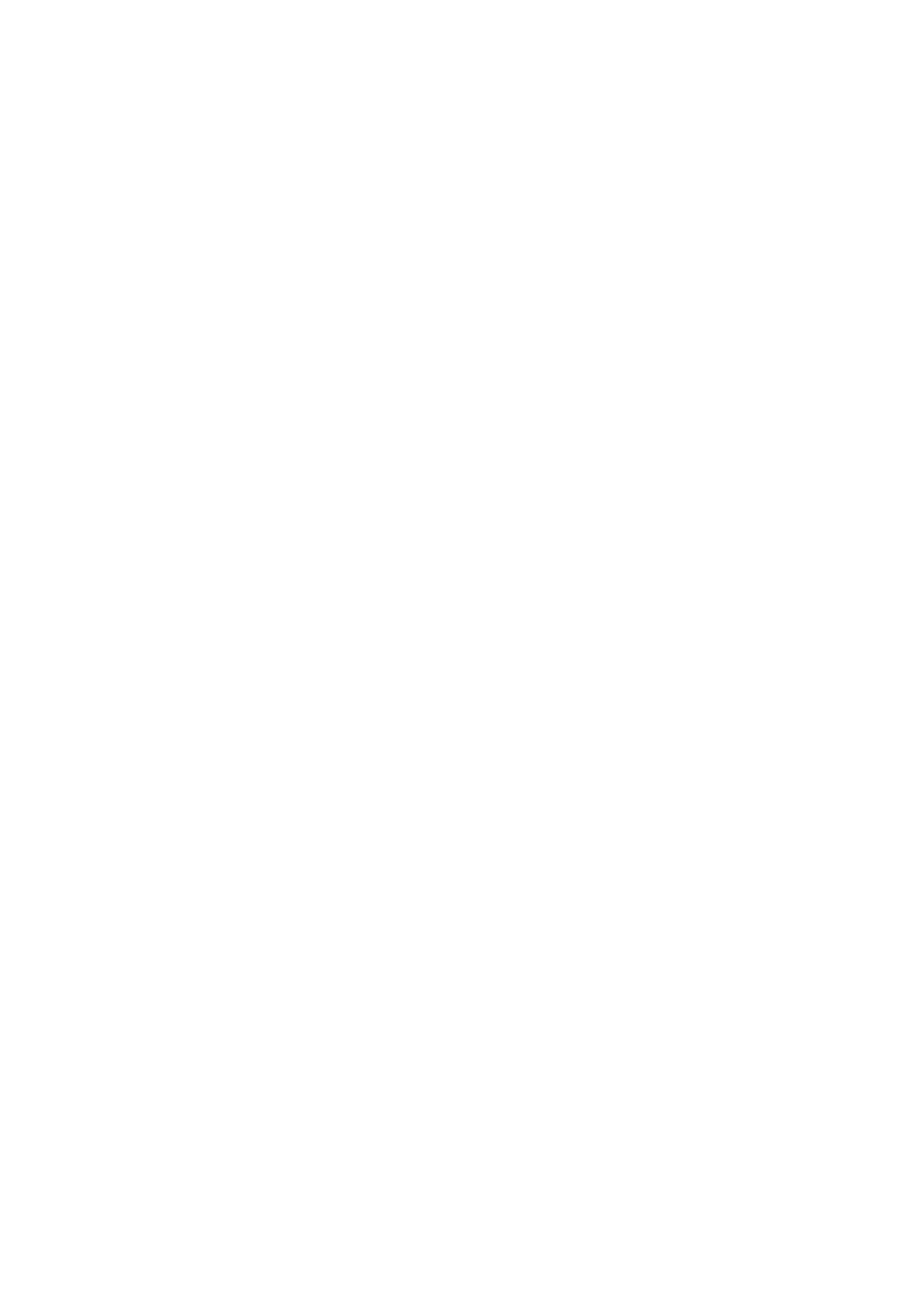
6. Playing JPEG file
1) Load a JPEG Disc into tray.
2) Select JPEG file by pressing "UP/DOWN” button.
3) You can preview the JPEG file by pressing "Play” or "ENTER”.
4) Pressing the "Left Key" will rotate the picture90 degrees
counterclocckwise. Pressing the "Right Key" will rotate the
picture clockwise.
5) When browsing the photos, you can reverse the photo horizontally
by pressing "Up” key,or you can reverse the photos vertically by
pressing "Down” key.
6) When you browse the JPEG file, press "display”, there will be diffe
rent refresh mode below.
a. Press "display” first time, "WIPE TOP” display on the screen, the
picture will refresh from top to bottom.
b. Press "display” 2nd time, "WIPE BOTTOM” will display on the
screen, the picture will refresh from bottom to top.
c. Press "display” 3rd time, "WIPE LEFT” will display on the screen,
the picture will refresh from left side to right side.
d. Press "display” 4th time, "WIPE RIGHT” will display on the screen,
the picture will refresh from right side to left side.
e. Press "display” 5th time, "DIAGONAL WIPE LEFT TOP” will dis
play on the screen, the picture will refresh from left top to right
bottom.
f. Press " display ” 6th time, "DIAGONAL WIPE RIGHT TOP” will
display on the screen, the picture will refresh from right top to left
bottom.
g. Press "display” 7th time, "DIAGONAL WIPE LEFT BOTTOM” will
display on the screen, the picture will refresh from left bottom to
right top.
h. Press "display ” 8th time, "DIAGONAL WIPE RIGHT BOTTOM”
will display on the screen, the picture will refresh from right bot
tom to left top.
i. Press "display” 9th time, "EXTEND FROM CENTER H” will dis
27
