Brightness screen display – Audiovox PG300 User Manual
Page 10
Attention! The text in this document has been recognized automatically. To view the original document, you can use the "Original mode".
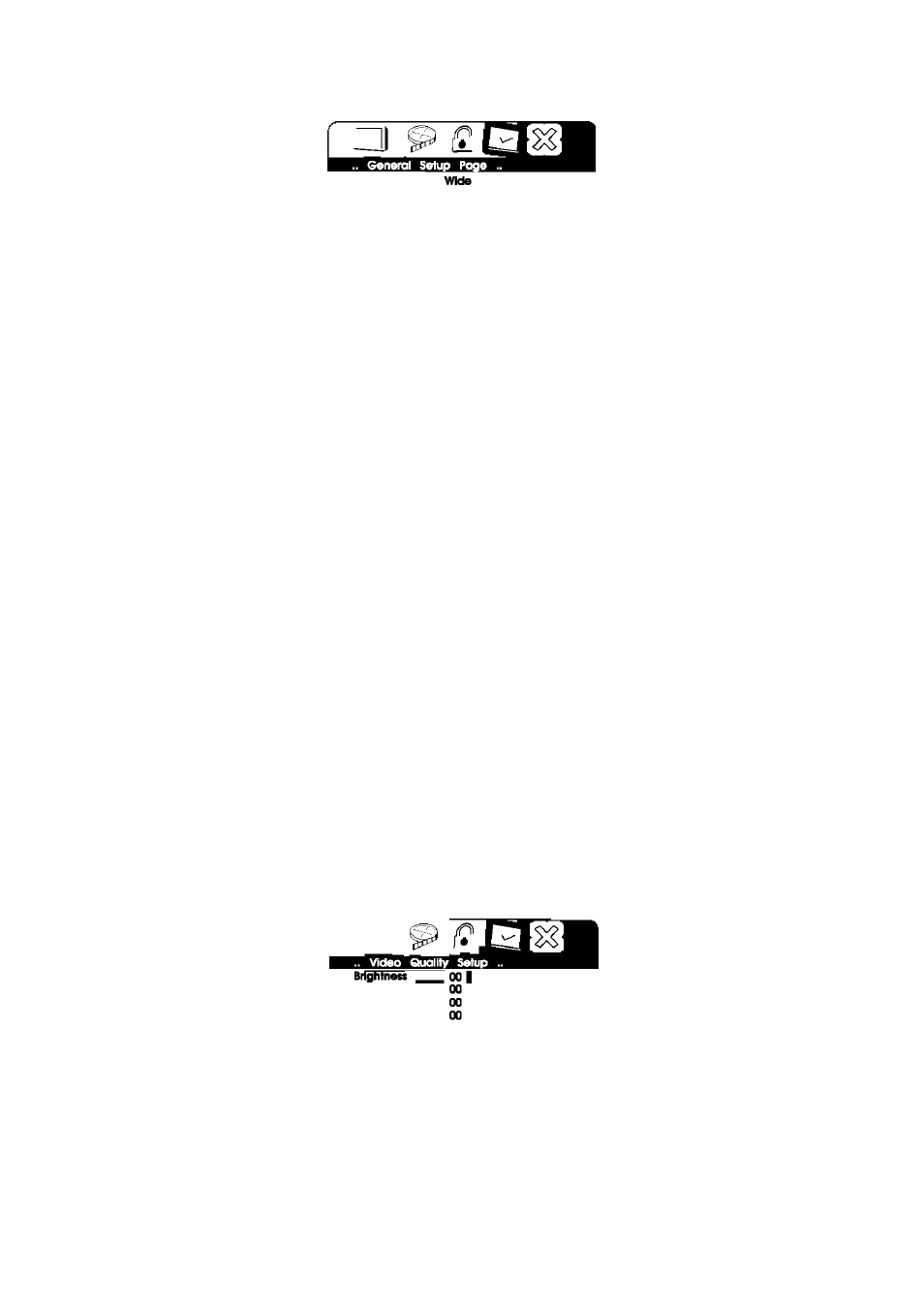
d). Select ‘Last Memory’ by UP/DOWN button.
TV Display
Angle Mark OH
Screen Saver
On
Last Mennoty
On On
OH
Set Last Memory
State
Last Memory Screen Display
*On: The unit will return to the last position on the disc.
*Off: The unit will not return to the last position on the disc.
2) Select "Video Quality Setup”by using the LEFT/RIGHT button, press
ENTER to enter the video quality setup page.
3
Contrast
Hue
Saturation
/3
00
00
00
00
Go To Video Setup Page
Video Quality Setup Menu Screen Display
a).Select ‘Brightness’ by using the UP/DOWN button, then press EN
TER you can change the Brightness by pressing the LEFT/RIGHT
button. To exit Brightness Setting, press ENTER again to return
the main Menu.
3
Contrast
Hue
Saturation
Brightness
Brightness Screen Display
10
