Audio mode – DXG Technology DXG-571V User Manual
Page 31
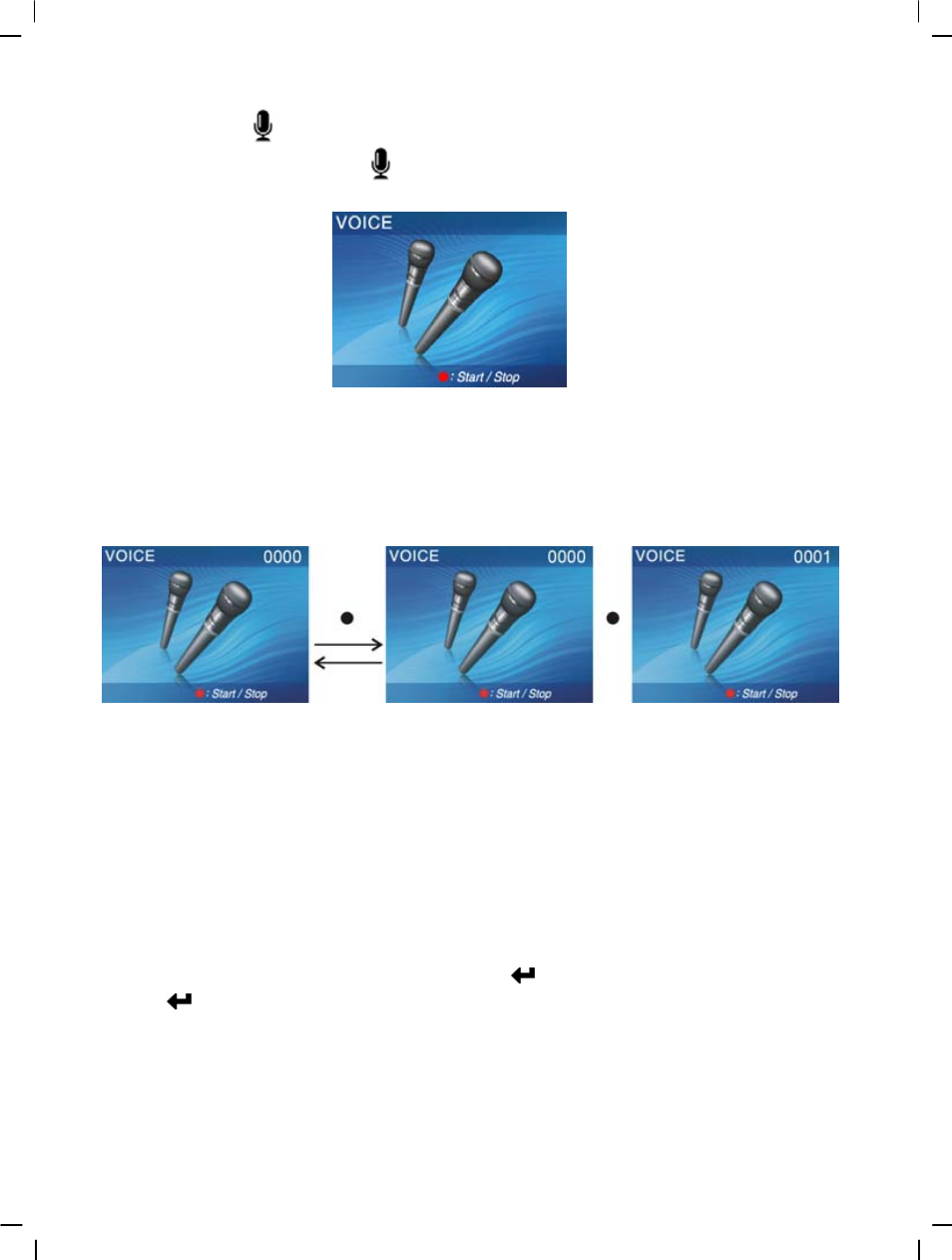
30
Audio mode
Rotate the mode selection dial to
, the screen will display:
Status indicator:
Under the audio mode, press the REC button to begin audio recording, press the REC button
to stop audio recording.
Begin recording:
Recording playback:
Under the audio mode, press the playback button to go to the recording playback mode. To
play audio files that were not recorded by this camera, please rename the audio file in the
format of “WAVE0001.wav”. Keep “WAVE” and change the “0001” part according to the
existing files inside camera. The extension name should be wav. Copy it to the
DCIM/100FSCAM directory. If such directory is not existed please record any audio file first
then you can copy the files.
Please take note that this cameras supports only WAV format audio files.
Under the playback mode, use the up button ▲ and down button ▼ to select the audio file.
After selecting the audio file, press confirm button
to begin playback, press the confirm
button
again to stop playback. During playback, press the REC button to pause playback,
press the REC button again to continue playback.
Volume adjustment:
During recording playback, you can press the ZOOM-IN button and ZOOM-OUT button to
adjust the volume level.
