DXG Technology DXG-571V User Manual
Page 18
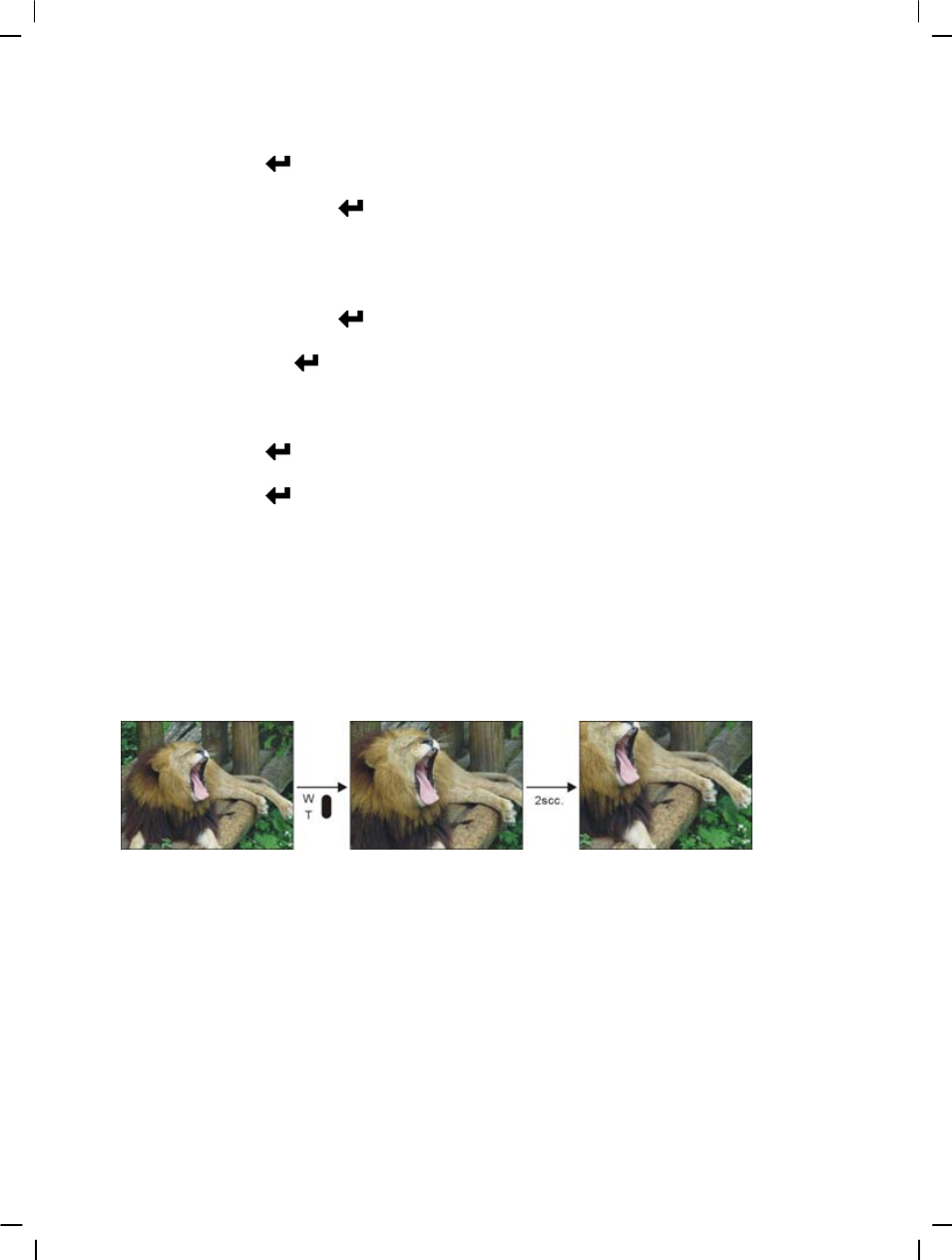
17
Select white balance mode:
1. Press the up button ▲ or down button ▼ to select the white balance option and press the
confirm button
.
2. Use the up button ▲ or down button ▼ to select your desired white balance mode and
press the confirm button
. There will be five modes of white balance to choose from.
White balance modes: auto, sun light, cloudy, light bulb, florescent light.
Select exposure compensation:
1. Press the up button ▲ or down button ▼ to select the exposure compensation option and
press the confirm button
.
2. Use the up button ▲ or down button ▼ to select your desired exposure level and press
the confirm button
. There will be three exposure levels to choose from.
Select color effects:
1. Press the up button ▲ or down button ▼ to select the color effects option and press the
confirm button
.
2. Use the up button ▲ or down button ▼ to select your desired color effects and press the
confirm button
. There will be three exposure levels to choose from.
They are: color, monochrome, retro.
Return to movie mode:
Press the MENU button to return to the movie mode.
Begin capturing:
● Step
one:
Press the REC button to begin the video capture and the captured image will be
displayed on the screen. Press the ZOOM-IN or ZOOM-OUT button before
video capture to perform digital zoom.
● Step
two:
During filming, press the REC button to stop capturing, or automatically stop
filming when memory is full.
White-light LED Function:
Under the video mode, press ▲ key to select the activation mode of White-light LED function.
