DXG Technology DXG-571V User Manual
Page 30
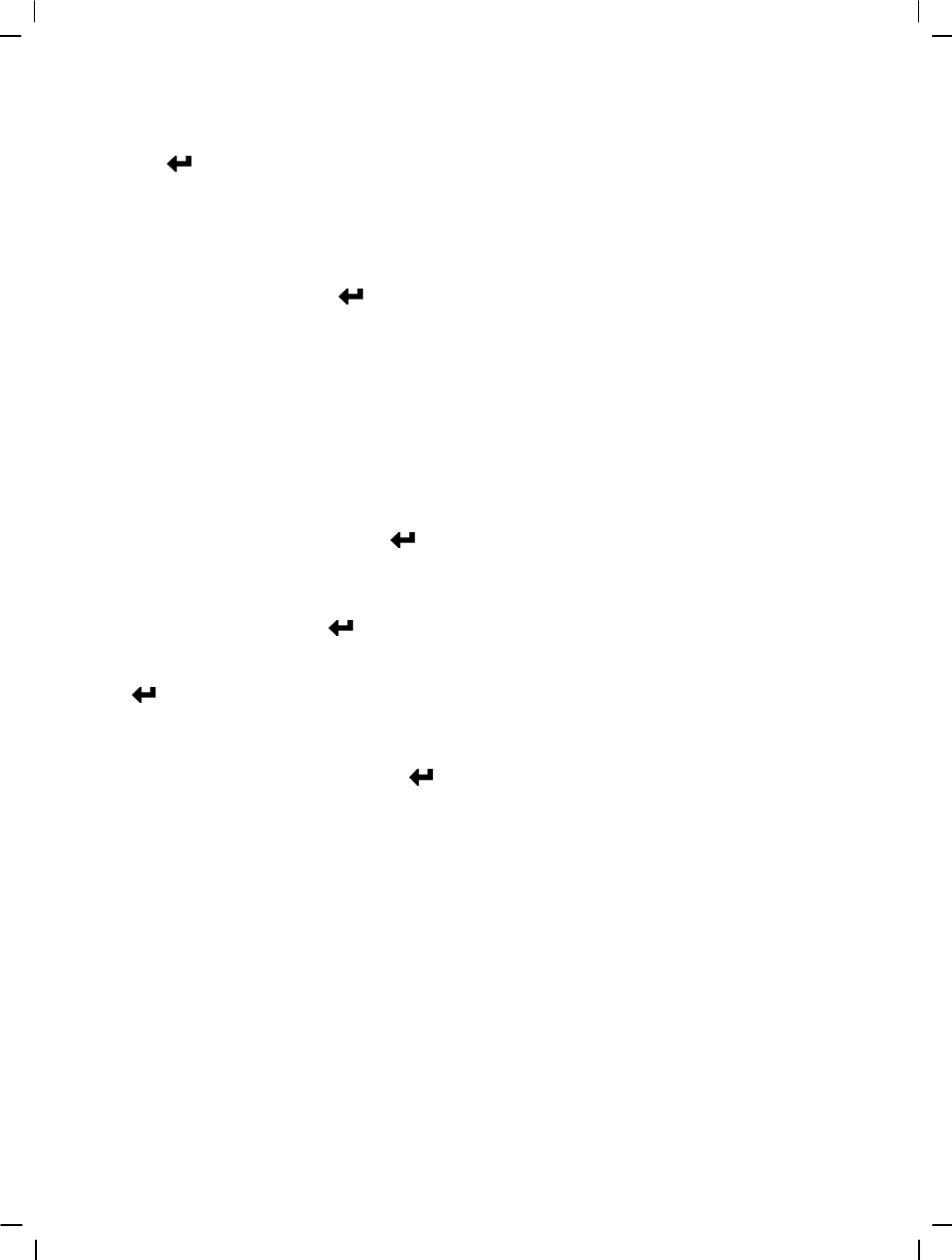
29
DPS (only supported for DPS (direct print service) enabled printers)
Press up button ▲ or down button ▼ to select the print option, then press the confirm
button
. Connect the digital video camera and printer with the USB cable and after
successful connection is established the digital video camera will show print single and print all
options.
Print single
1. At the print menu, Press up button ▲ or down button ▼ to select to print single and then
press the confirm button
to go to the print single interface.
2. At the print single interface, with the hint to connect to printer, connect the digital video
camera to printer with the USB cable. Wait for the OK to be notified and press up button
▲ or down button ▼ to select photo printing, pressing the ZOOM-IN button and
ZOOM-OUT button can select the number of print copies.
- Print photo: press the up button ▲ or down button ▼ to select the photo you wish to
print.
- Print copies: press the ZOOM-IN button and ZOOM-OUT button to set the number of
prints.
- Print: press the confirm button
to begin printing.
Print all
1. At the print menu, Press up button ▲ or down button ▼ to select to print single and then
press the confirm button
to go to the print all interface.
2. At the print single interface, with the hint to connect to printer, connect the digital video
camera to printer with the USB cable. Wait for the OK and then press the confirm button
to begin printing. (A single copy of each photo is printed.)
Cancel direct printing
1. At the print menu, press up button ▲ or down button ▼ to select cancel direct printing
and then press the confirm button
to cancel direct printing.
Exit photo playback menu:
Press the MENU button to return to the photo playback mode. Press the playback button to
return to the photo mode.
