Deleting a program that has been stored (analogue), Skipping an analogue program that nas been stored, Deleting a program that has been stored digital) – Beko 32WLA530HID User Manual
Page 15: Ta name the analague pragrams
Attention! The text in this document has been recognized automatically. To view the original document, you can use the "Original mode".
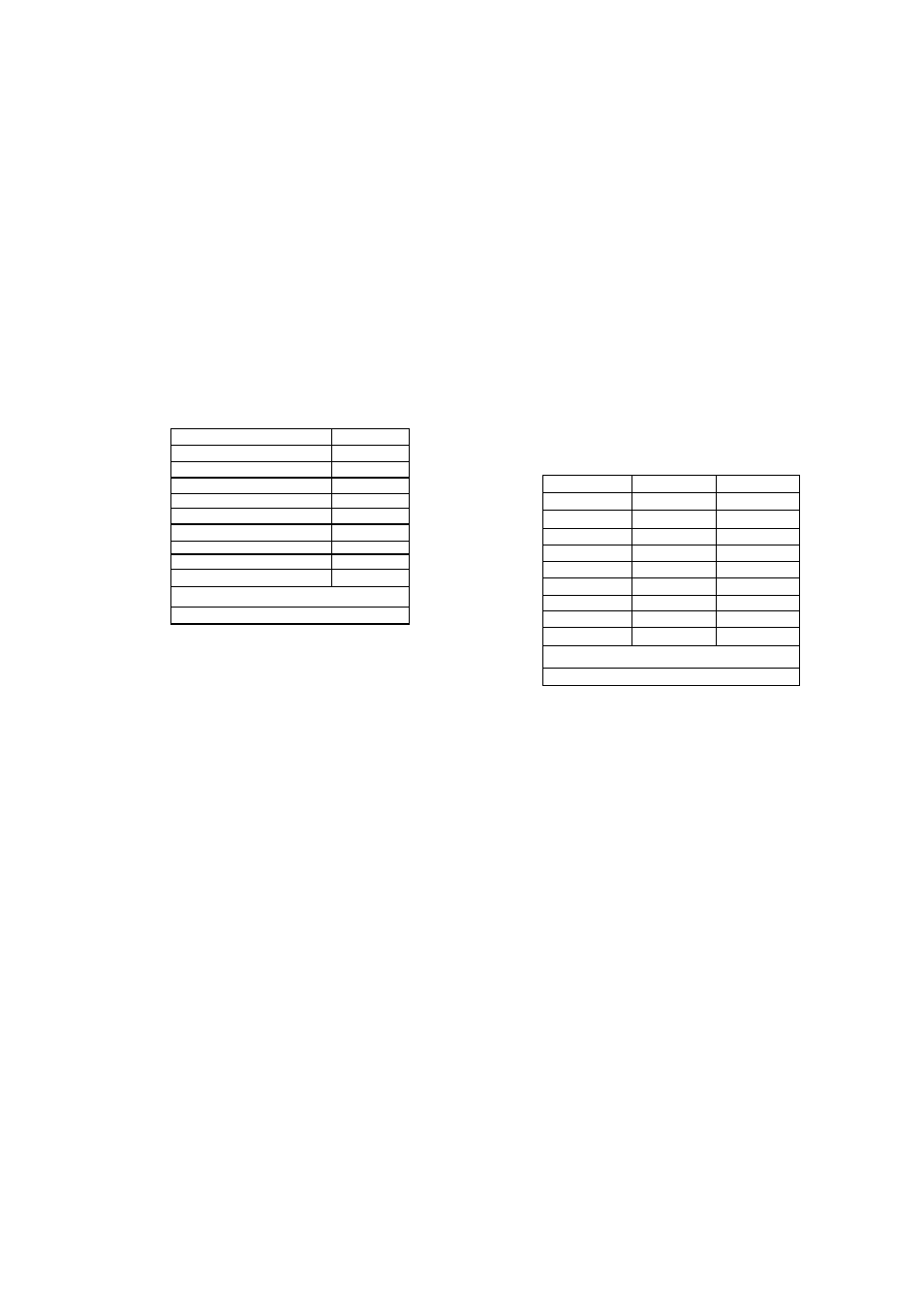
Deleting a program that has been
stored (Analogue)
The processes can be done while on
the program management (analogue)
menu. Select the program you want to
delete by using the (
or Right-left (?>)/(^) button. Press the
Blue O) coloured button. The screen
will show the confirmation menu. You
can press the Green (9) button to delete
or the Red (4И] button to exit the menu.
When you press the Green (9) button,
the selected channel will be deleted and
all following channels will move up in
their position accordingly.
11
—
S
21-----
S
002 BB C TW O
12
-----
S
22-----
S
003 ITV 1
• •:----
S
23-------
S
004 C H AN NE L 4
14-------
S
24-----
S
005 FIVE
S
25-----
S
006 ITV 2
16-—
S
26-----
-
007 BB C THR EE
17
-----
5
27
------
S
18
-----
S
28-----
s
010 ITV 3
19
-----
s
29-----
s
oil S KY TH R EE
20-----
s
30
-----
s
Skip
Name
Move
Delete
Skipping an Analogue program
that nas been stored
In the event that you do not wish to
come across certain programs while
going up and down between channels
using the (g) buttons, use the following
function. Select the prog[ram to be
skipped by using the
or ()
button or ^ht-left f'>)/(3) button. Press
the Red (®) coloured button. To the
right of the name of the program to be
skipped will appear the letter "S" in red.
You have the option of applying this
method on more than one program
channel.
To cancel the program skipping function
press the Red (®) button again,
red "S" to the right of fhe program name
will disappear, an the skipping wiH be cancelled.
Note; You can still access skipped channels by
using the numeric buttons.
Deleting a program that has been
stored digital):
The setup menu is opened via the ('"^) button.
The setup title is selected by means of the (• ■,' )
o^i:?3) button. The sefup menu is entered via the
button and the
(I?)
button. Using the (\ - ,')
or (<■»:>) buttons, the tab program management
is sel^fed. While on the tab, the (t?) button or
the
((iiV)
button
is
pressed,
the
program
management menu appears. The yellow A)
button is pressed on the channel tab which is
intended to be erased, jhe confirmation menu
appears. Using the (•.«: ) button, the erasing
process is confirmed or the process is cancelled
via the (
) button.
001 BBC ONE
11—
S
21------
S
002 BBC TWO
12------
S
22------
c
003 ITV 1
13------ S
23------
004 CHANNEL 4
14------ S
•>i.------
S
005 FIVE
15------ S
25------
S
006 ITV 2
16------ S
26------
s
007 BBC THREE
17------
S
27------
s
009 BBC FOUR
18------
S
28------
s
010 ITV3
19------
S
: L------
s
011 SKY THREE
20------
S
30------
s
Skip
Name
Move
Delete
Ta name the Analague pragrams
The programs in the tabte mi^t show
the channel names automatically with
ATS, but could also show the channel
number instead of the name.
You can name any or all of the programs
with names that have a maximum of
five characters.
Select the program you want to name
using the (CO) or (co) or Right-left
fS)/(iJ) buttons.Press the Yellow fHH)
button. The screen will show the number,
volume type and name information for
the channel you want to name.
To select a character to use the Right-left ($)/($)
button and use the () or (<3:>) buttons to
change the character to the desired letter, number
or sign. After entering all the letters press the
fC ) button to store the name.
To write names for any of the other programs,
simply repeat the above procedure. In the event
that you wish to exit the application, simply press
the (
) button.
If no name is entered for any program, the
program number will be automatically displayed.
-
15
-
