J. basic operations, Pause, Q) ® Page 18
Page 18
Attention! The text in this document has been recognized automatically. To view the original document, you can use the "Original mode".
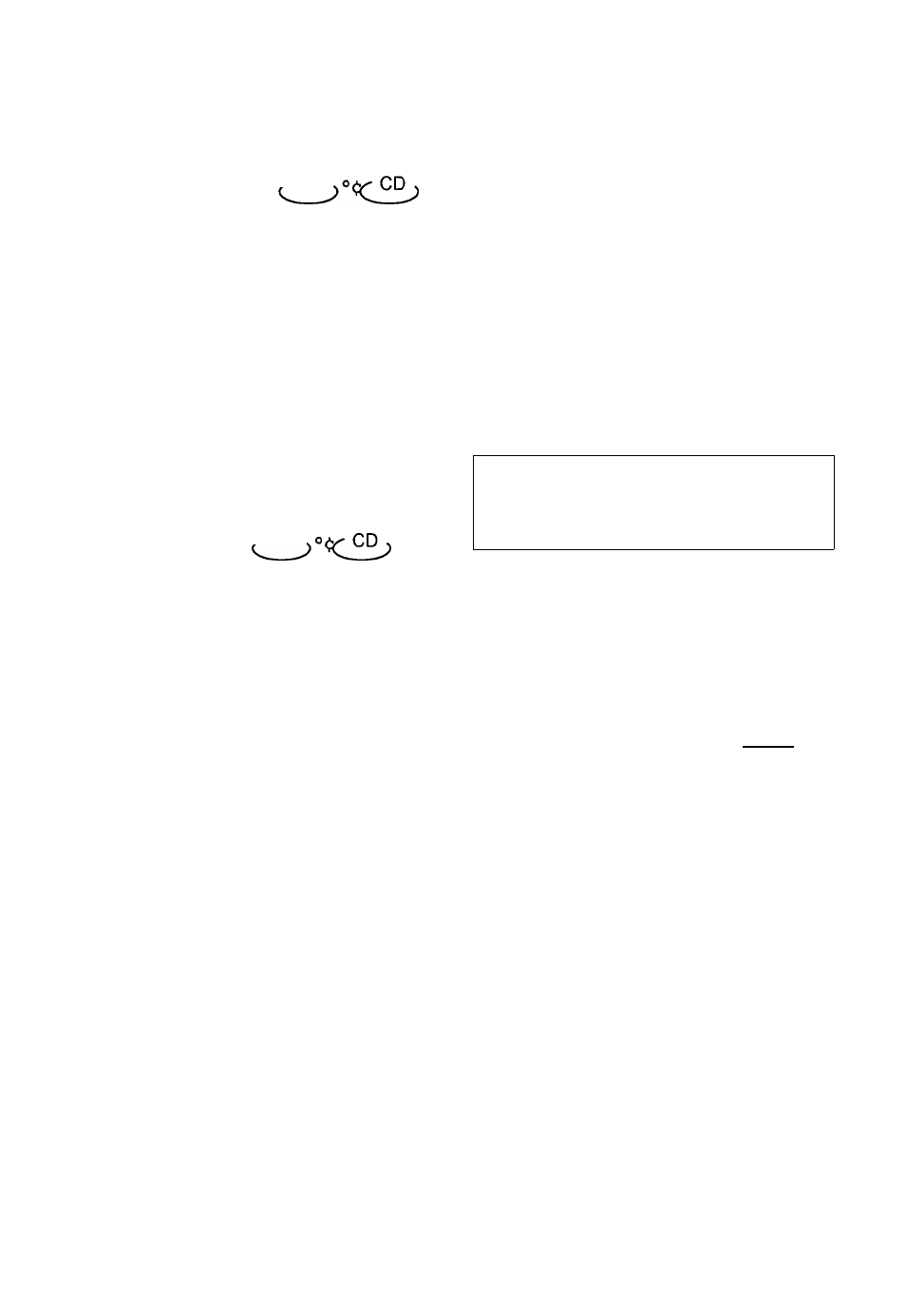
J. BASIC OPERATIONS
PAUSE
DVD
Press
I I
WHEN PLAYING MOVIES
If the movies of a DVD is played,
press [jjJ to make playback pause.
The unit enters step play status. Each time
you pressrm, the picture advances one
frame.
WHEN PLAYING MUSIC CD
Press|jjJ to make playback pause.
Press ► (PLAY)to resume playback.
DVD
OSD
The On-Screen Display (OSD) contains
many playback features.To see the Display,
press the[OSDJbutton on the remote while a
disc is playing. The Display appears across
the top of the screen.Each feature is
illustrated with an icon. Use the-^ or ► buttons
on the remote to move through the different
icons in the Display.
When an icon is highlighted, use the ▼ or
a
butons on the remote to scroll through the
choices displayed in the text box under the
icons.
Remember, you can only access the Display
when you’re playing a disc. Also, the Display
features are only available if the disc was
created with that particular feature (i.e., if
you select the Subtitle icon, you won’t be
able to change the subtitle language unless
the author of the disc created the disc with
subtitles).
The invalid symbol" Q" appears on the
screen when you press a button that doesn't
have any function. If one of the icons is
"grayed out ".that Display feature isn't
available for the disc you're playing. To make
the Display disappear from the screen, press
OSD on the remote.
WHEN PLAYING DVD
DVD discs have the following playback
features:Title, Chapter, Audio, Subtitle, Angle
and Repeat.
DVD-VIDEO
0:01:24
£ 'itle Chapter Axiio Subtitle Angle I^peat
® ®
(Q) ® E'lTLE 01/“!“! C H A P T E R “ ! “ ! / “ ! “ ! Select a Title Some discs contain more than one title. For example, there might be four movies on one disc (each movie might be considered a title). Each title is divided into chapters. To select a title: 1 . While the disc is playing, press |OSD I on the remote to bring up the Display. 2. If the Title icon on the Display isn't highlighted, use the ◄ or ► buttons to highlight it. 3. Press the a or ▼ buttons to go to the next or previous title. Note: Some discs only have one title. Select a Chapter Because DVD discs use digital technology, a title can be divided into individual chapters (similar to tracks on a CD). You can skip to a specific chapter by using the Chapter feature in the Display. 1. While the disc is playing, press lOSDl on the remote to bring up the Display. •§ 16 ®§
