Beko BD-610 User Manual
Page 22
Attention! The text in this document has been recognized automatically. To view the original document, you can use the "Original mode".
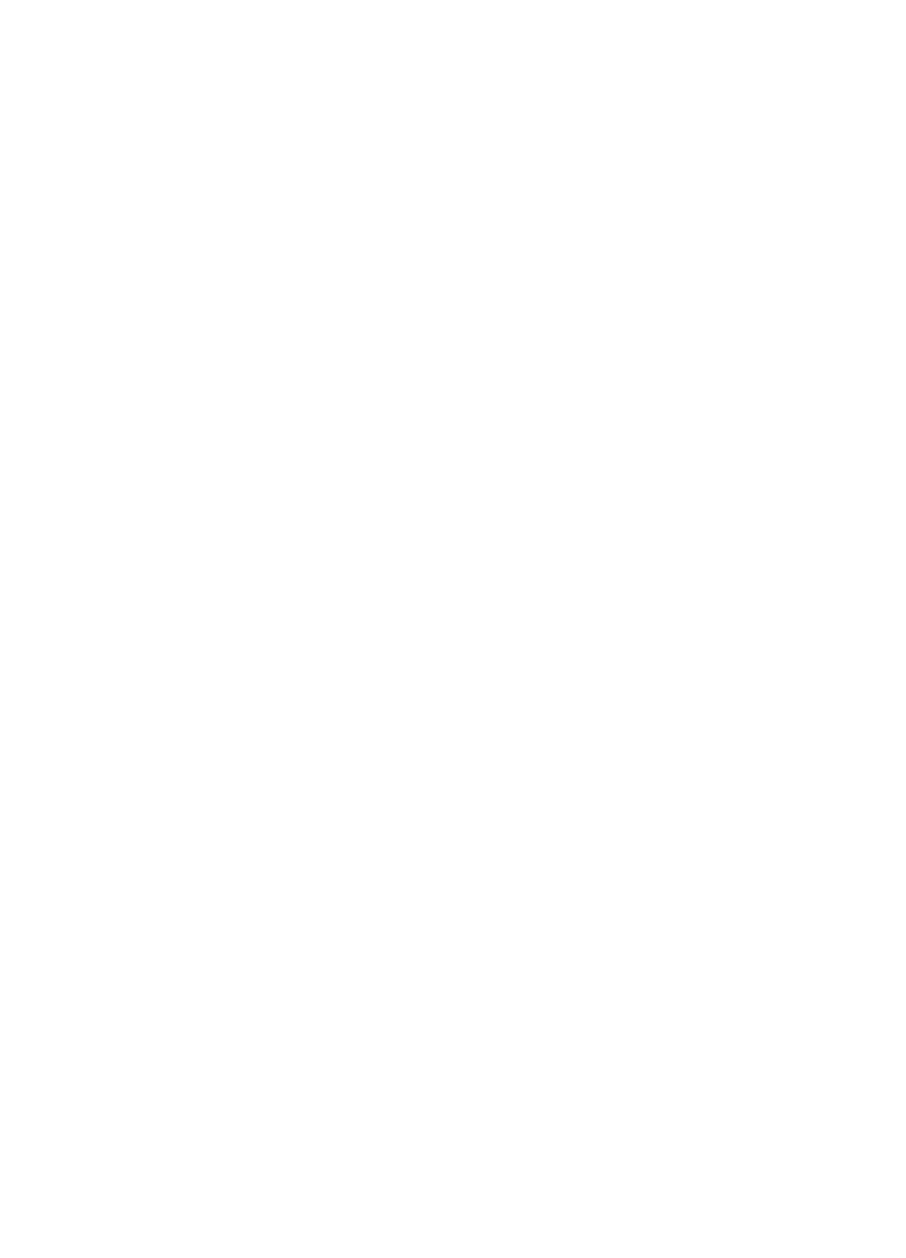
To Access your Contacts List
Press Right key to access your contacts
list In standby mode or
1. In standby mode, press Left key to
enter the main menu;
2. Press Scrolling key and Left key to
select Contacts;
3. Browse your contacts using Scrolling
key, press Left key to select one;
4. Press Scrolling key and Left key to
select your desired action (Call, Send
voicemail. View profile. Advanced)
5. Under Advanced you can access
more options (Rename, Remove, Block,
Request details. Add a contact).
To Exchange Contact Details
Request
You can send an authorization request
to a Skype user -and if it is accepted,
you can see his or her online status.
When adding a contact to your Contact
list you will be prompted to specfy It you
want to send an authorization request.
We recommend that you send this
request but you do not have to do so
-and you can send the request whenever
you wish to. If you do not send the
request, you will never be able to see
the contact's online status. Users who
have not been authorized will be
indicated by “?" on your contact list.
1. In standby mode, press Left key to
enter the main menu;
2. Press Scrolling key and Left key to
select Contacts;
3. Browse your contacts using Scrolling
key, press Left key to select one you sdll
have not sent an authorization request;
4. Press Scrolling key and Left key to
select Advanced;
5. Press Scrolling key and Left key to
select Request Details;
6. Use the keypad to enter the text you
want to send along wrth the request,
press Left key to send the authorization
request.
To Rename a Contact
1. Press Scrolling key and Left key to
select Rename under Advanced mode;
2. Use the keypad to enter the new
name, press Right key to clear the
incomect characters, press Left key to
confirm;
To Remove a Contact
1. Press Scrolling key and Left key to
select Remove under Advanced mode;
2. Press Scrolling key and Left key or
just Left key to select your desired types
of remove (Remove and block contact,
Remove only).
To Block a Contact
- Press Scrolling key and Left key to
select Block under Advanced mode.
When you block the contact successful^,
press Right key to go back to the
Advanced mode;
- To unblock the contact, press Left key
to select Unblock under current
Advanced mode;
To Check Contacts Requests
1. In standby mode, press Left key to
enter the main menu;
2. Press Scrolling key and Left key to
select History;
3. Press Scrolling key and Left key to
select Contacts Requests;
4. Press Scrolling key and Left key or
just Left key to select the request you
desire to check;
5. Press Left key, the display shows you
the options;
6. Press Left key to accept or press
Scrolling key and Left key to decline the
request.
20
