Inputting with natural display, Using values and expressions as arguments, Natural display only) – Casio FX-95ES PLUS EN User Manual
Page 9
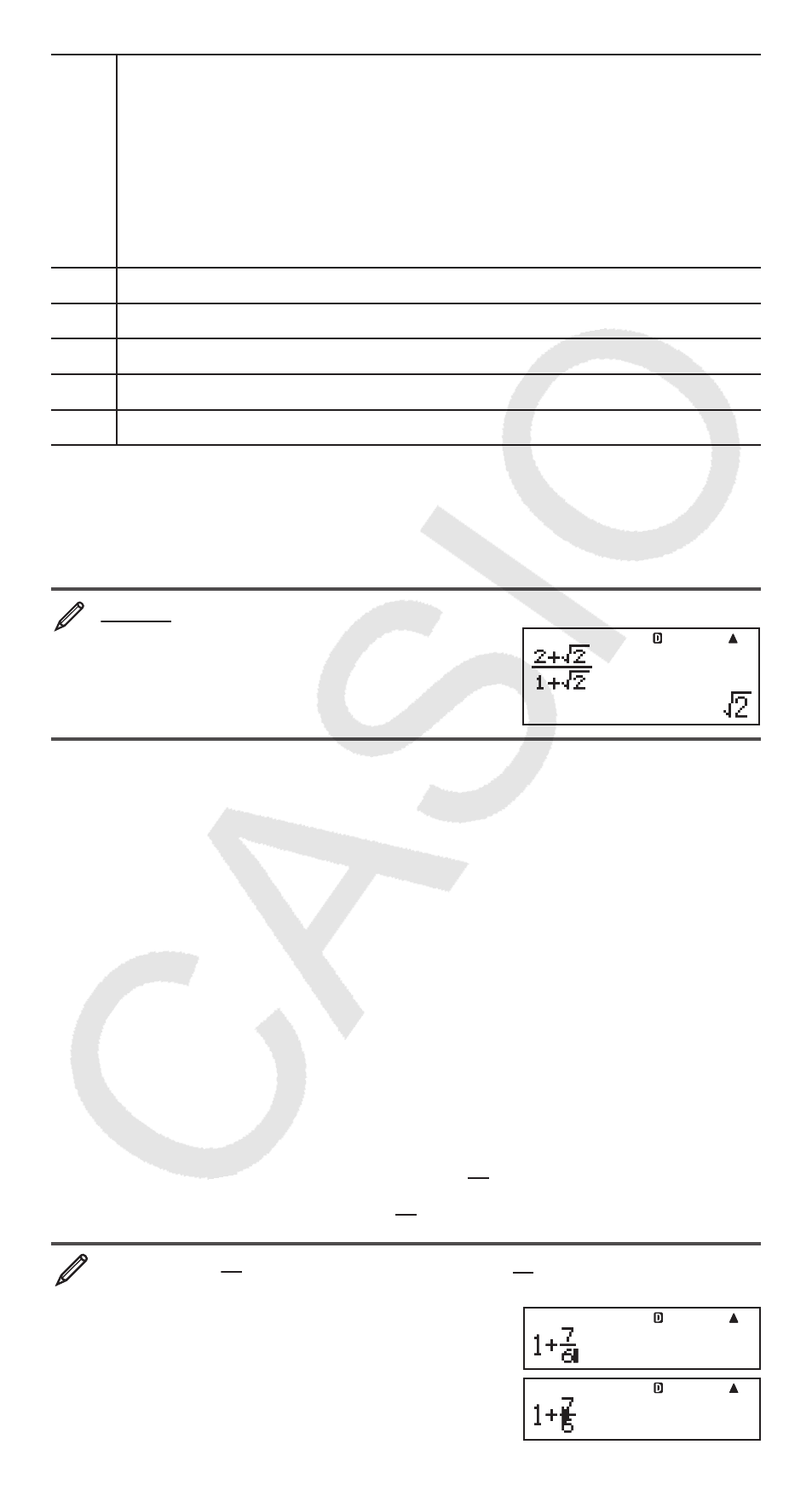
E-8
5th
Negative sign (–)
Note: When squaring a negative value (such as –2), the value
being squared must be enclosed in parentheses (
2 7;
). Since
x
2
has a higher priority than the negative sign,
inputting
2 7 would result in the squaring of 2 and then
appending a negative sign to the result. Always keep the priority
sequence in mind, and enclose negative values in parentheses
when required.
6th
STAT Mode estimated values (
K, L, K
1
,
K
2
)
7th
Multiplication where the multiplication sign is omitted
8th
Permutation (nPr), combination (nCr)
9th
Multiplication, division (
s, ÷)
10th
Addition, subtraction (+, –)
Inputting with Natural Display
Selecting Natural Display makes it possible to input and display fractions and
certain functions (log,
x
2
,
x
3
,
x
9, , , ,
x
−1
, 10
9,
e
9, Abs) just as they
are written in your textbook.
2 +
'
2
1 +
'
2
2
Important: • Certain types of expressions can cause the height of a
calculation formula to be greater than one display line. The maximum
allowable height of a calculation formula is two display screens (31 dots
s 2).
Further input will become impossible if the height of the calculation you are
inputting exceeds the allowable limit. • Nesting of functions and parentheses
is allowed. Further input will become impossible if you nest too many functions
and/or parentheses. If this happens, divide the calculation into multiple parts
and calculate each part separately.
Note: When you press
and obtain a calculation result using Natural
Display, part of the expression you input may be cut off. If you need to view
the entire input expression again, press
and then use B and C to
scroll the input expression.
Using Values and Expressions as Arguments
(Natural Display only)
A value or an expression that you have already input can be used as the
argument of a function. After you have input
7
6
, for example, you can make
it the argument of
, resulting in
7
6
'
.
To input 1 + 7
6
and then change it to 1 +
7
6
'
1
7 6
BBBB)(INS)
