Replacing the battery, Specifications, E-29 – Casio FX-95ES PLUS EN User Manual
Page 30
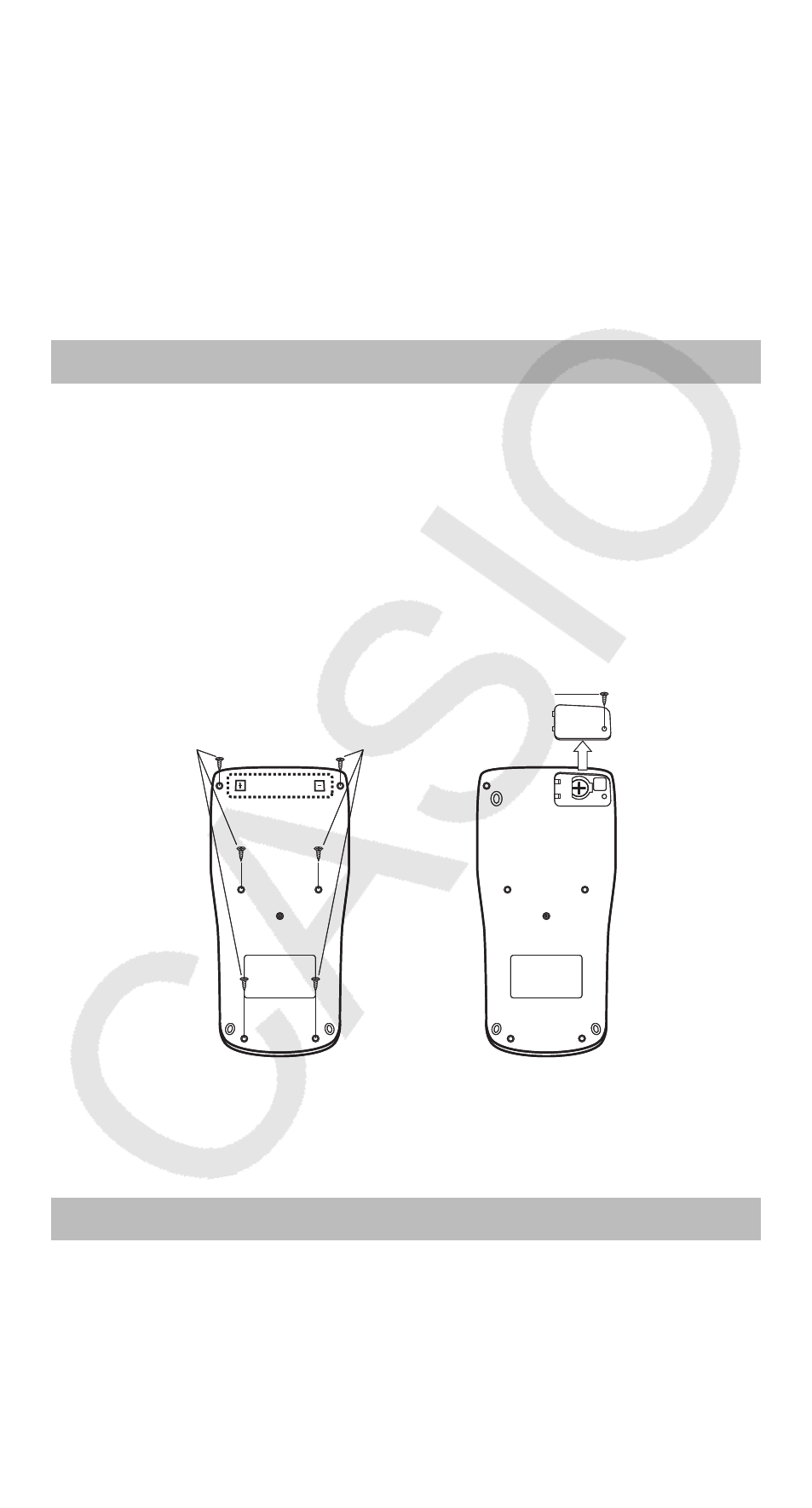
E-29
2. Make sure that you are using the correct mode for the type of calculation
you are trying to perform.
3. If the above steps do not correct your problem, press the
key. This will
cause the calculator to perform a routine that checks whether calculation
functions are operating correctly. If the calculator discovers any abnormality,
it automatically initializes the calculation mode and clears memory contents.
For details about initialized settings, see “Configuring the Calculator
Setup”.
4. Initialize all modes and settings by performing the following operation:
(CLR)(Setup)(Yes).
Replacing the Battery
A low battery is indicated by a dim display, even if contrast is adjusted, or by
failure of figures to appear on the display immediately after you turn on the
calculator. If this happens, replace the battery with a new one.
Important: Removing the battery will cause all of the calculator’s memory
contents to be deleted.
1. Press
(OFF) to turn off the calculator.
• To ensure that you do not accidentally turn on power while replacing
the battery, slide the hard case onto the front of the calculator (fx-85ES
PLUS).
2. Remove the cover as shown in the illustration and replace the battery,
taking care that its plus (+) and minus (–) ends are facing correctly.
Screw
Screw
Screw
fx-82/95/350ES PLUS
fx-85ES PLUS
3. Replace the cover.
4. Initialize the calculator:
(CLR)(All)(Yes)
• Do not skip the above step!
Specifications
Power Requirements:
fx-82/95ES PLUS: AAA-size battery R03 (UM-4)
s 1
fx-350ES PLUS: AAA-size battery LR03 (AM4)
s 1
fx-85ES PLUS: Built-in solar cell; button battery LR44 (GPA76)
s 1
C
