Hypercom T7Plus User Manual
Page 6
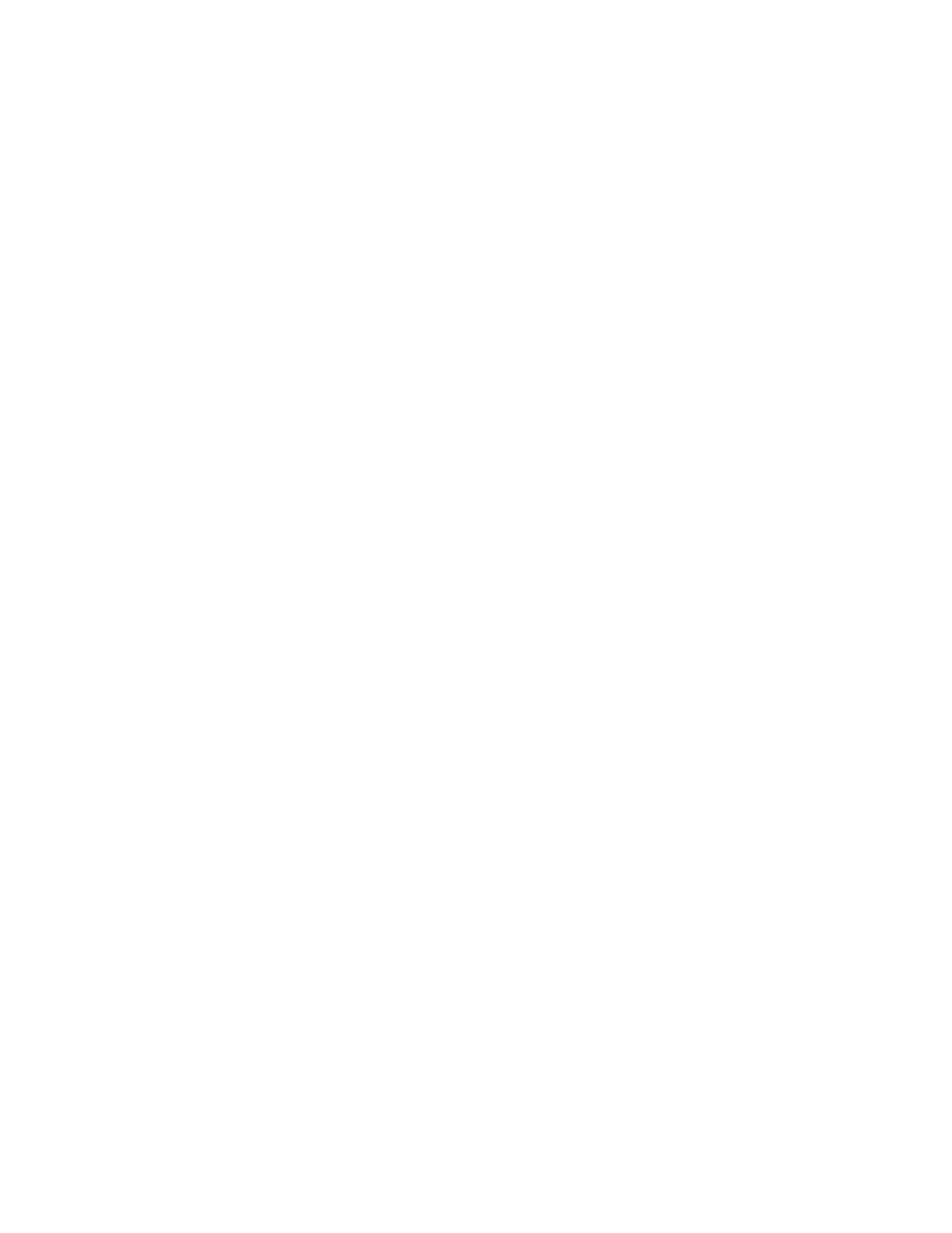
Secure Payment Systems
Rev 1.1
HYPERCOM T7Plus LOYALTY CARD INSTRUCTIONS
Secure Payment Systems Customer Service/ Technical Support – 888.313.7842
6.
Miscellaneous Administrative Issues
a. Reprint Receipt (in case there was a printer problem)
i.
Press the “Reprint” key (The reprint key is the last key in the third row) and enter in the invoice number found on the original
copy. If original copy not available, press the “Reports” key (The reports key is the first key in the third row) on the terminal,
press “3” for audit and then press “Enter”.
b. Void Transaction (in case a transaction is to be cancelled)
i.
On the keypad, press the “Void” key (The void key is the third orange key from the top) and type in the invoice number found on
the receipt or audit report. Verify that the amount is correct for the transaction and press “Enter”
7.
SPS Batch Close
a. If not on “Auto Settle”, press the “Settle” key (The settle key is the fifth key in the first row) .At the: “Enter password” prompt, enter
the password. (Generally it is four zeros (0000)) then press “Enter”.
i.
The Terminal will scan the batch and then display totals and ask if they are correct.
ii.
If satisfied with totals press “Yes” or “Enter”. The terminal will dial the SPS processing center, clear the batch, and print a totals
report.
8.
Printing a Summary Report
a. Press the “Reports” key on the keypad (The Reports key is the first key in the third row)
b. Press “4” for summary and then press “Enter”
9.
Printing an Audit Report
a. Press the “Reports” key on the keypad (The Reports key is the first key in the third row)
b. Press “3” for audit and then press “Enter”
c.
Type in the Host number and press “Enter”
10. Printing Batch History Report
a. Press the “Reports” key on the keypad (The Reports key is the first key in the third row)
b. Press “5” for history and then press “Enter”
c.
Type 03 for SPS and press “Enter”
d. Type the desired start date in Month, Day, and Year format, and then press “Enter”
