Hypercom T7Plus User Manual
Page 3
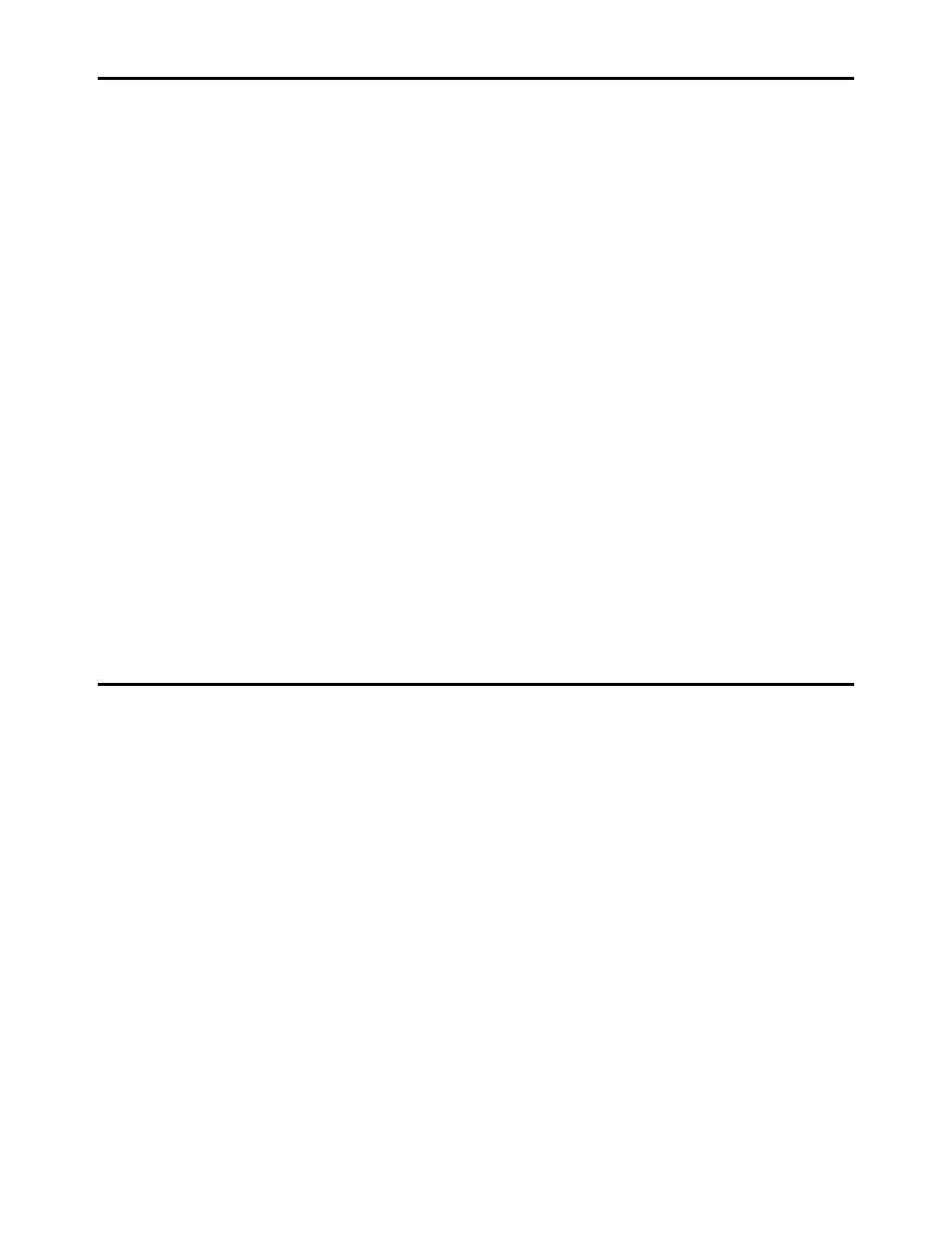
Secure Payment Systems
Rev 1.1
HYPERCOM T7Plus GIFT CARD INSTRUCTIONS
Secure Payment Systems Customer Service/ Technical Support – 888.313.7842
1.
Activating a gift card
a.
Press the “Card Verify” key, select Gift and press “Enter”
b.
Press “1-ACTIVATE” and then press “Enter”
c.
Swipe the gift card
d.
Enter the reference number printed at the back of the card and press “Enter”
e.
Enter the amount of the activation and press “Enter”
2.
Making a Sale
a.
Press the “Card Verify” key, select Gift and press “Enter”
b.
Press the “3” key and press “Enter”
c.
Swipe the gift card
d.
Enter the amount of the purchase and press “Enter”
3.
Crediting a Sale
a.
Press the “Card Verify” key, select Gift and press “Enter”
b.
Press “4” to run the transaction as “Refund”
c.
Swipe the gift card
d.
Enter the item number found on the receipt and press “Enter”
e.
Enter the amount of the refund and press “Enter”
4.
Voiding a Sale
a.
Press the “Void” key
b.
Enter the invoice number found on the receipt or audit report
c.
Verify that the amount is correct for the transaction and press “Enter”
5.
Balance Inquiry
a.
Press the “Balance Inquiry” key
b.
Press the “3” key and press “Enter”
c.
Swipe the gift card
Secure Payment Systems Customer Service/ Technical Support – 888.313.7842
Secure Payment Systems
Rev 1.1
HYPERCOM T7Plus GIFT CARD INSTRUCTIONS
1.
Activating a gift card
a.
Press the “Card Verify” key, select Gift and press “Enter”
b.
Press “1-ACTIVATE” and then press “Enter”
c.
Swipe the gift card
d.
Enter the reference number printed at the back of the card and press “Enter”
e.
Enter the amount of the activation and press “Enter”
2.
Making a Sale
a.
Press the “Card Verify” key, select Gift and press “Enter”
b.
Press the “3” key and press “Enter”
c.
Swipe the gift card
d.
Enter the amount of the purchase and press “Enter”
3.
Crediting a Sale
a.
Press the “Card Verify” key, select Gift and press “Enter”
b.
Press “4” to run the transaction as “Refund”
c.
Swipe the gift card
d.
Enter the item number found on the receipt and press “Enter”
e.
Enter the amount of the refund and press “Enter”
4.
Voiding a Sale
a.
Press the “Void” key
b.
Enter the invoice number found on the receipt or audit report
c.
Verify that the amount is correct for the transaction and press “Enter”
5.
Balance Inquiry
a.
Press the “Balance Inquiry” key
b.
Press the “3” key and press “Enter”
c.
Swipe the gift card
