Hypercom T7Plus User Manual
Page 4
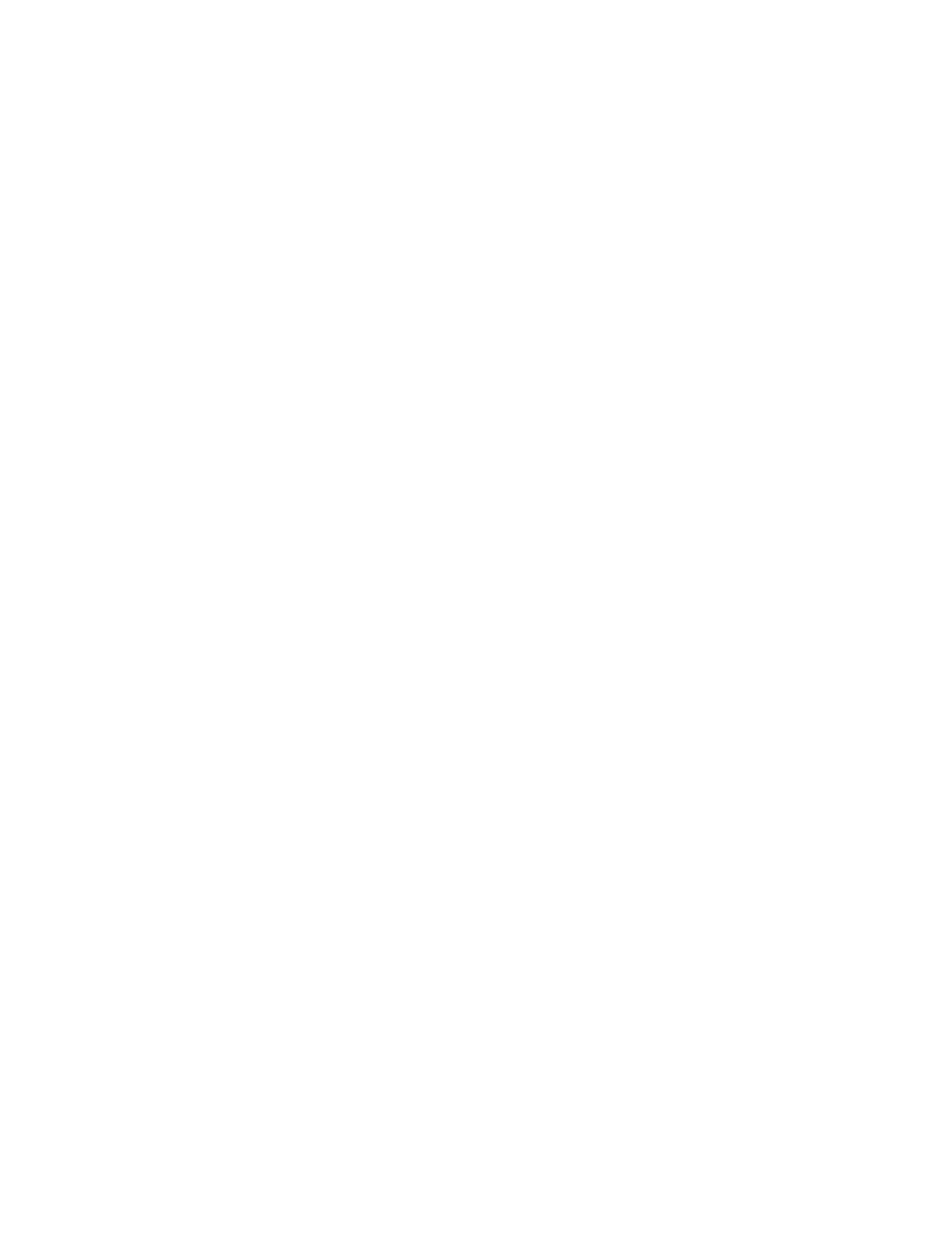
Secure Payment Systems Customer Service/ Technical Support – 888.313.7842
6.
Adding Value to a gift card
a.
Press the “Card Verify” key, select Gift and press “Enter”
b.
Press the “2” key and press “Enter”
c.
Swipe the gift card
d.
Enter the amount to add to the card balance and press “Enter”
7.
Transferring funds from one gift card to another (Balance Transfer)
a.
Press the “Card Verify” key, select Gift and press “Enter”
b.
Press the arrow key to go to the next menu
c.
Press the “6” key for Balance Transfer
d.
Swipe the gift card from which the balance is to be transferred
e.
Swipe the gift card on which the balance is to be transferred to
8.
Reprint Receipt
a.
Press the “Reprint” key
b.
Enter the invoice number found on the original receipt and press “Enter”
9.
Closing a Batch
a.
If not on “Auto Settle”, press the “Settlement” key
b.
Enter the password and press “Enter” The default password is four zeros (0000)
10. Printing a Summary Report
a.
Press the “Reports” key, then “4” for Summary and press “Enter”
11. Printing an Audit Report
a.
Press the “Reports” key, then “3” for Audit and press “Enter”
b.
Enter the Host number and press “Enter” The gift card host is usually “03”
12. Printing Batch History Report
a.
Press the “Reports” key, then “5” for History and press “Enter”
b.
Type 03 for SPS and press “Enter”
c.
Enter the desired start date in Month, Day, and Year format, and then press “Enter”
Secure Payment Systems Customer Service/ Technical Support – 888.313.7842
6.
Adding Value to a gift card
a.
Press the “Card Verify” key, select Gift and press “Enter”
b.
Press the “2” key and press “Enter”
c.
Swipe the gift card
d.
Enter the amount to add to the card balance and press “Enter”
7.
Transferring funds from one gift card to another (Balance Transfer)
a.
Press the “Card Verify” key, select Gift and press “Enter”
b.
Press the arrow key to go to the next menu
c.
Press the “6” key for Balance Transfer
d.
Swipe the gift card from which the balance is to be transferred
e.
Swipe the gift card on which the balance is to be transferred to
8.
Reprint Receipt
a.
Press the “Reprint” key
b.
Enter the invoice number found on the original receipt and press “Enter”
9.
Closing a Batch
a.
If not on “Auto Settle”, press the “Settlement” key
b.
Enter the password and press “Enter” The default password is four zeros (0000)
10. Printing a Summary Report
a.
Press the “Reports” key, then “4” for Summary and press “Enter”
11. Printing an Audit Report
a.
Press the “Reports” key, then “3” for Audit and press “Enter”
b.
Enter the Host number and press “Enter” The gift card host is usually “03”
12. Printing Batch History Report
a.
Press the “Reports” key, then “5” for History and press “Enter”
b.
Type 03 for SPS and press “Enter”
c.
Enter the desired start date in Month, Day, and Year format, and then press “Enter”
