Hypercom T7Plus User Manual
Page 5
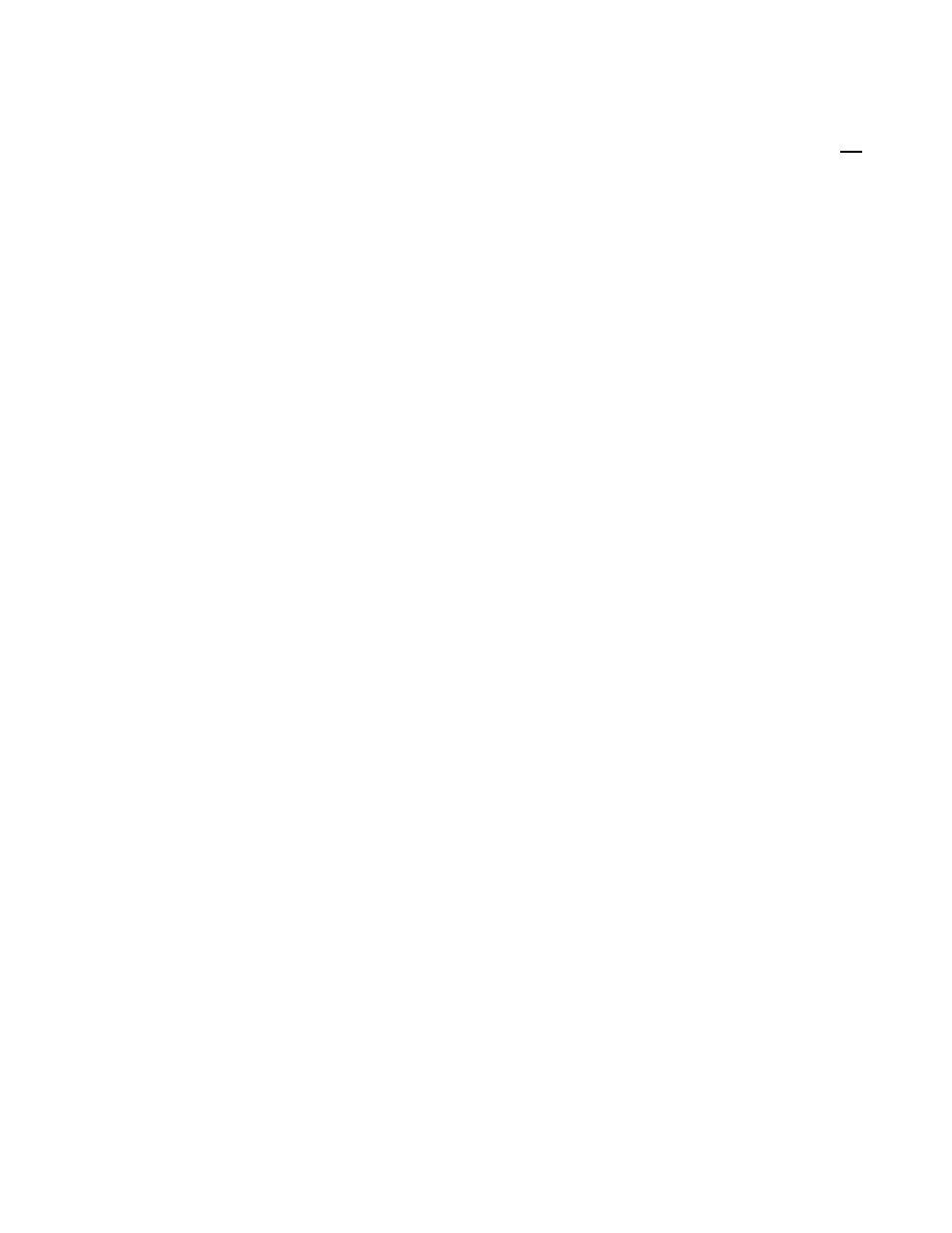
Secure Payment Systems
Rev 1.1
HYPERCOM T7Plus LOYALTY CARD INSTRUCTIONS
Secure Payment Systems Customer Service/ Technical Support – 888.313.7842
1.
Issuing a Loyalty Card
a.
Press the “Verify” key on the keypad (The verify key is the orange key in the first row). Press the “4” numeric key from the
keypad, if the transaction is intended to run as a Loyalty Card transaction and press “Enter”. (The enter key is the same as “Yes”
key and is the green key located at the bottom)
b. Press “2-ISSUE” to activate the loyalty card and then press “Enter”
c.
Swipe the loyalty card through the slot on the right side of the terminal
d. Type in the full reference number printed at the back of the card and press “Enter”
e. Terminal begins Dialing sequence (Dialing, Processing, etc.) It will give an approval and print a copy of the issue receipt and will
prompt to print another receipt for the customer copy.
2.
Accumulation on a Loyalty Card
a. Press the “Verify” key on the keypad (The Verify key is the orange key in the first row)
b. Press the “4” numeric key from the keypad, if you intend to run the transaction as a Loyalty Card transaction and press “Enter”. (The
enter key is the same as “Yes” key and is the green key located at the bottom)
c.
Press the “1” numeric key from the keypad, to run the transaction as a Accumulation and press “Enter”
d. Swipe the card through the slot on the right side of the terminal
e. Type in the amount of accumulation and press “Enter”
f.
Terminal begins Dialing sequence (Dialing, Processing, etc.) It will give an approval and print a copy of the accumulation receipt and
will prompt to print another receipt for the customer copy.
3.
Redemption on a Loyalty Card
a. Press the “Verify” key on the keypad (The verify key is the orange key in the first row)
b. Press the “4” numeric key from the keypad to process the transaction as a loyalty card transaction and press “Enter”
c.
Press “3” to run the transaction as “Redeem”
d. Swipe the loyalty card through the slot on the right side of the terminal
e. Type in the level of redemption and press “Enter”
f.
Terminal begins Dialing sequence (Dialing, Processing, etc.) It will give an approval and print a copy of the redemption receipt and will
prompt to print another receipt for the customer copy
4.
Performing a Balance Inquiry
a. Press “Bal Inq” on the keypad (The balance inquiry key is the first key in the second row)
b. Press the arrow key on the keypad (next to the “no” key) to go to the next menu
c.
Press “4” for balance inquiry about the loyalty card and swipe the card through the slot on the right side of the terminal
d. Terminal begins Dialing sequence (Dialing, Processing, etc.) It will give an approval and print a copy of the balance inquiry receipt
5.
Transferring a Loyalty Card balance
a. Press the “Verify” key on the keypad (The verify key is the orange key in the first row)
b. Press the “4” numeric key from the keypad to process the transaction as a loyalty card transaction and press “Enter”
c.
Press the arrow key on the keypad (next to the “no” key) to go to the next menu
d. Press “6” for balance transfer
e. Swipe the card from which the balance is to be transferred
f.
Swipe in the card on which the balance is to be transferred
g. Terminal begins Dialing sequence (Dialing, Processing, etc.) The terminal processes the transaction, transfers the balances, prints a
copy of the balance transfer receipt and prompts to print another receipt for the customer copy
