Texas Instruments BA II PLUS User Manual
Page 79
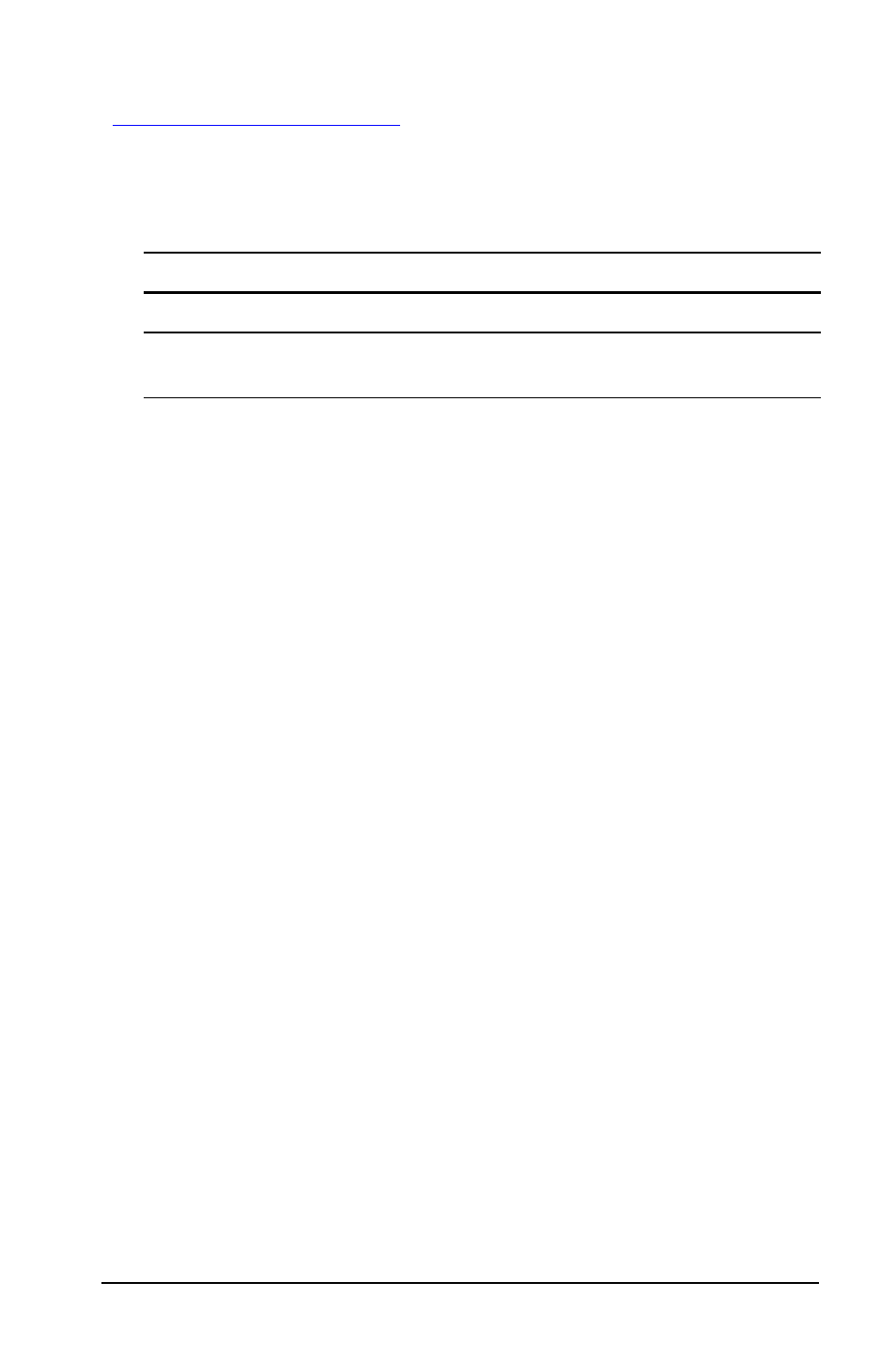
Other Worksheets
75
Note: The calculator categorizes variables by their method of entry. (See
“
Resetting the Date Worksheet Variables
•
To reset default values for all calculator variables and formats,
including the Date worksheet variables, press
& } !.
•
To clear Date worksheet variables and reset default values without
affecting the day-count method, press
& z while in the Date
worksheet.
Entering Dates
•
The calculator assumes that
DT1
is earlier than
DT2
.
•
Enter dates for
DT1
and
DT2
in the selected US or European date
format.
•
When you compute a date for
DT1
or
DT2
, the calculator displays a
three-letter abbreviation for the day of the week (for example,
WED
).
Selecting the Day-Count Method Affects Calculations
•
When you select
ACT
as the day-count method, the calculator uses
the actual number of days in each month and each year, including
adjustments for leap years.
•
When you select
360
as the day-count method, the calculator
assumes 30 days per month (360 days per year). You can compute
DBD
using this day-count method, but not
DT1
or
DT2
.
Computing Dates
1.
To select the Date worksheet, press
& u. The
DT1
value is
displayed.
2.
To clear the worksheet, press
& z.
3.
Enter values for two of the three variables:
DT1
,
DT2
, and
DBD
.
Note: Do not enter a value for the variable you wish to solve for.
4.
To enter a value for a variable, press
# or " to display the variable.
5.
Key in a value and press
!.
Variable
Default
Variable
Default
DT1
12-31-1990
DBD
0
DT2
12-31-1990
Day-count
method
ACT
