Texas Instruments BA II PLUS User Manual
Page 62
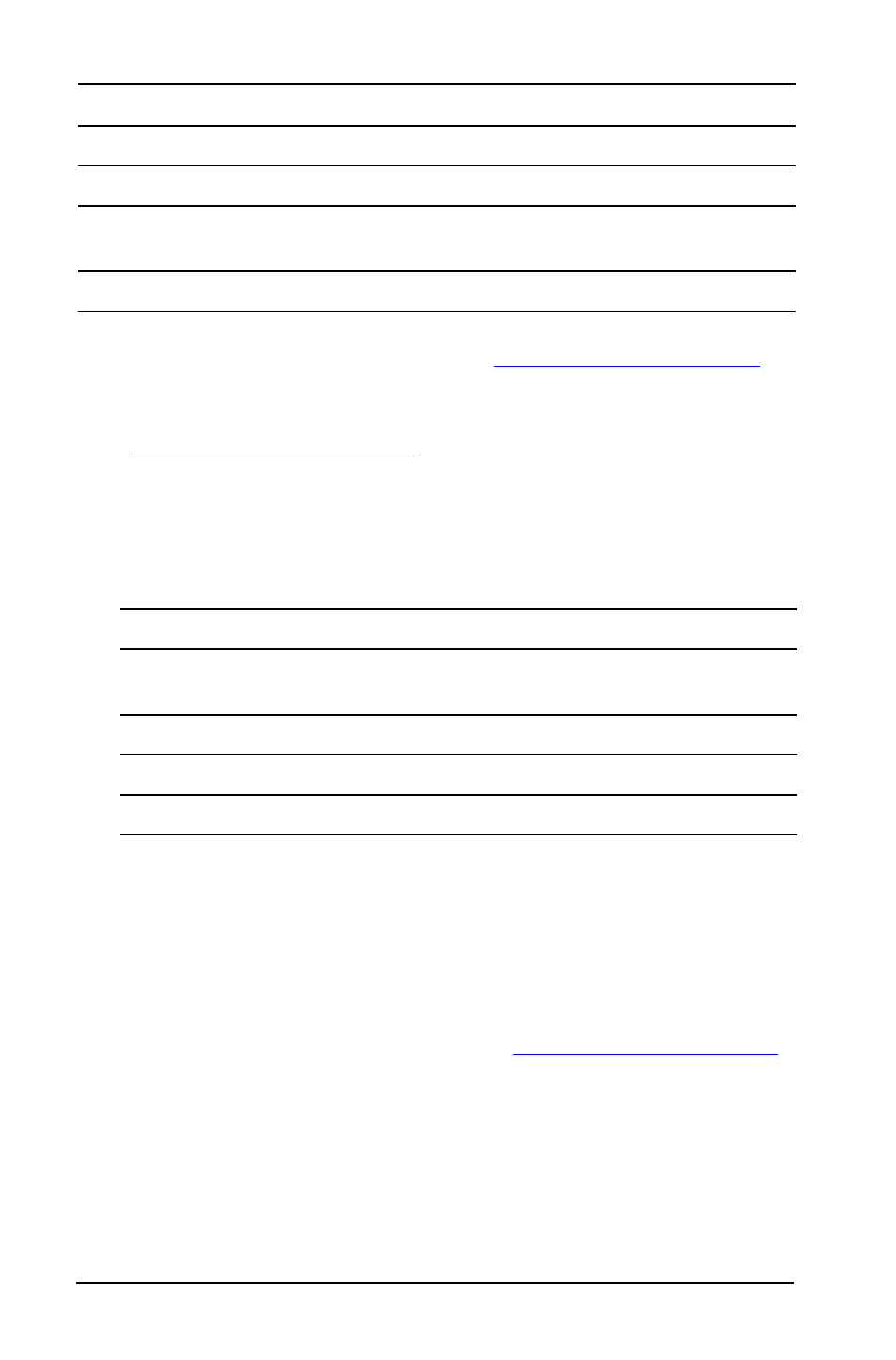
58
Depreciation Worksheet
*
SLF and DBF are available only if you select the European format for
dates or separators in numbers. (See “
** This guidebook categorizes variables by their method of entry. (See
Resetting the Depreciation Worksheet Variables
•
To reset all calculator variables and formats to default values,
including the Depreciation worksheet variables, press
& }
!.
•
To clear only the
LIF
,
YR
,
CST
, and
SAL
Depreciation worksheet
variables and reset default values without affecting the depreciation
method or other calculator variables and formats, press
& z
while in the Depreciation worksheet.
Computing Values for DEP, RBV, and RDV
•
The calculator computes one year at a time and rounds the results to
the number of decimal places set. (See “
•
The calculator computes values for
DEP, RBV
, and
RDV
automatically
when you press
# to display each variable.
Year to compute
#
YR
Enter only
Depreciation for the year
#
DEP
Auto-compute
Remaining book value at the
end of the year
#
RBV
Auto-compute
Remaining depreciable value
#
RDV
Auto-compute
Variable
Default
Variable
Default
Depreciation
method
SL
M01
1
DB
200
YR
1
DBX
200
CST
0
LIF
1
SAL
0
Variable
Key
Display Variable Type
**
