Texas Instruments BA II PLUS User Manual
Page 64
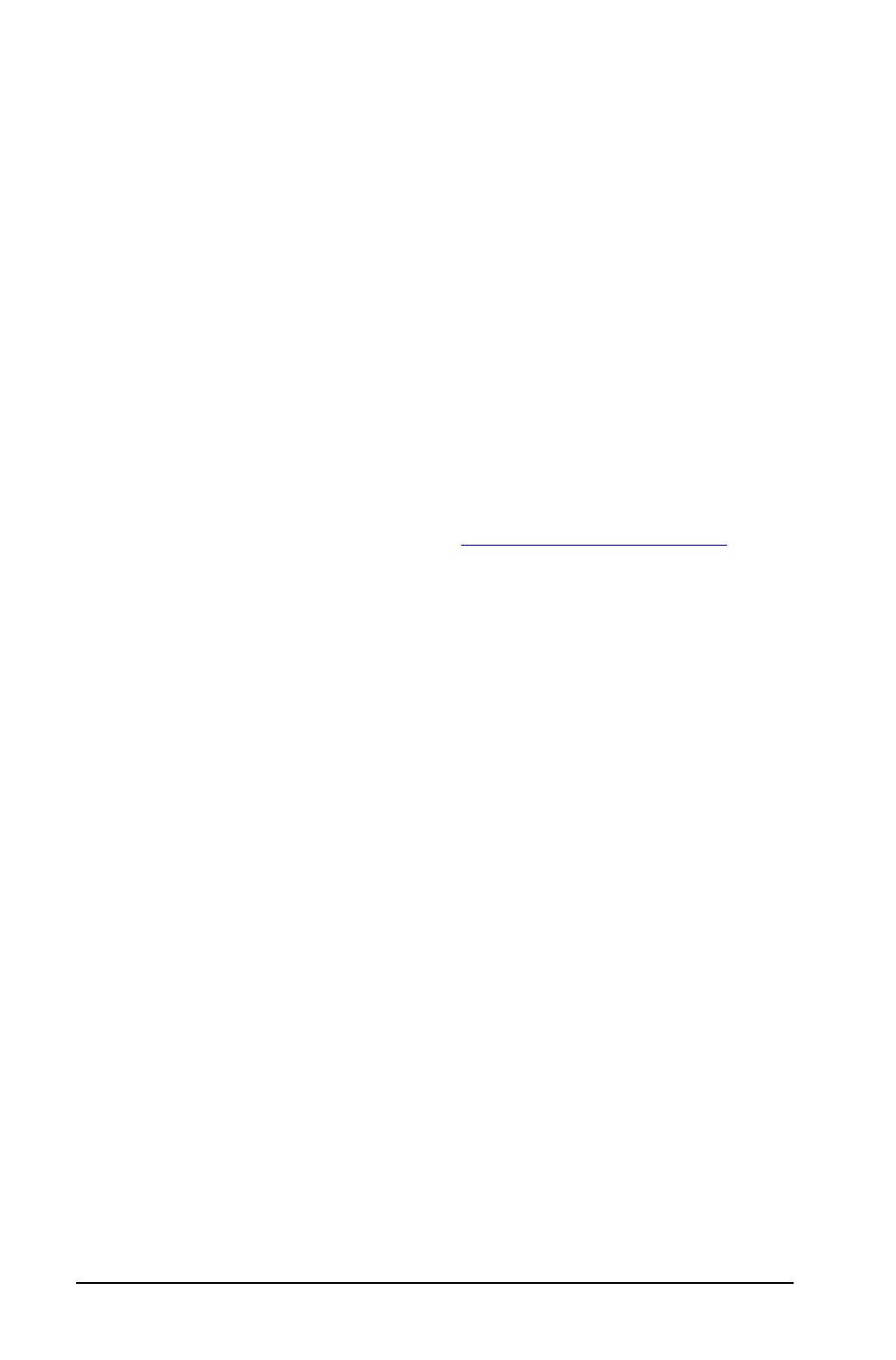
60
Depreciation Worksheet
Selecting a Depreciation Method
1.
To access the Depreciation worksheet, press
& p. The current
depreciation method is displayed.
2.
To clear the worksheet, press
& z.
3.
Press
& V until you display the depreciation method you want
(
SL
,
SLF
,
SYD
,
DB
,
DBX
, or
DBF
).
Note: If you select
DB
or
DBX
, you must either key in a value or
accept the default of 200.
Entering Depreciation Data
1.
To display
LIF
, press
#.
2.
Key in a value for
LIF
and press
!.
3.
Repeat steps 1 and 2 for
M01
,
DT1
(if
SLF
),
CST
,
SAL
, and
YR
.
Note: To select
SLF
or
DBF
, you must set either the European date or
European separator format first. (See “
Computing Results for DEP, RBV, and RDV
After entering the data, press
# once for each of the
DEP
,
RBV
, and
RDV
variables to display the computed values.
Note: The
_indicator confirms that the displayed value is computed.
Generating a Depreciation Schedule
To generate a depreciation schedule and compute values for other years:
1.
To display
YR
, press
#.
2.
To increment the value by one, press
%.
3.
To compute new values for
DEP
,
RBV
, and
RDV
, press
# for each
variable.
