Operations common to each mode, English 23 – Clarion CZ509 User Manual
Page 23
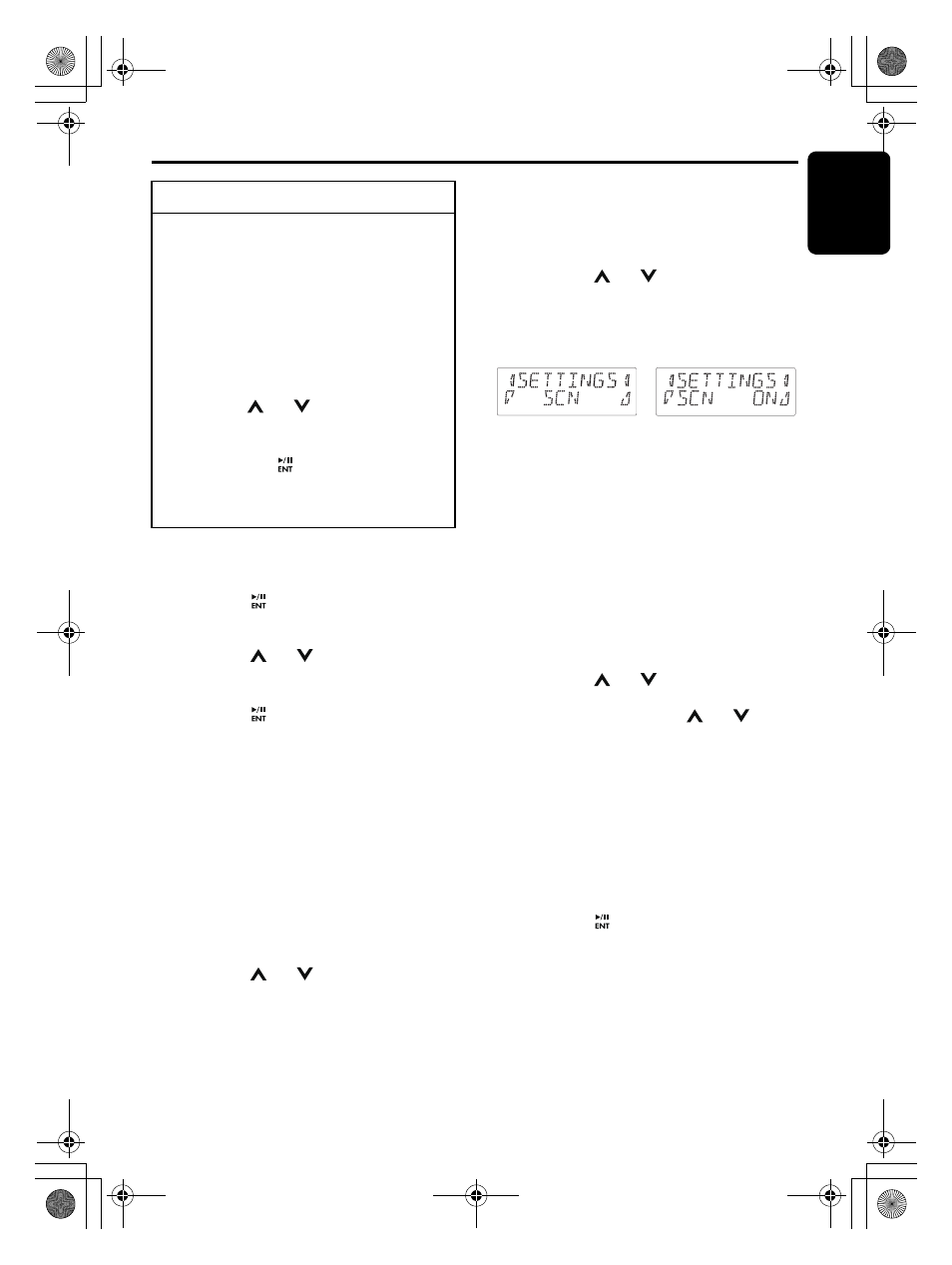
English
23
CZ509
Operations Common to Each Mode
● Setting the clock
2-1. Select “CLOCK”.
3-1. Press the [
] button.
3-2. Press the [
x] or [v] button to select the
hour or the minute.
3-3. Press the [
] or [
] button to set the
correct time.
∗ The clock is displayed in 12-hour format.
3-4. Press the [
] button to store the time into
memory.
Note:
• You cannot set the clock when it is displayed
with only the ignition on. If you drain or remove
the car’s battery or take out this unit, the clock is
reset. While setting the clock, if another button or
operation is selected, the clock set mode is
canceled.
● Setting the contrast
You can adjust the display contrast to match the
angle of installation of the unit.
∗ The factory default setting is “10”.
(Adjustment level: 1 to 16)
2-1. Select “CONTRAST”.
3-1. Press the [
] or [
] button to adjust the
contrast.
● Displaying the settings
The number of indicator of this unit decreases,
you can see the state of current settings at any
operation mode.
2-1. Select “SETTINGS”.
3-1. Press the [
] or [
] button to display the
state of current settings.
∗ When the setting is selected, after 1 second
the current state will be displayed.
● Turning the screen saver function on
or off
This unit is provided with the screen saver
function which allows you to show various kinds
of patterns and characters in the operation
status indication area of the display in a random
order. You can turn on or off this function. If the
button operation is performed with the screen
saver function on, the operation display
corresponding to the button operation is shown
for about 30 seconds and the display returns to
the screen saver display.
∗ The factory default setting is “ON”.
2-1. Select “SCRN SVR”.
3-1. Press the [
] or [
] button to select the
setting.
Each time you press the [
] or [
]
button, the setting changes in the following
order:
“MESSAGE”
↔ “OFF” ↔ “ON”
● Entering message information
Message up to 30 characters long can be stored
in memory and displayed as a type of screen
saver setting.
∗ The factory default setting is “WELCOME TO
CLARION”.
2-1. Select “MESSAGE INPUT”.
3-1. Press the [
] button.
3-2. Press and hold the [BND] button (1 sec.) to
clear the old message.
3-3. Press the [
x] or [v] button to move the
cursor.
To change adjustment setting
1. Press and hold the [DISP] button (1 sec.)
to switch to the adjustment selection
display.
2. Press the [
x] or [v] button to select
the “item name”.
“CLOCK”
↔ “CONTRAST” ↔
“SETTINGS”
↔ “SCRN SVR” ↔
“MESSAGE INPUT”
↔ “SCROLL” ↔
“DIMMER”
↔ “BLINKLED” ↔
“A-CANCEL”
↔ “SYSTEM CHECK”
3. Press the [
] or [
] button to select the
“desired setting value”.
∗ In the case of display blinking “ENT”, you
can press the [
] button to adjust the
setting value.
∗ After completing settings, press the [DISP]
button to return to the previous mode.
For example:
after 1 second,
CZ509_ENG.book Page 23 Tuesday, January 13, 2009 10:20 AM
