Bluetooth operations, English 19, Basic operations – Clarion CZ509 User Manual
Page 19
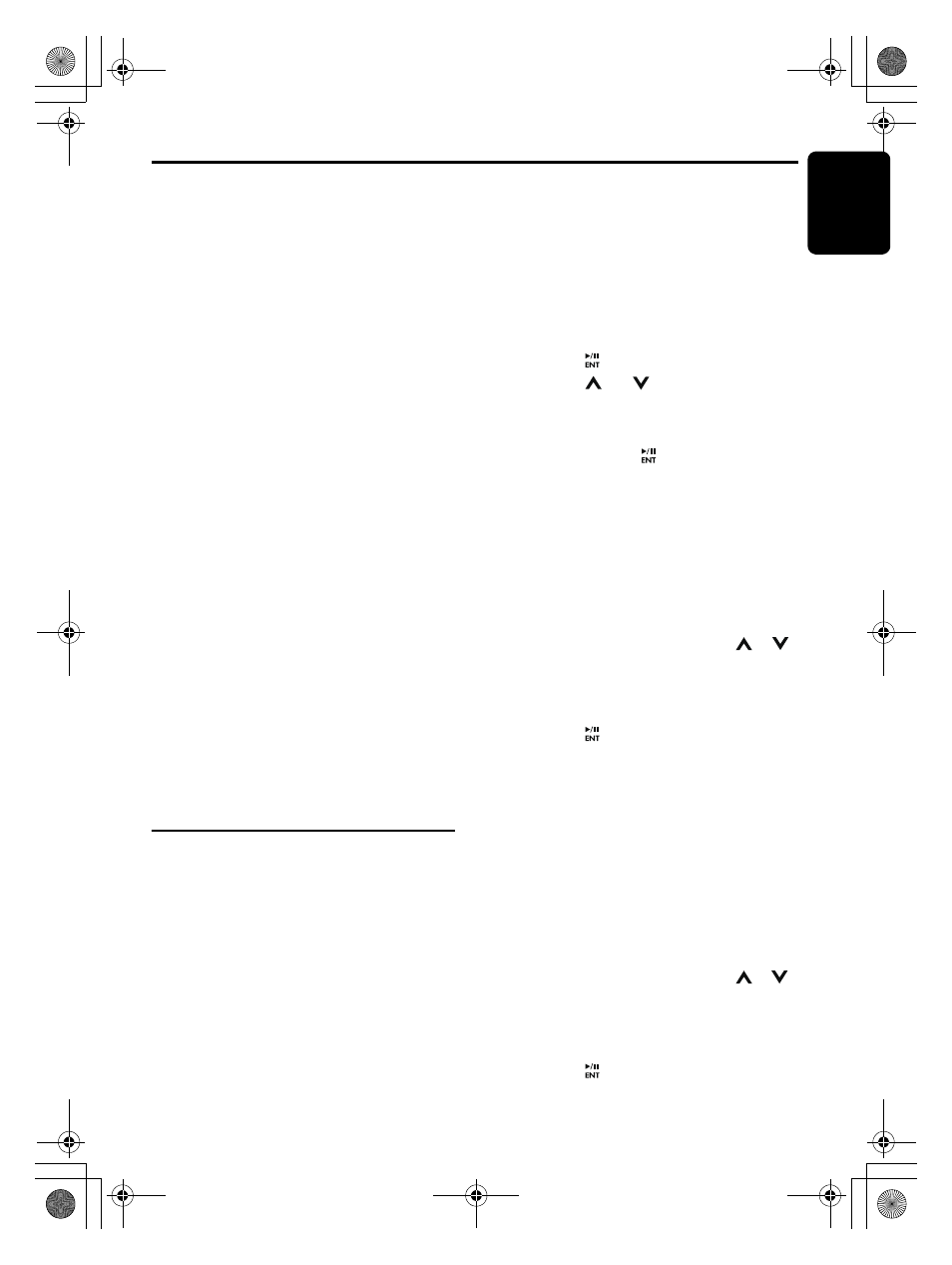
English
19
CZ509
Bluetooth Operations
The Bluetooth allows you to utilize your car’s
built-in audio system for wireless mobile phone
or music handsfree communication.
Some Bluetooth mobile phones have the audio
features, and some portable audio players
support Bluetooth feature.
This system can play audio data stored in a
Bluetooth audio device.
The car stereo with Bluetooth will be able to
retrieve phonebook contacts, received call,
dialed call, missed call, incoming calls, outgoing
call, redial call and listen to music.
Notes:
• Do not leave the microphone of Bluetooth
handsfree in the places with wind passing such
as air outlet of the air conditioner, etc. This may
cause a malfunction. In addition, if leave it in the
places subjected to direct sun, high temperature
can cause distortion, discoloration which may
result in a malfunction.
• This system will not operate or may operate
improperly with some Bluetooth audio players.
• For detailed information on the playable
Bluetooth audio players, see our home page:
www.clarion.com
• When a audio device is paired, the following
operations are the same as for CD mode:
∗ Pause
∗ Track selection
∗ Fast-foward
∗ Fast-reverse
The titles and the play time can not appear in
the display.
See “CD/MP3/WMA/AAC Operations”
(page 15) for details.
Basic Operations
Select Bluetooth
1. Press the [SRC] button to switch the source.
2. You can press and hold the [SOUND] button
to disconnect the currently connected
device.
Switch the display
Press the [DISP] button to select the display in
the following order:
“BT TEL”
➜ “BT AUDIO”
∗ The connected device name will appear in the
display.
Making a call
There are 4 ways to make outgoing call.
● Direct Number Call
Outgoing call can be made by entering
telephone numbers directly via the car stereo.
Telephone number uses 0, 1, 2, 3, 4, 5, 6, 7, 8,
9, *, #, and +.
1. Press the [BND] button to select “DIAL
NUMBER”.
2. Press the [
] button.
3. Press the [
] or [
] button to select the
numbers.
4. Press the [
x] or [v] button to input or
delete the number.
5. Press and hold the [
] button (1 sec.) to call
the mobile phone No.
∗ Press the [SOUND] button to end the call.
● Call from Phonebook
User can search the contact name in the
phonebook and make call.
Alternatively, user can call from mobile phone.
1. Press the [BND] button to select “PHONE
BOOK”.
2. Press the [
v] button to enter the contact
name mode (In this case, use the [
], [
]
button to select the desired contact name).
3. When the contact name is displayed, press
the [
v] or [x] button to select the contact
name’s phone number.
4. Press the [
] button to call the mobile
phone No.
∗ Press the [SOUND] button to end the call.
● Answering a call
1. You can answer an incoming call by pressing
any button.
∗ Press the [SOUND] button to reject an
incoming call.
● Received/Dialled/Missed Call History
You can search any Received/Dialled/Missed
Call History.
1. Press the [BND] button to select “HISTORY”.
2. Press the [
v] button to enter the contact
name mode (In this case, use the [
], [
]
button to select the desired contact name).
3. When the contact name is displayed, press
the [
x] or [v] button to select the contact
name’s phone number.
4. Press the [
] button to call the mobile
phone No.
CZ509_ENG.book Page 19 Tuesday, January 13, 2009 10:20 AM
