Viewing a photo, Viewing a video, Reactivating the camera – CREATIVE Digital Video Camera Kit WebCam NX User Manual
Page 18
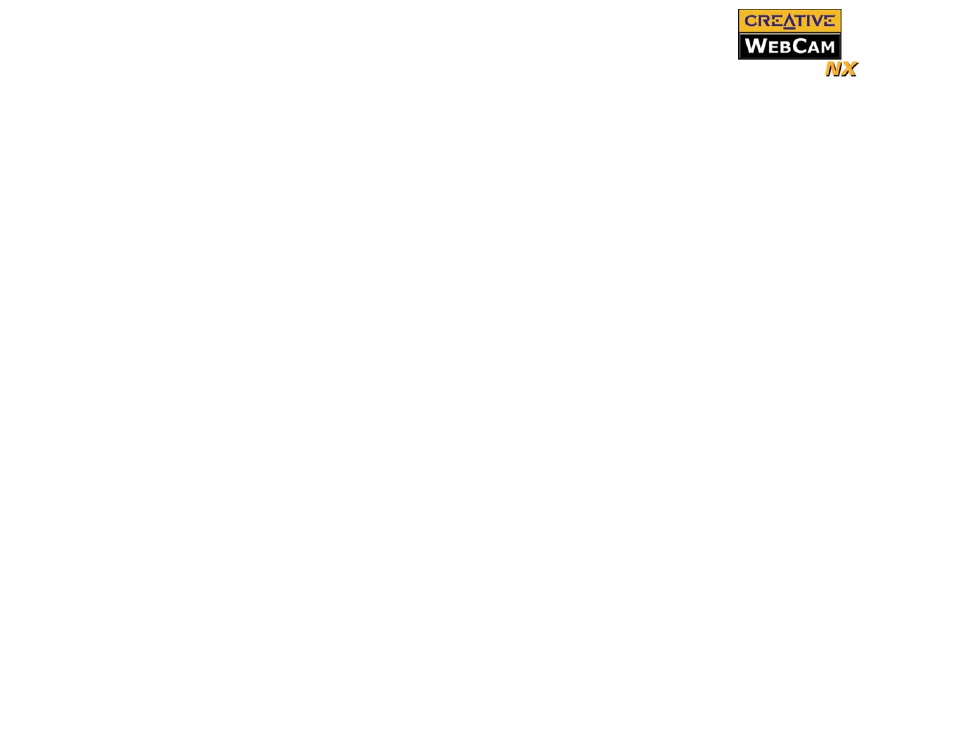
Using PC-CAM Center 2-4
5. To stop the recording, click the button again.
The button stops blinking. The video is added to your selected album.
If the Save automatically check box is not selected, click the Save button to
save the video. Otherwise the video is not saved or added to your selected
album.
6. To preview the video, click the Play button on the bottom-left corner of the
Preview window.
Viewing a
Photo
1. Click the My Album button. PC-CAM Center is now in My Album mode.
2. In the My Album box, click the My Photo folder and then click the album that
contains the photos that you want to view.
Thumbnails of photos in the album are displayed in the Thumbnails window.
3. Double-click the thumbnail of the photo displayed in the Thumbnails window.
The photo, in its actual size, is displayed in the PC-CAM Center Viewing
window.
If you are not satisfied with the result, you can select a higher resolution, and
then capture the image again.
Viewing a
Video
1. Click the My Album button. PC-CAM Center is now in My Album mode.
2. In the My Album box, click the My Video folder and then click the album that
contains the video that you want to view.
Thumbnails of videos in the album are displayed in the Thumbnails window.
3. Double-click the thumbnail of the video you want to view.
The video plays in the Viewing window.
If you are not satisfied with the result, you can select a higher resolution, and
then capture the video again.
Reactivating
the Camera
If your computer goes into standby mode, your camera will go into suspend mode.
You can reactivate the camera and computer by moving the mouse or pressing a
key on the keyboard.
