CREATIVE Digital Video Camera Kit WebCam NX User Manual
Page 13
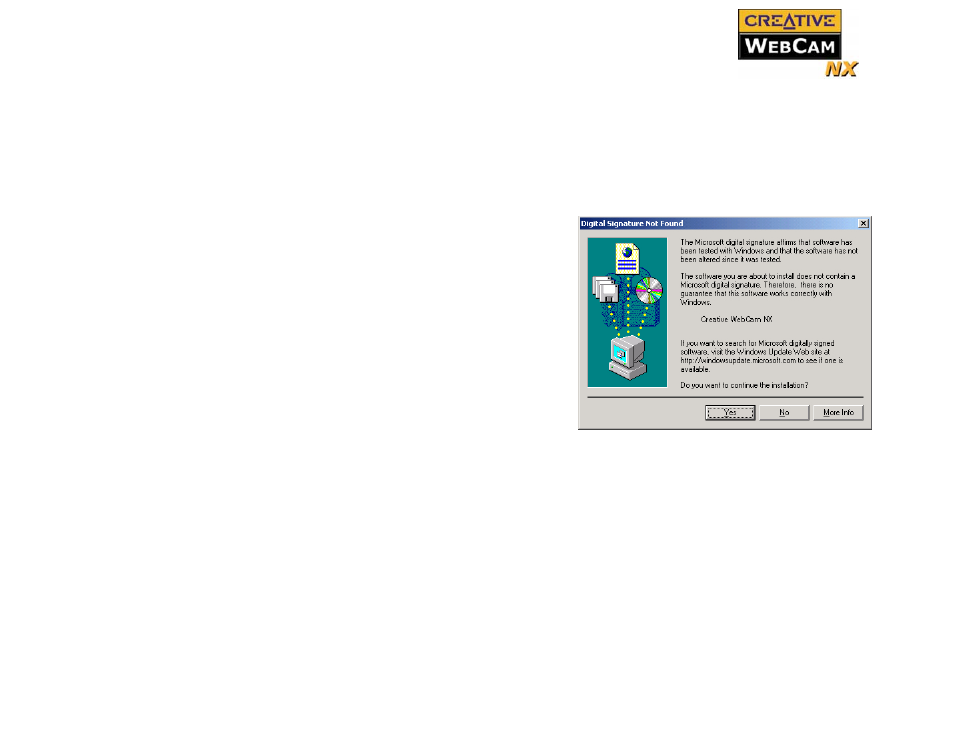
Installing Creative WebCam NX 1-5
7. Check the image in the Video preview pane of the Creative WebCam NX
Camera Configuration dialog box. If it flickers or displays a series of dark
bands, click the Cancel Flicker button.
8. Click the Finish button, and then restart your computer if you are prompted to
do so.
For Windows 2000 only
1. When a Digital Signature Not
Found dialog box appears, telling
you that Creative WebCam NX has
been detected, ignore the message
and click the Yes button.
2. Check the image in the Video
preview pane of the Creative
WebCam NX Camera
Configuration dialog box. If it
flickers or displays a series of dark
bands, click the Cancel Flicker
button.
3. Click the Finish button, and then
restart your computer if you are
prompted to do so.
For Windows XP only
After connecting your camera, Windows automatically detects the device.
1. When the Found New Hardware Wizard dialog box appears, select Install
the software automatically (Recommended), and then click the Next
button.
Figure 1-3: Digital Signature Not Found
dialog box.
