Verifying the installation in windows 2000 & xp – CREATIVE Digital Video Camera Kit WebCam NX User Manual
Page 14
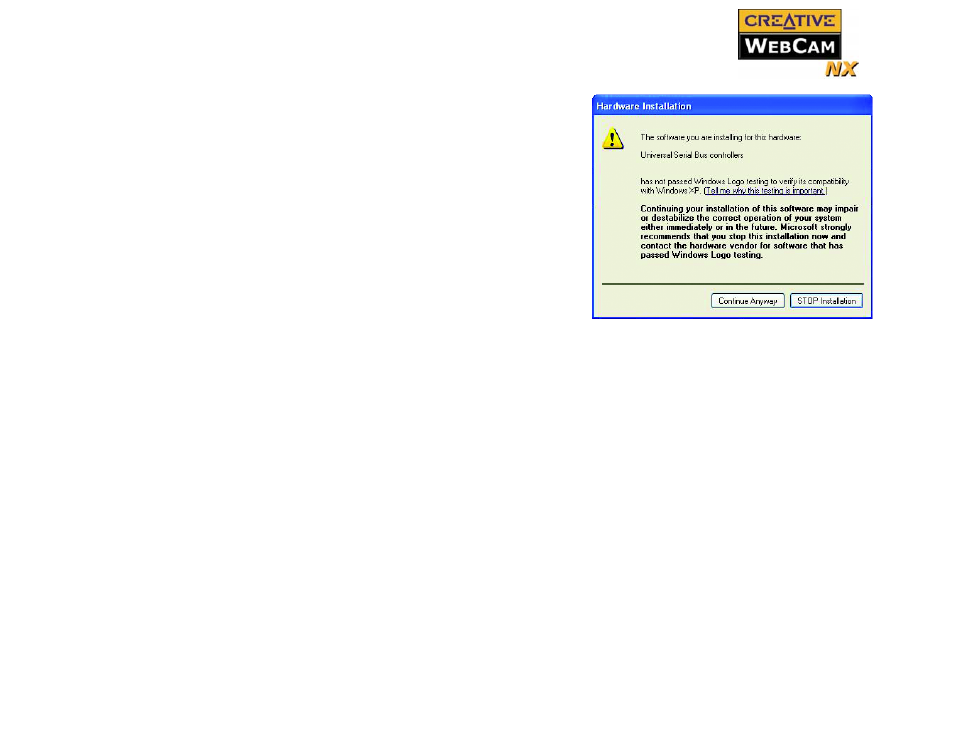
Installing Creative WebCam NX 1-6
2. When a Hardware Installation Dialog
box appears (Figure 1-4), ignore the
message and click the Continue
Anyway button. For more details on
this warning message, see "Problems
Installation will be complete in a while.
3. Check the image in the Video preview
pane of the Creative WebCam NX
Camera Configuration dialog box. If
it flickers or displays a series of dark
bands, click the Cancel Flicker
button.
4. Click the Finish button, and then
restart your computer if you are
prompted to do so.
Verifying the
installation in
Windows 98/98SE
and Windows Me
1. Right-click the My Computer icon on your desktop.
2. On the menu that appears, click Properties.
3. In the System Properties dialog box, click the Device Manager tab.
4. Click the plus (+) sign next to the Imaging Device icon.
The entry “Creative WebCam NX” should appear.
Verifying the
installation in
Windows 2000 &
XP
1. Right-click on My Computer.
2. On the menu that appears, click Properties.
3. In the System Properties dialog box, click the Hardware tab.
4. Click the Device Manager button. A window appears.
5. Click the plus (+) sign next to the Imaging Device icon.
The entry “Creative WebCam NX” should appear.
Figure 1-4: Hardware Installation
dialog box
