Capturing images and video, Taking a photo, Recording a video – CREATIVE Digital Video Camera Kit WebCam NX User Manual
Page 17: Capturing images and video -3, Taking a photo -3 recording a video -3
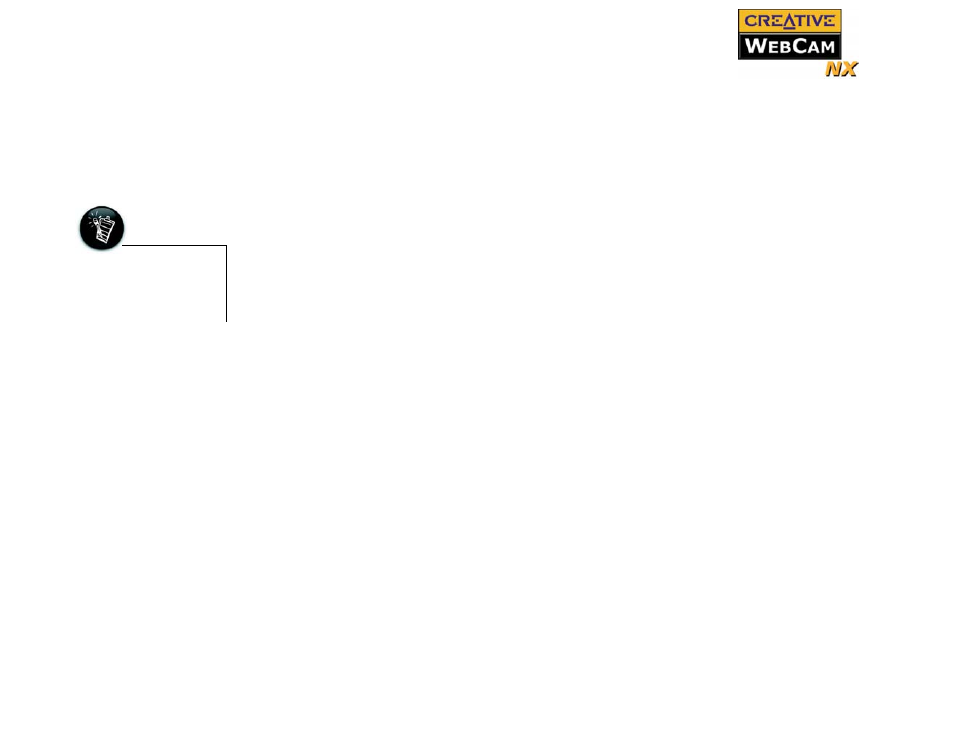
Using PC-CAM Center 2-3
Capturing
Images and
Video
With PC-CAM Center, you can take photos and record videos.
For more instructions on how to take a photo or record a video, refer to the PC-CAM
Center Help file. To launch PC-CAM Center Help,Figure 2-1See “Starting PC-CAM
Taking a Photo
To take a photo:
1. In the PC-CAM Center window, click the Live Video button. The current
camera view is displayed in the Viewing window.
2. In the Save Photo in box, select the destination album for your photo.
3. To save the photo automatically, click the Save automatically check box to
select it.
4. To preview the photo before saving it, click the Save automatically check box
to clear it.
5. To capture the image shown in the viewing window, click the Snap an image
button at the bottom of the window.
The image is captured but not saved. A preview of the photo is shown at the
bottom-left corner of the Live Video window.
6. Click the Save button.
The photo is added to the destination album.
Recording a Video
1. In the PC-CAM Center window, click the Live Video button. The current
camera view is displayed in the Viewing window.
2. In the Video Size box, select a suitable resolution.
3. In the Save video in box, select an album to put your videos in.
If you want captured video to be saved automatically, click the Save
automatically check box. Otherwise, click the check box again to clear it.
4. Click the Capture video button to start recording.
The button starts blinking to indicate that recording is in progress.
The Save
automatically check
box is selected, by
default.
