Audio input modes, Adjusting the level menu, Level menu parameters – Sony HT-DDW660 User Manual
Page 20: Advanced adjustments and, Switching the audio input mode for digital, Components, Input mode, Customizing sound fields
Attention! The text in this document has been recognized automatically. To view the original document, you can use the "Original mode".
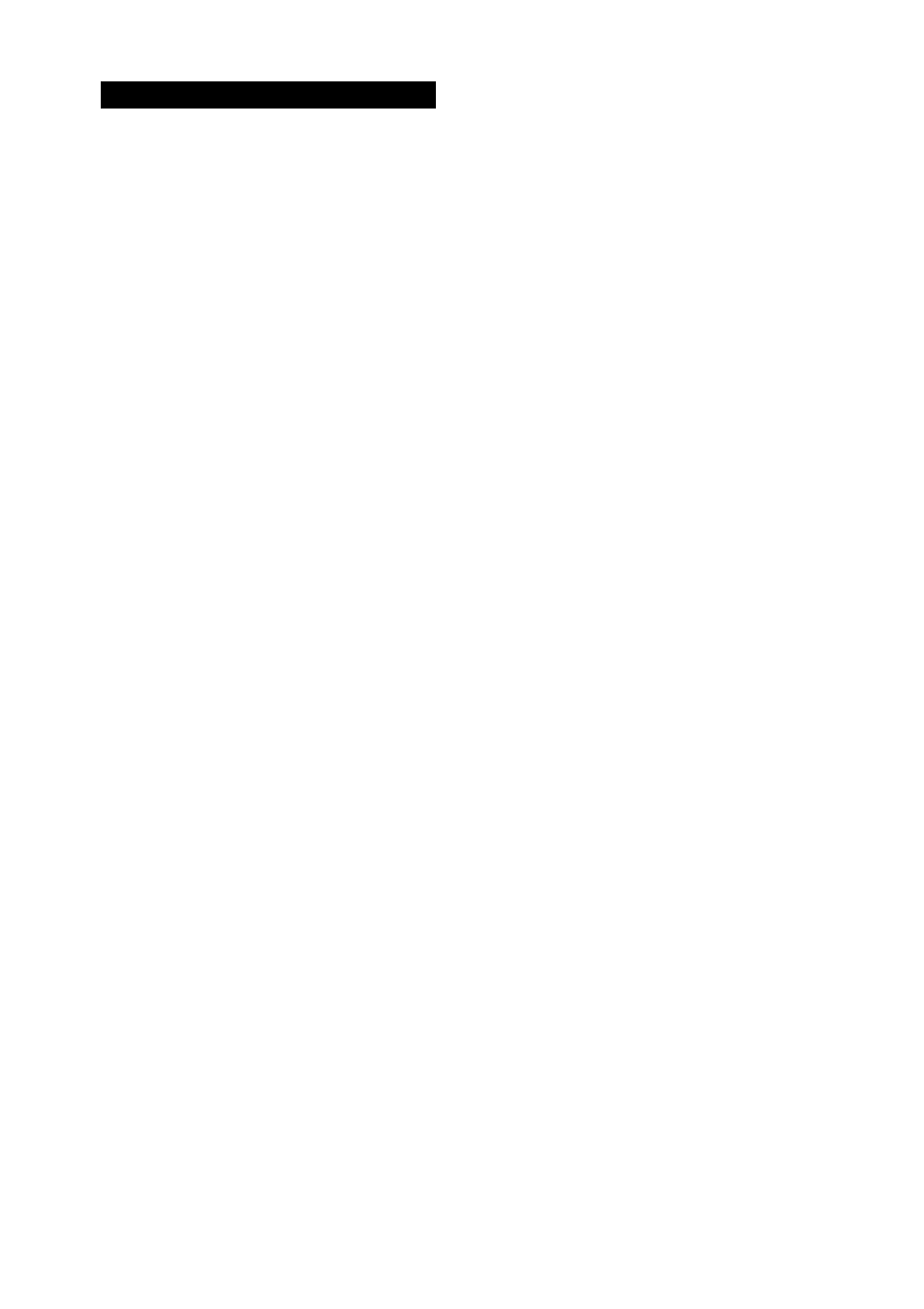
Advanced Adjustments and Settings
Switching the audio input
mode for digital
components
— INPUT MODE
Youcan switch the audio input mode for
components which have digital audio input
jacks.
1
Press input buttons to select the input.
2
Press INPUT MODE repeatedly to
select the audio input mode.
The selected audio input mode appears in
the display.
Audio input modes
• AUTO IN
Gives priority to digital signals when there are
both digital and analog connections. Ifthere
are no digital signals, analog is selected.
• COAXIN
Specifies the digital audio signals input to the
DIGITAL COAXIAL inputjack.
• OPT IN
Specifies the digital audio signals input to the
DIGITAL OPTICAL inputjacks.
• ANALOG
Specifies the analog audio signals input to the
AUDIOIN(L/R)jacks.
Note
When signals with a sampling frequency of more than
48 kHz is input, the tone and sound field cannot be
used.
Customizing sound fields
By adjusting the LEVEL menu, you can
customize the sound fields to suit your particular
listening situation.
Note on the displayed items
The setup items you can adjust in each menu vary
depending on the sound field. Certain setup parameters
may be dimmed in the display. This means that the
selected parameter is either unavailable or fixed and
unchangeable.
Adjusting the LEVEL menu
You can adjust the balance and level of each
speaker. These settings are applied to all sound
fields except for the effect level parameter. The
effect level parameter settings are stored
individually for each sound field.
1
Start playing a source encoded with
multi channel surround effects (DVD,
etc.).
2
Press MAIN MENU repeatedly to select
^LEVEO-”.
3
Press< or> repeatedly to select the
parameter you want to adjust.
For details, see “LEVEL menu parameters”
below.
4
While monitoring the sound, press + or
- repeatedly to select the setting you
want.
The setting is entered automatically.
5
Repeat steps 3 and 4 to adjust the other
parameters.
LEVEL menu parameters
The initial setting is underlined.
BAL. L/R XX
(Front speaker balance)
Initial setting: BALANCE (0)
Lets you adjust the balance between front le^ and right
speakers. You can adjust in the range of BAL. L (+1 to
+8), BALANCE (0), BAL. R (+1 to +8) in 17 steps.
20 ss
