Using the remote's vcr buttons, S\iari help, Pi pi – Philips TP3669C User Manual
Page 29: Pipchzz bizd, Sing, Emote, Uttons
Attention! The text in this document has been recognized automatically. To view the original document, you can use the "Original mode".
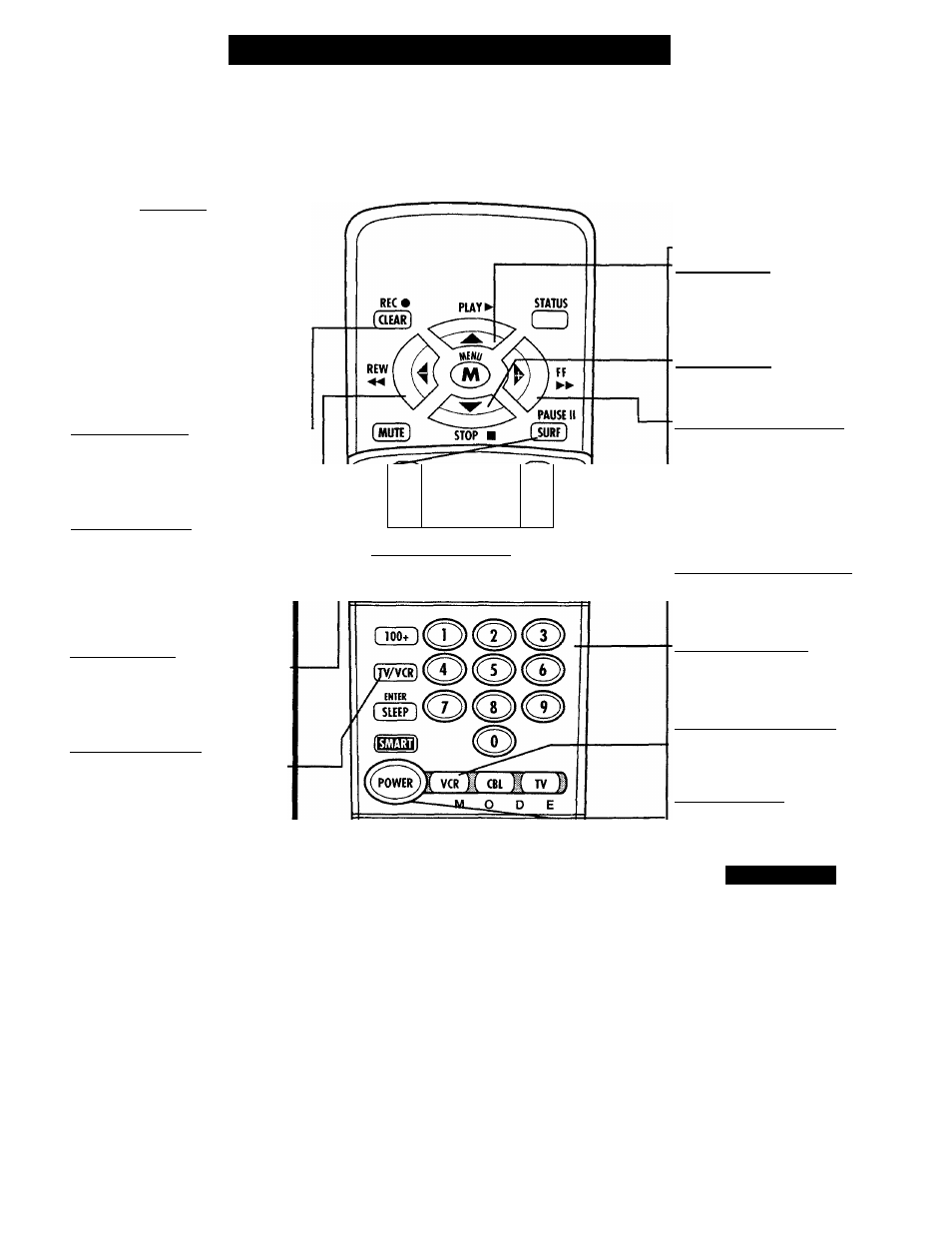
U
sing
the
R
emote
'
s
VCR
B
uttons
TT/Tien using the TV remote
\y with a VCR, first make cer
tain it is set to control your VCR
(by the REMOTE CODE or
SEARCH method - see earlier
section).
C
BEGIN]
Press the VCR System but
ton on the remote.
Point the top of the remote
toward the front of the VCR
(remote sensor window) when
pressing buttons.
Record Button
Hold the RECORD button down, and
then press the PLAY button to begin
a VCR recording.
Rewind Button
Press to rewind tapes. For some
VCRs you may need to press STOP
button first then REWIND. In play
back mode hold button down to view
picture moving rapidly in reverse.
Pause Button
Press to temporarily stop the tape
during a playback or recording. Press
again to release Pause.
TV-VCR Button
Press to the VCR position ("VCR"
indicator on the VCR will light) to
view the playback of a tape. Press
again to place in the TV position
("VCR" indicator on the VCR will go
OFF) to view one program while
recording another program.
When used with the TV the TV/VCR
button works as a source button.
Each press cycles the TV between
channels 3 and 4; or the VCR/AUX
and S-VIDEO Input modes. It is a
quick one-button way to select these
channels and modes (without directly
entering the TV's Menu system.)
Pi
PI
VOl
CH
o
o
(ON/OFF ft POS K SWAP ^ FREEZE )
PIPCHZZ
BizD
¿1
Play Button
Press to playback a tape. Hold down
after pressing the RECORD button to
start a recording.
Stop Button
Press to stop the tape.
Fast Forward Button
Press to rapidly advance the tape. For
some VCRs you may need to press
STOP first then FF. In Playback
mode hold button down to view the
picture moving rapidly in the forward
direction.
Channel Scan Buttons
Press to scan up or down through
VCR channel numbers.
Number Buttons
Press buttons for direct VCR channel
selections .
VCR System Button
Press to send remote commands to
the VCR.
Power Button
Press to turn the VCR ON and OFF.
S\iARi H
elp
Remember, the VCR but-
S tons on the remote will not
operate your VCR if those fea
tures are not already found on
your VCR remote control.
Note: All VCR functions (particu
larly Search, Rewind, Fast
Forward, etc.) will operate the
same as with the original VCR
remote control provided with the
VCR.
29
