8mmd operations, Stopping playback (pre-stop) 1, Stopping playback 1 – Vizualogic RoadTrip Elite 8 User Manual
Page 9: Playing still frames (pause) 1, Fast-forwarding / fast-reversing 1, Playing dvd/vcd/cd, Disc auto play
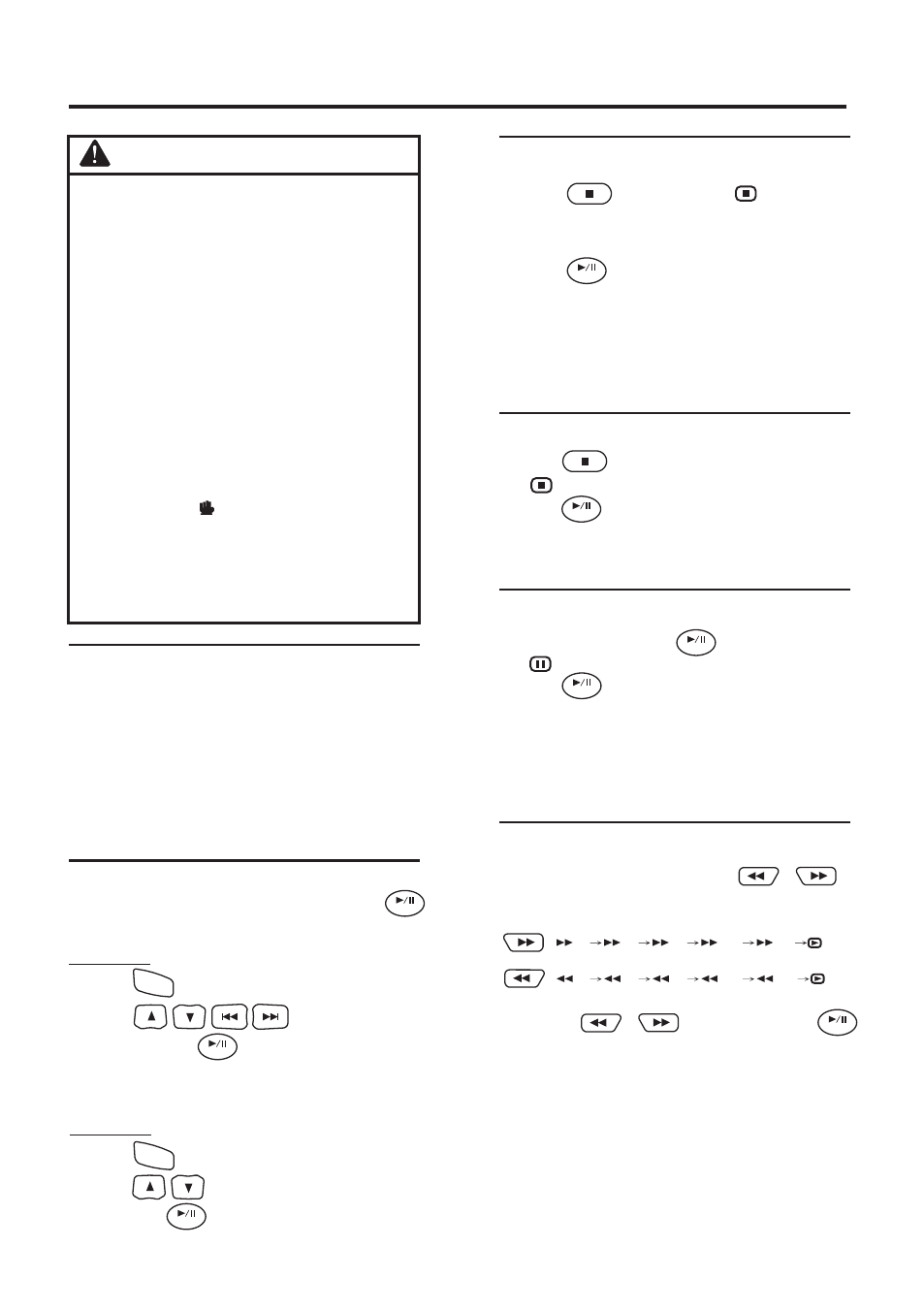
Rear-Seat Entertainment
8
MMD Operations
Stopping Playback (PRE-STOP)
1.
Press during playback.“ PRESS PLAY
KEY TO CONTINUE” is displayed, and playback
pauses.
That position is stored in memory.
2.
Press in the PRE-STOP mode to return to
normal playback.
Playback starts from the position at which it was
stopped.
‧
stopped may not be accurate.
Stopping Playback
1.
Press twice during playback.
“ ” is displayed, and playback stops.
2.
Press in the STOP mode to return to normal
playback.
Playback starts from the beginning.
For some disc, the position at which playback was
Playing Still Frames (Pause)
1.
During playback, press to pause.
“ ” is displayed.
2.
Press again to resume playback.
‧No sound appears during the still mode.
‧The image or sound may stop temporarily when
playback starts from the pause mode. This is not a
malfunction.
ENTER
ENTER
Fast-forwarding / Fast-reversing
1.
During playback, press and hold or
to set search speed (Ч2/ Ч4/ Ч8/ x16/ x32 )
forwarded or reversed.
2.
Release or to pause, then press
return to normal playback.
‧No sound appears during fast-forward / fast-
reverse.
‧Fast-forwarding / fast-reversing of a video CD is only
function if the disc incorporates playback control.
‧For DVD and video CDs with playback control,
the menu screen may reappear during fast-
forwarding / fast-reversing.
2X 4X 8X 16X
32X
2X 4X 8X 16X
32X
ENTER
ENTER
ENTER
‧
See the individual MMD’s instructions for
details on the features supported.
‧Fingerprints on a disc may adversely affect
playback. If a problem occurs, remove the
disc and check for fingerprints on the play-
back side. Clean the disc if necessary.
‧When using the remote control, be careful to
press a button at time. Pressing multiple
buttons at the same time may cause
erroneous operation.
‧If you switch the power or ignition key OFF
during playback, playback will continue
where you left off when you resume play-
back.
‧If you try to perform an invalid operation
(based on the type of disc being played),
the message “ ” will be displayed on the
monitor screen.
‧A disc type must match the setting of the
system. If a wrong type disc is inserted, the
message “NO DISC” will be displayed, and
playback is not available.
Not all function will operate for every DVD.
ENTER
ENTER
CAUTION
Playing DVD/VCD/CD
To load discs, see “Placing Disc” on page 7. Playback
starts.
‧
automatically. Remove the disc, turn it over and
replace it.
‧It may take some time before playback starts after
placing a disc.
Disc Auto Play
The disc will play automatically without pressing
when disc is placed.
MMD Menu
Place a disc with the label side facing you.
The reverse side of a disc will not be played
1.
Press to display MMD Menu.
2.
Press to select the desired
item, then press to confirm a selection.
‧For some discs it is possible to select items directly
from the menu screen using the number keys (“0” to “9”).
Press to display Video Menu.
1.
Press to select the desired item, and
2.
then press again to confirm a selection.
MENU
MENU
ENTER
MMD Menu
