User interface, User configuration menu – Viconics VZ7656H Wireless Installation Guide User Manual
Page 11
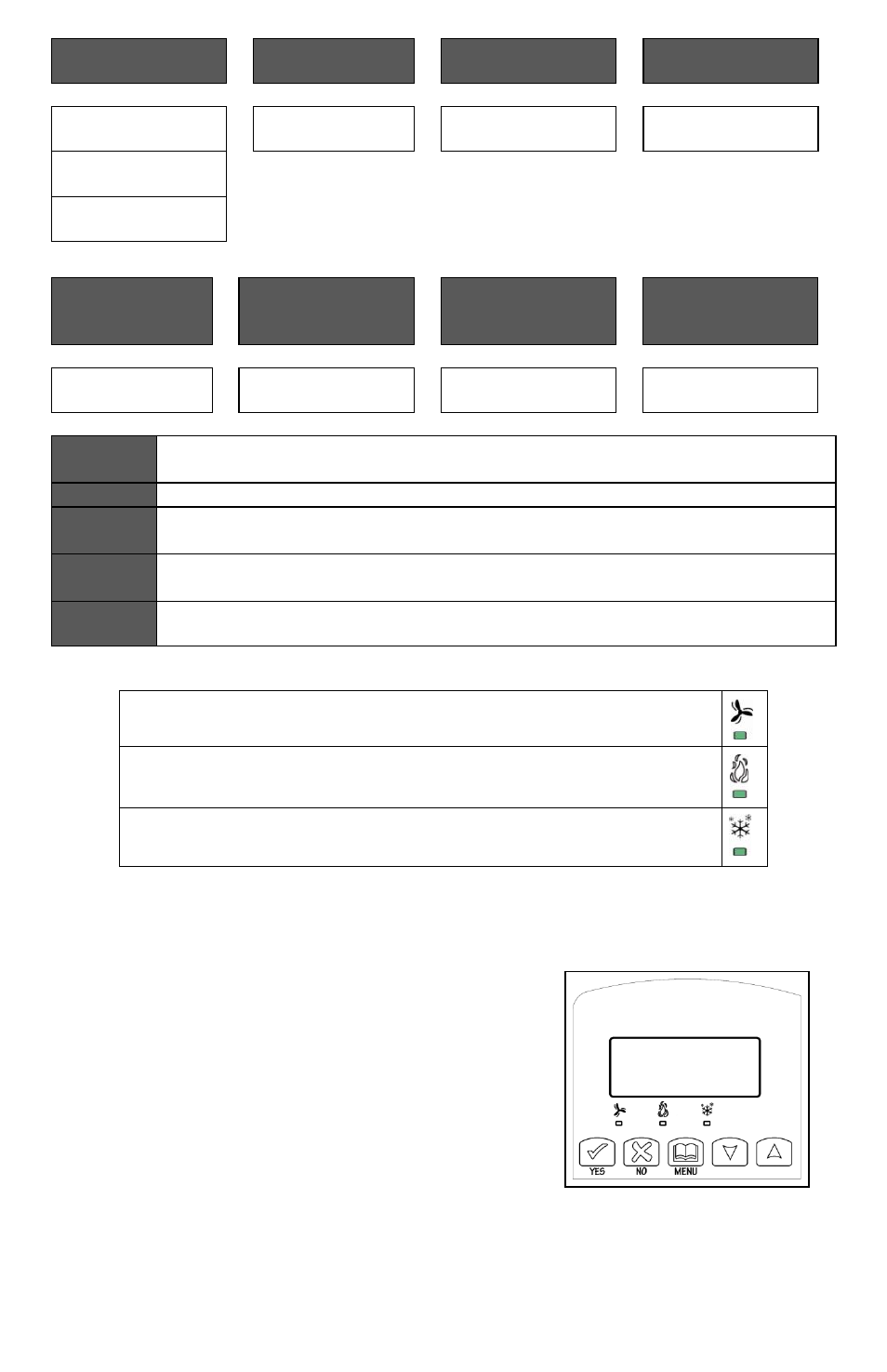
11 | VZ7656R & VZ7656H-Installation Guide
Current Zone
Sequence
Return Air
Temperature
Discharge Air
Temperature
Current Static
Pressure
Zone Seq
RA Temp
DA Temp
Pressure
Off
xx.x °C or °F
xx.x °C or °F
x.x WC or Pa
Zone Seq
Cool
Zone Seq
Heat
Effective PI
Heat
Demand at RTU
Effective PI Cool
Demand at RTU
Highest PI Heat
Demand Zone
Address
Highest PI Cool
Demand Zone
Address
Heat Out
Cool Out
Heat MAC
Cool MAC
xxx %
xxx %
xxx
xxx
Service
Indicates that there is a service alarm as per one of the configurable digital
input (DI1 or DI2
DAS Alrm
Indicates that the discharge air temperature is either too low or too high.
SetClock
Indicates that the clock needs to be reset. There has been a power failure
which has lasted longer than 6 hours.
Filter
Indicates that the filters are dirty as per one of the configurable digital input
(DI1 or DI2)
Comm
Lost
The communication between devices has been lost (No Communication)
When any of the fan is ON, the FAN LED will illuminate
When heating is ON, the HEAT LED will illuminate
When cooling is ON, the COOL LED will illuminate
U
SER INTERFACE
User configuration menu
The VZ7656X series of controllers feature an intuitive,
menu-driven, back-lit LCD display that walks users and
installers through the configuring steps, making the
configuring process extremely simple. This menu is
typically accessed by the user to set the parameters
such as the clock time set, the schedule time events
and the system mode.
It is possible to bring up the user menu at any time by
depressing the MENU key. The status display automatically resumes after exiting the
user-configuring menu.
If the user pauses at any given time during configuring, Auto Help text is displayed to
help and guide the user through the usage and configuring of the controller.
