Ch a p te r 1 – Canon DR-1210C User Manual
Page 19
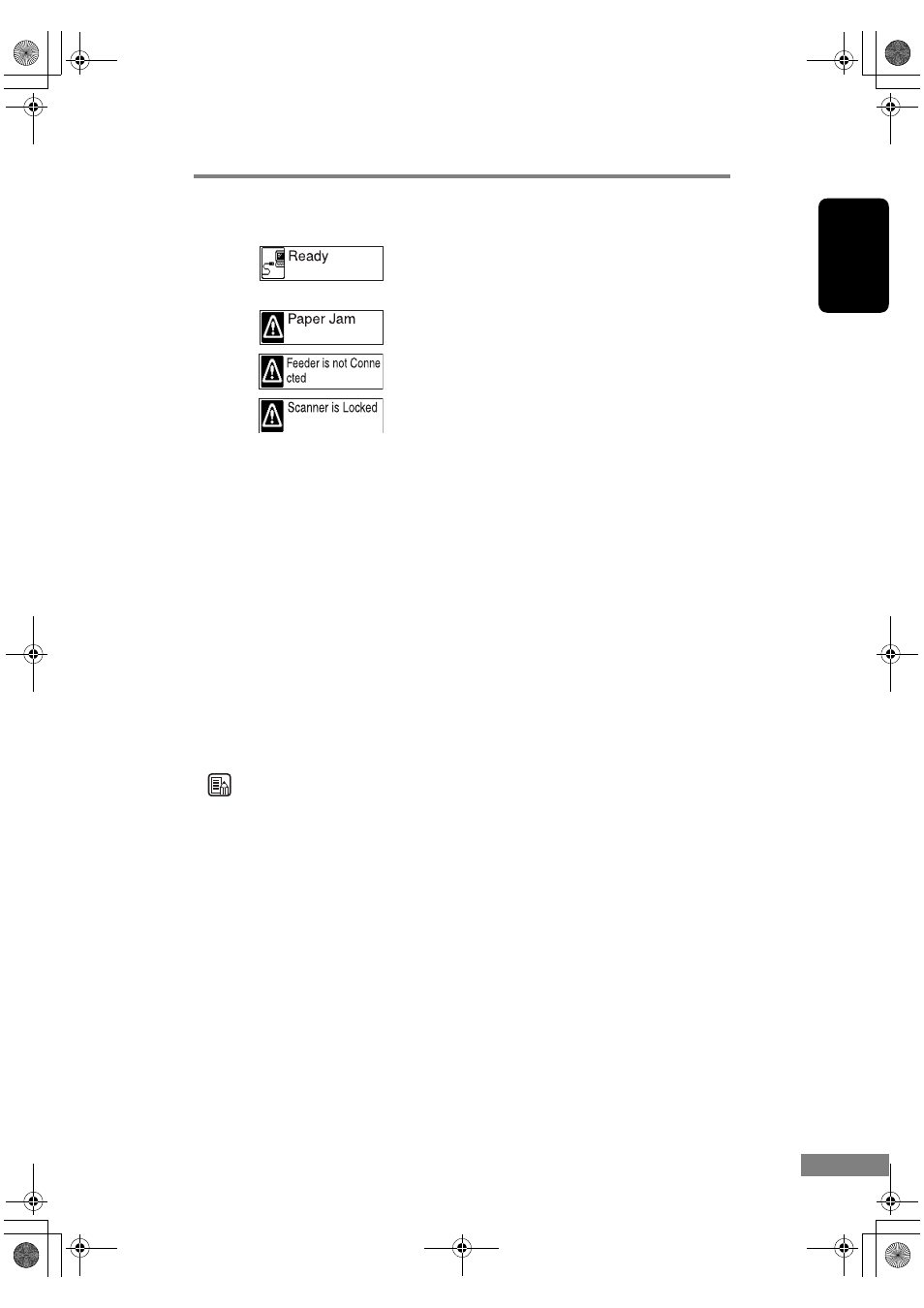
Before Using the Scanner
15
Ch
a
p
te
r 1
(Display Panel Error Messages)
e
Selectable Job buttons (A to E)
You can assign a Selectable Job button to any job registered with the Job
Registration Tool.
f
Scroll buttons (S, T)
Press these buttons to scroll through the list of jobs displayed on the LCD
display.
g
START button
Press the [START] button to perform the following functions:
- Execute jobs selected with the Selectable Job buttons or Scroll buttons.
- Start scanning when Feeding Option is set to [Panel-Feeding] when
scanning from an application.
- Start applications set with the Event Driven Function. (See p. 38.)
h
STOP button
Press this button to stop scanning and reset the error display (e.g. paper
jam).
Note
You can change the settings for the Job buttons and Selectable Job buttons by
using the Job Registration Tool. (See p. 35.)
The computer is not on, or there is a communications
error with the computer (e.g., the USB cable is
disconnected)
Paper jam
Lock switch on the bottom of the scanner is locked
(See p. 7 and p. 67)
ADF Connector on the rear of the scanner is
disconnected (See p. 13 and p. 67)
DR-1210C.book Page 15 Monday, December 19, 2005 10:35 AM
