See p. 14.), Operation panel c – Canon DR-1210C User Manual
Page 18
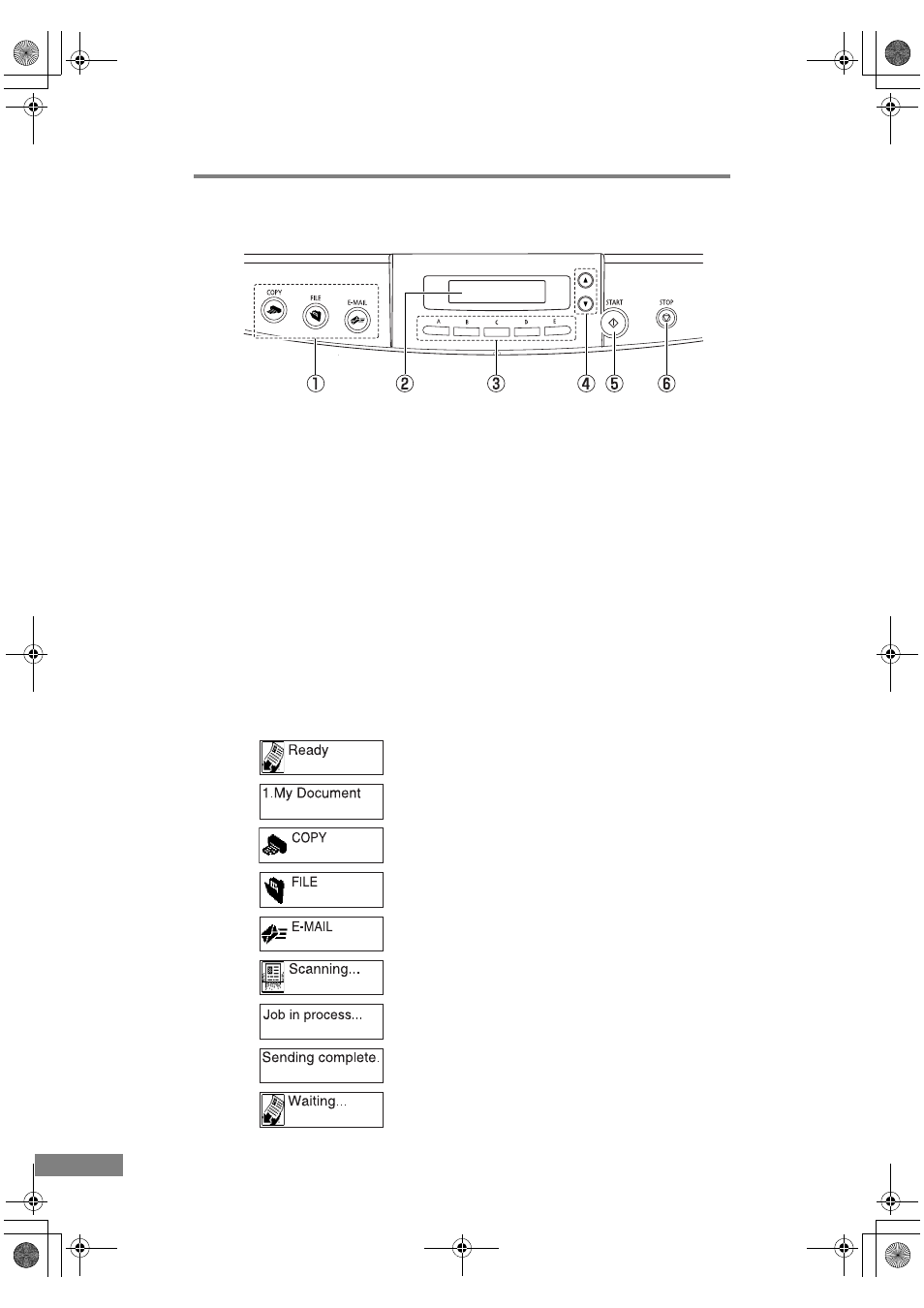
14
Before Using the Scanner
Operation Panel
c
Job buttons
Specific jobs are assigned to the job buttons. The following operations can
be performed by pressing each of these buttons:
(COPY)
Press this button to scan a document and print a copy on a specified printer.
(FILE)
Press this button to scan a document and save the scanned image to a
specified folder on your computer. (The default is My Pictures in the My
Documents folder.).
(E-MAIL)
Press this button to scan a document and attach the scanned image to a new
e-mail message.
d
Display Panel
Displays jobs registered with the Job Registration Tool, the scanner state
(e.g., Scanning...), and system messages.
(Display Panel Normal Messages)
The scanner is waiting for a button or PC operation
Job indication
Display when the [COPY] button is pressed
Display when the [FILE] button is pressed
Display when the [E-MAIL] button is pressed
Scanning
Processing a job (Sending)
Processing of jobs is complete
Waiting for the next operation (e.g., there are no more
pages in the document)
DR-1210C.book Page 14 Monday, December 19, 2005 10:35 AM
