Bluetherm, Probe care & use – ThermoWorks 179-200 BLUETHERM BLUETOOTH PROBE WITH HACCP MOBILE FOR iOS, WINDOWS & ANDROID, WITH SILICONE BOOT Operating Instructions User Manual
Page 2
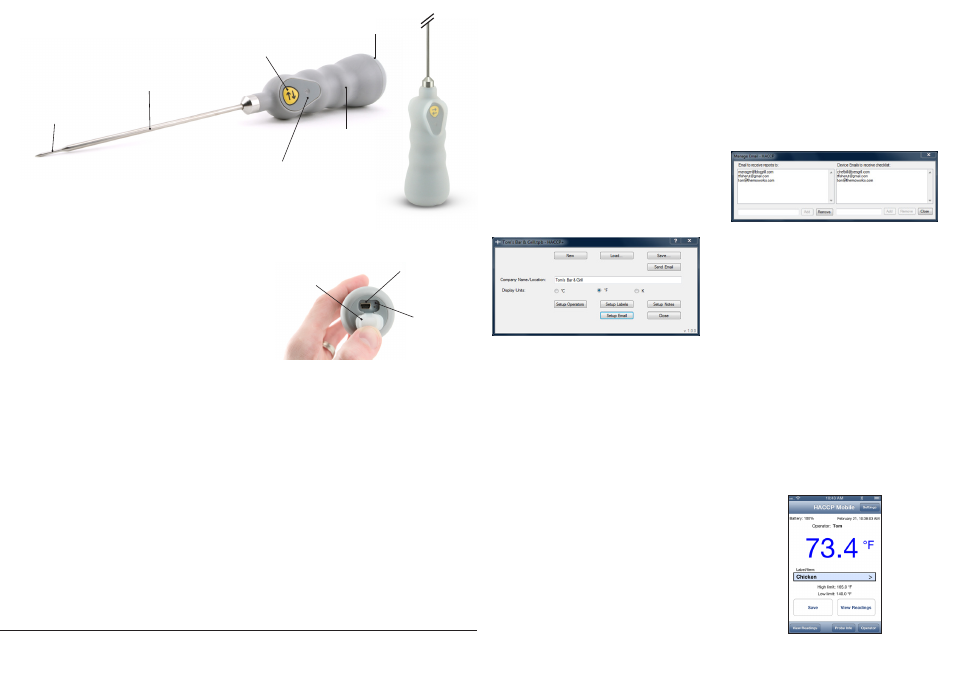
• If the current reading is below the low limit the
temperature display will change to blue. If the
current reading is above the high limit the display
will change to red, and if within limits will display
black.
• Add a Note or corrective action. Choose a note
that was created with the checklist or add a new
one, then click Save to store the note with the
reading. A confirmation window will confirm that
the reading was saved.
EMAIL RESULTS
Select 'View Readings' to view all readings stored on
the mobile device.
• Select 'Email Results' and choose the email
addresses to send the results.
• Once the email client is opened, more email
addresses can be included.
• The email will arrive to the recipients as a CSV text
file.
OTHER SETTINGS
Select 'Probe Info' to view information about the
BlueTherm Probe.
• Select 'Settings' to change the sample rate,
eliminate the prompt for a corrective action, turn
the audio on/off, and change the temperature
scale.
• Select 'Operator' to change the current user while
running the APP.
HACCP MOBILE
®
QUICK START GUIDE
CREATING CHECKLISTS
• Download and install the free HACCP Mobile
Desktop Software for Windows
®
at www.
thermoworks.com/software/haccp_mobile.
html to create checklists and email them to your
mobile device.
• Open the software, select NEW to start a new
checklist or LOAD to open an existing one.
• Create Operators (users), Labels (food items) with
hi/lo limits, Notes (corrective actions), and Emails
to send checklists and reports to.
• When finished with the profile setup, save to the
PC and click ‘Send Email’ to send the checklist
to the mobile device. (Note: one checklist can be
stored on a mobile device at a time).
TAKING READINGS
Install the HACCP Mobile App from iTunes
™
(free) or
Google Play™ (free).
• Pair the BlueTherm Probe to the mobile device
under Settings/Bluetooth
®
using code 1234. (See
Operating Instructions for more details)
• Open the email client on the mobile device that the
checklist was sent to, click on the attached file,
and select ‘Open in HACCP’ to store the checklist
file to HACCP Mobile.
• Open the HACCP Mobile APP on the mobile
device, select 'Operator' and the main screen will
display the current temperature.
• Select a food item to measure (Label/Item), insert
the probe into the product, wait for the reading to
stabilize, and click 'Save' to store the reading.
HACCP Mobile Desktop Software
Manage Email Screen
HACCP Mobile Main Screen
BLUETHERM
®
PROBE CARE & USE
Silicone Rubber Boot
Super-Fast
®
Probe Tip
(572°F Max Temp)
Probe Shaft
(572°F Max Temp)
Probe Handle
(122°F Max Temp)
Send/Transmit
and Power Button
LED Indicator
End Cap
Protective Cover
Reset Button
USB Charging Port
Charging Connection and Reset Button
PROTECTIVE COVER
SHOULD BE SECURELY IN PLACE
BEFORE USE.
• BlueTherm is NOT waterproof and should not be
submersed in liquid. Use a sanitizing wipe to clean
all parts of the probe.
• Make sure that the protective rubber cover is
securely in place over the charging port before
use. Failure to secure the cover will allow liquid
ingress through the USB connector, which will
cause the unit to fail. For replacement of protective
cover call ThermoWorks.
• RESET BUTTON: If unit fails to communicate,
recharge and retest communication with mobile
device. PRESS THE RESET BUTTON AS A LAST
RESORT, AND ONLY BY A TRAINED INDIVIDUAL.
(NOTE: Press the RESET button very slightly and
release (no more than 1/8-inch) with a blunt object
like a ball point pen, NOT a paperclip. Wait 1-2
seconds and LED will flash Red once to confirm.
Forcing past 1/8-inch will tear the rubber seal and
may cause damage to internal components.)
• It is strongly recommended to use the clear
silicone rubber boot accessory for use in kitchens,
prep areas, and where splash risk may be high.
• Do not pry containers, puncture packages or lift
food items with the probe.
• Do NOT expose the handle to temperatures above
122°F (50°C).
• Do NOT expose the tip or probe shaft to
temperatures above 572°F (300°C).
• Do NOT stab, jab, or force probe tip into any solid
medium.
• Do NOT force probe tip into frozen food, or strike
the end cap of the probe with a heavy object.
• Never attempt to remove the end cap of the probe.
• Do NOT allow oils or food to collect on handle.
Clean frequently with sanitizing wipe.
• Use care when connecting/disconnecting charging
cable.
The BlueTherm Probe is a precision thermocouple
thermometer and with proper care will last for years
of use. Please follow the guidelines below:
For warranty, service, and technical assistance, please contact ThermoWorks’
Technical Support at (801) 756-7705 or email at [email protected].
