ThermoWorks 292-701 SAF-T-LOG PAPERLESS HACCP THERMOMETER Quick Start Guide User Manual
Page 3
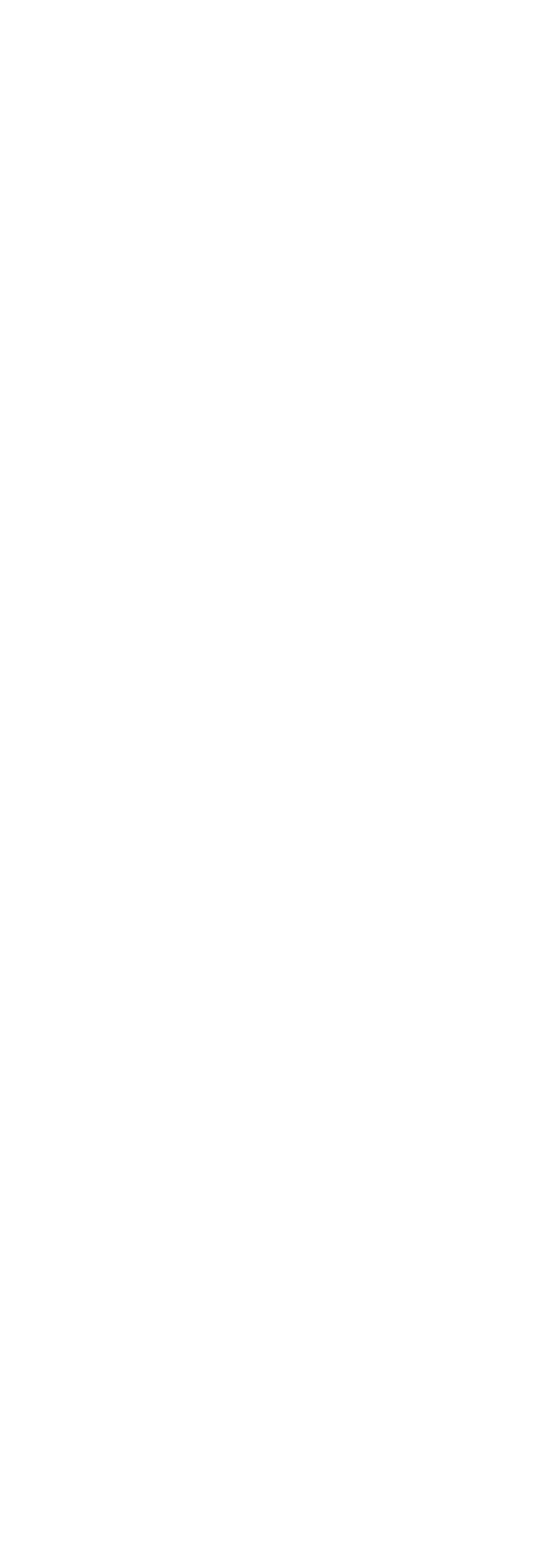
• Add your custom information to the report layout in the
'Format Report' tab.
• Click the 'Settings' button to select the directory to save
reports to, set the default date format, temperature units
and time zone.
• Save the Checklist.
• Connect a Saf-T-Log instrument to the PC via the supplied
USB cable and click the 'Send Checklist to Saf-T-Log'
button.
• The date and time within the Saf-T-Log instrument will be
set to match the date and time of the PC it is connected to.
RECORDING TEMPERATURES USING THE SAF-T-LOG
INSTRUMENT
• Plug a type K thermocouple probe into the socket at the
top of the instrument (ensure '+' on plug matches '+' on
instrument).
• Turn the instrument on by pressing the 'ON/OFF'
(Backlight) button.
• Select the item to be measured by pressing the Up ()
or Down () buttons.
• The actual temperature of the probe is displayed by
the large digits at the bottom of the display. The Hi
and Lo limits are shown at the top of the display. If the
temperature is within these limits the PASS icon will be
illuminated. If not the FAIL icon will flash.
• Press the 'REC' button to record the user, item,
temperature, date and time, PASS/FAIL status and a
corrective action where applicable.
• To turn the instrument off press and hold the 'ON/OFF'
(Backlight) button for approximately 3 seconds or until
the display goes blank.
CHANGING THE USER ON THE
SAF-T-LOG INSTRUMENT
• Turn the instrument on by pressing the 'ON/OFF'
(Backlight) button.
• Press the Up () and Down () buttons simultaneously
to enter the Instrument Menu and scrolling to the option
'Change User'.
• Select the user by pressing the Up () or Down ()
buttons.
• Save the user by pressing the 'REC' button and then again
to exit the menu.
DOWNLOADING THE RECORDED READINGS
• Connect a Saf-T-Log instrument to the PC via a USB cable
and a 'Sync' window will pop up automatically on the PC
screen.
• The 'Sync' window will display a summary of the data in
the Saf-T-Log instrument while it downloads the data and
automatically stores it onto the hard-drive of the PC in the
directory that was selected in the 'Settings' window.
• An 'Add Notes' window will pop up showing all the
readings that were downloaded. This allows the user to
add notes against individual readings or a footnote for the
whole file.
• Close the 'Add Notes' window and the Saf-T-Log
instrument can be unplugged, ready to use again.
• Should the user require a different checklist on the
instrument, click the 'Choose New Checklist to send to
Saf-T-Log' button.
