ThermoWorks 292-701 SAF-T-LOG PAPERLESS HACCP THERMOMETER Quick Start Guide User Manual
Page 2
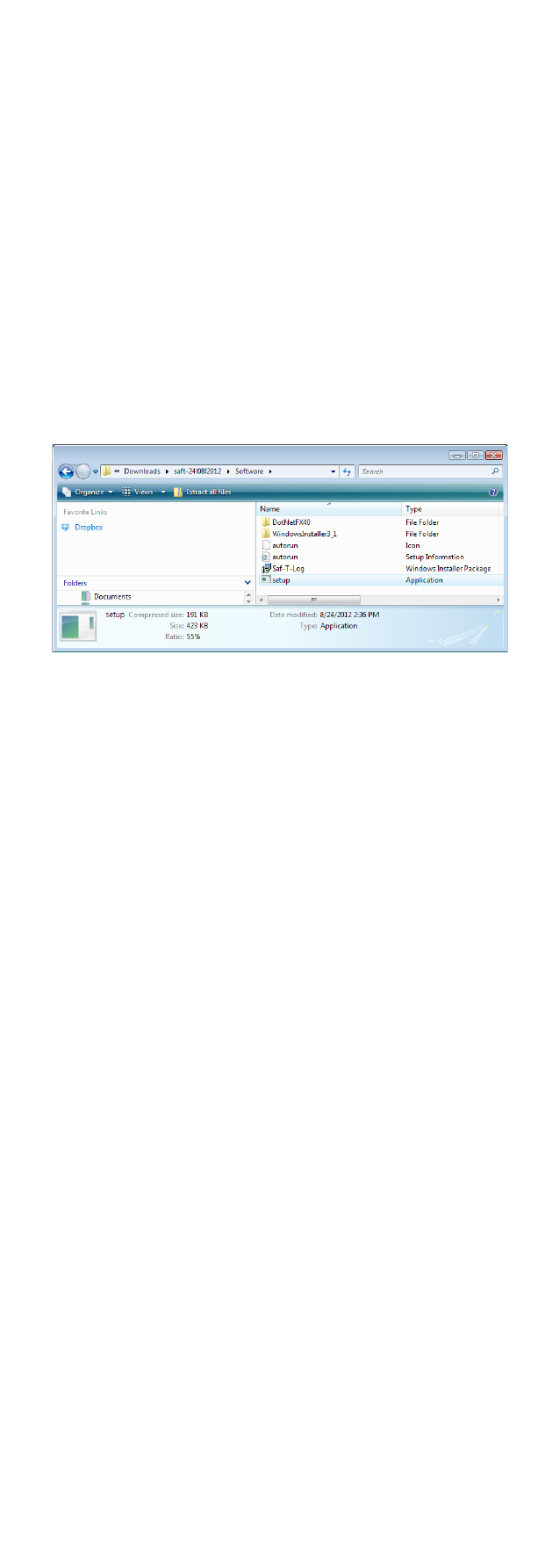
QUICK START GUIDE FOR SAF-T-LOG PAPERLESS
HACCP THERMOMETER
• Remove old versions of Saf-T-Log software prior to
installing new version (your data files will not be removed
or lost).
• Install the software by following on-screen instructions
BEFORE connecting the Saf-T-Log instrument to the PC
(see below for more information).
PC SOFTWARE INSTALLATION
• Please check for software updates at www.thermoworks
.com/software before installing. A newer version maybe
available.
• Place the CD in the CD drive. The CD will autorun. If it
does not, click 'Start', 'Run...' and browse to the CD drive
and click 'Setup.exe'
or double click the 'My Computer' icon on the Desktop
and double click the CD drive.
• Saf-T-Log Software requires Microsoft .Net Framework
to be installed on the PC. Some PC's will already have
this installed but if not it will be installed from the
CD. Click the 'Accept' button in the 'Microsoft License
window'. (This may take a few minutes to install). When
installed, the Saf-T-Log software installation will resume.
• The program files will be installed by default to...
"C:\Program Files\ThermoWorks Inc\ Saf-T-Log\"
(Recommended). The 'Browse' button can be used to
install to an alternate location (Advanced Users). The
'Disk Cost' button will show the space on available drives
and the amount required.
• The software may be installed for the current user or all
users of the PC. The default installation is 'Everyone'.
Select the alternate button for 'Just me' (Advanced Users).
• The final installation dialog box gives a last opportunity to
go back and revise the installation settings. Click the 'Next'
button to install the software. A moving bar will show the
installation progress.
• Click the 'Close' button to exit the installation procedure.
• An Icon for the Saf-T-Log software will be placed on the
desktop. Saf-T-Log and Help shortcuts will be placed
in 'Start ' - 'Programs'- 'ThermoWorks Inc' - Saf-T-Log'.
CREATING A CHECKLIST
• Open the Sat-T-Log software by clicking on the desktop
icon.
• Click the 'New Checklist' button.
• Type in the items [a list of the items to be measured and
Yes/No questions to be answered] and adjust the alarm
limits if required, and the users [a list of staff].
• Add temperature and Yes/No corrective actions if required.
