5 dealing with a looping process, 6 contents of the rtr journal file – Compaq AAR-88LB-TE User Manual
Page 40
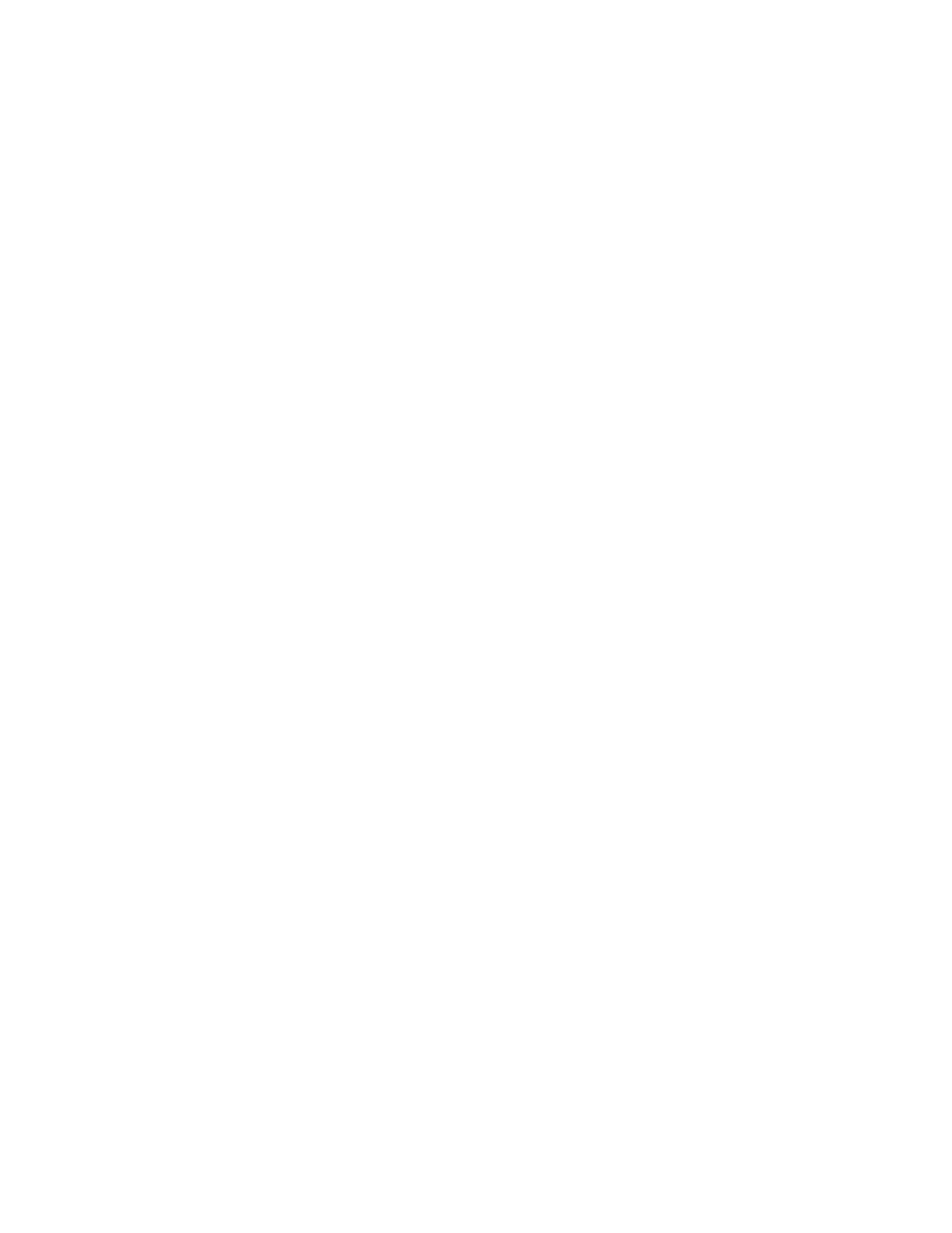
Problem Diagnosis and Reporting
8.4 Producing and Directing a Trace
or
set trace/subsystem=(API, CIF,
CRM)
Starts the trace on subsystems API, CIF and
CRM.
4.
set mode/nounsupported
Sets mode to supported.
.
Trace continues.
.
Trace continues.
5.
set mode/unsupp
Sets mode to unsupported.
6.
set trace
Stops the trace.
7.
set mode/nounsupp
Sets mode back to supported.
Running a trace can affect performance, so be sure to turn it off again when done
(see step 6).
8.5 Dealing with a Looping Process
If your system appears to be hung, this may be caused by an RTR process looping.
To analyze the problem, do the following:
1.
Enter the
SHOW PROCESS RTRACP/CONTINUOUS
OpenVMS command.
2.
Examine the running process, which will be in computable mode. PC samples
typically assume values with a narrow range, or recur frequently.
3.
Lower the priority of the ACP process.
4.
Enter the OpenVMS
ANALYZE/SYSTEM SET PROCESS RTRACP
command.
5.
Enter the
SHOW CALL/NEXT
command until you see PC values corresponding to
RTR software.
6.
If you cannot resolve the performance issues yourself, send the logs and your
process output to DIGITAL Multivendor Customer Services using normal
problem reporting channels.
8.6 Contents of the RTR Journal File
With RTR Version 2, the only way to examine the content of journal files was to
stop the ACP. With RTR Version 3, you can do this without stopping RTR using
the
DUMP JOURNAL
command.
8–2 Problem Diagnosis and Reporting
