6 initial installation, 5 usb port, 6 sd / mmc card reader – TechniSat DIGIT ISIO S User Manual
Page 10: 7 network port (rj45)
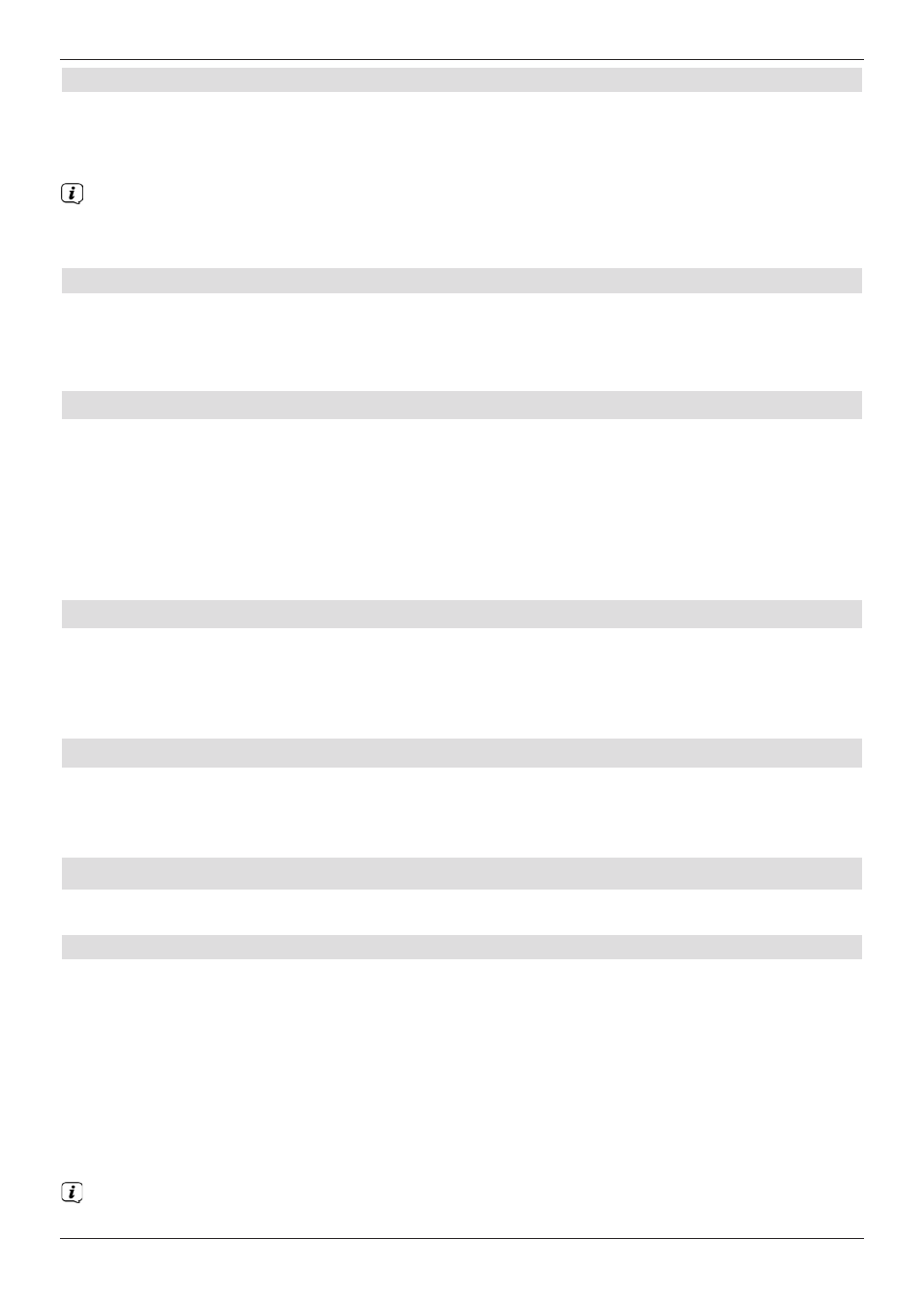
5.4.1 Digital
f
If your amplifier has an appropriate electrical or optical input, connect the electrical
or optical audio out digital socket to the electrical or optical input on your
amplifier.
Depending on the signal provided by each individual broadcaster, sampling rates of
32, 44.1 and 48 kHz are available. In addition, where broadcast, the Dolby Digital
signal is also available on this output.
5.4.2 Analogue
f
Use a suitable cable to connect the cinch sockets (Audio R and Audio L) on the
digital receiver to an input on your hi-fi amplifier
(e.g. CD or AUX; note that the phono input is not suitable!).
5.5 USB port
The USB port is used for updating the operating software and for viewing images / playing
music and films.
The USB port is used for updating the operating software and transferring data. You can
also use the MPEG, MP3 or JPG playback functions to access MPEG, MP3 or JPG files
on the USB storage device. You can also insert a WLAN dongle, e.g. the TechniSat USB
WLAN Adapter (part no. 0000/3633) into the USB port to connect the receiver to your WLAN
network.
5.6 SD / MMC card reader
The SD card reader is used for updating the operating software and transferring data
(DVR recordings or image, music and video files) to or from the hard disk.
Furthermore you can use the image, music or film playback functions to access the relevant
files on the SD/MMC card.
5.7 Network port (RJ45)
You can use the network port to connect the receiver to your existing network. This enables
you to use the app bar and HbbTV applications offered by programme providers and to
connect to the Internet.
6 Initial installation
After you have read the safety instructions and attached the device, you can then switch it on.
Switching the device on
>
When the receiver is on standby, you can switch it on by pressing the On/Standby
button on the remote control/device.
The installation wizard starts AutoInstall automatically on initial installation of the device.
The installation wizard allows you to make the most important settings for your digital
receiver in the simplest way possible.
Each step of the installation explains which settings can be made.
>
In the installation wizard start window, you can cancel the initial installation by pressing
the red function button. The receiver then begins to run default pre-programming.
In the ensuing installation steps you can press the OK key to accept the preselected
settings and move on to the next step of the installation.
10
