T6 device window (1), My training window (2), Graph window (3) – SUUNTO T6 User Manual
Page 64
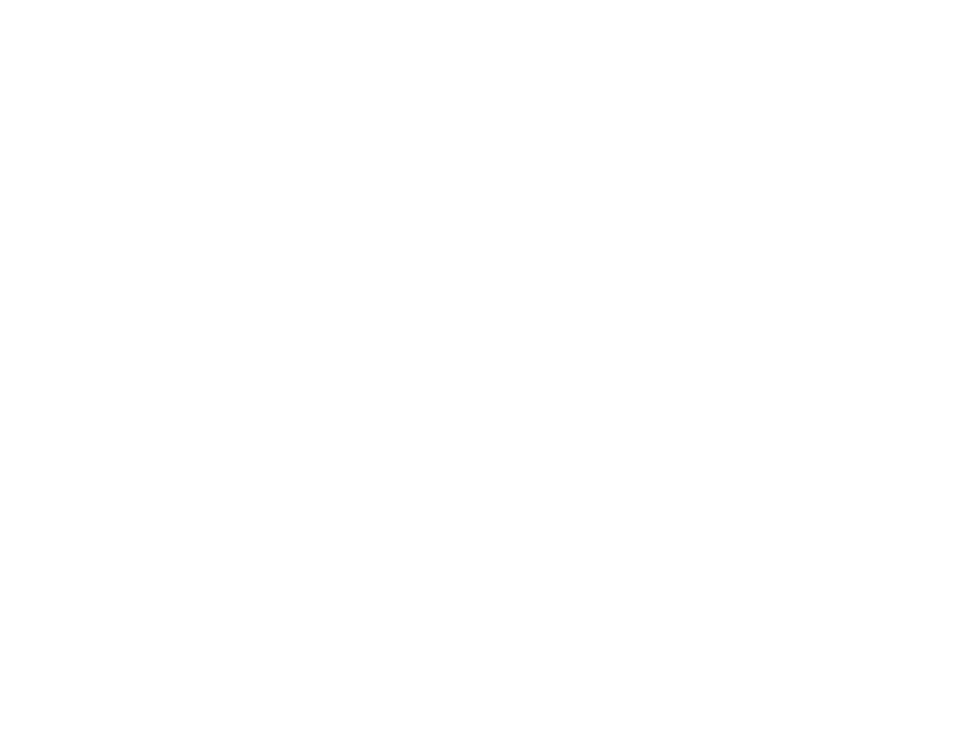
63
5.2.1. t6 Device window (1)
The t6 Device window displays the content of your Suunto t6. In this window you
establish the connection between your Suunto t6 and Suunto Training Manager. After
reading the data, Suunto Training Manager displays the logs stored in the device in
the t6 Device window. You can then transfer the logs to Suunto Training Manager or
SuuntoSports.com by dragging and dropping them into suitable folders or with the
help of the Transfer selected logs icon.
5.2.2. My Training window (2)
The My Training window displays the content of your Suunto Training Manager either
in a tree view or calendar view. You can choose the appropriate view in the menu bar
or with the buttons.
When you click on a file, its content information is displayed in the Graph and
Properties windows.
You can transfer data from your Suunto t6, or to and from SuuntoSports.com by
dragging the files and dropping them into suitable folders.
You can also add items (sessions, training programs and manual logs) by right-
clicking within an appropriate folder and selecting the type of item you wish to add.
Similarly, you can delete items from the list by right-clicking within the My Training
window and selecting Delete.
5.2.3. Graph window (3)
The Graph window displays various logs in the form of graphs and log summaries.
Various analytical graphs may be displayed depending on your choices in the My
Training window. You can choose either one or several log files in the tree or calendar
views.
