Computer input, Image level adjustment – Canon LV-7355 LV-7350 User Manual
Page 28
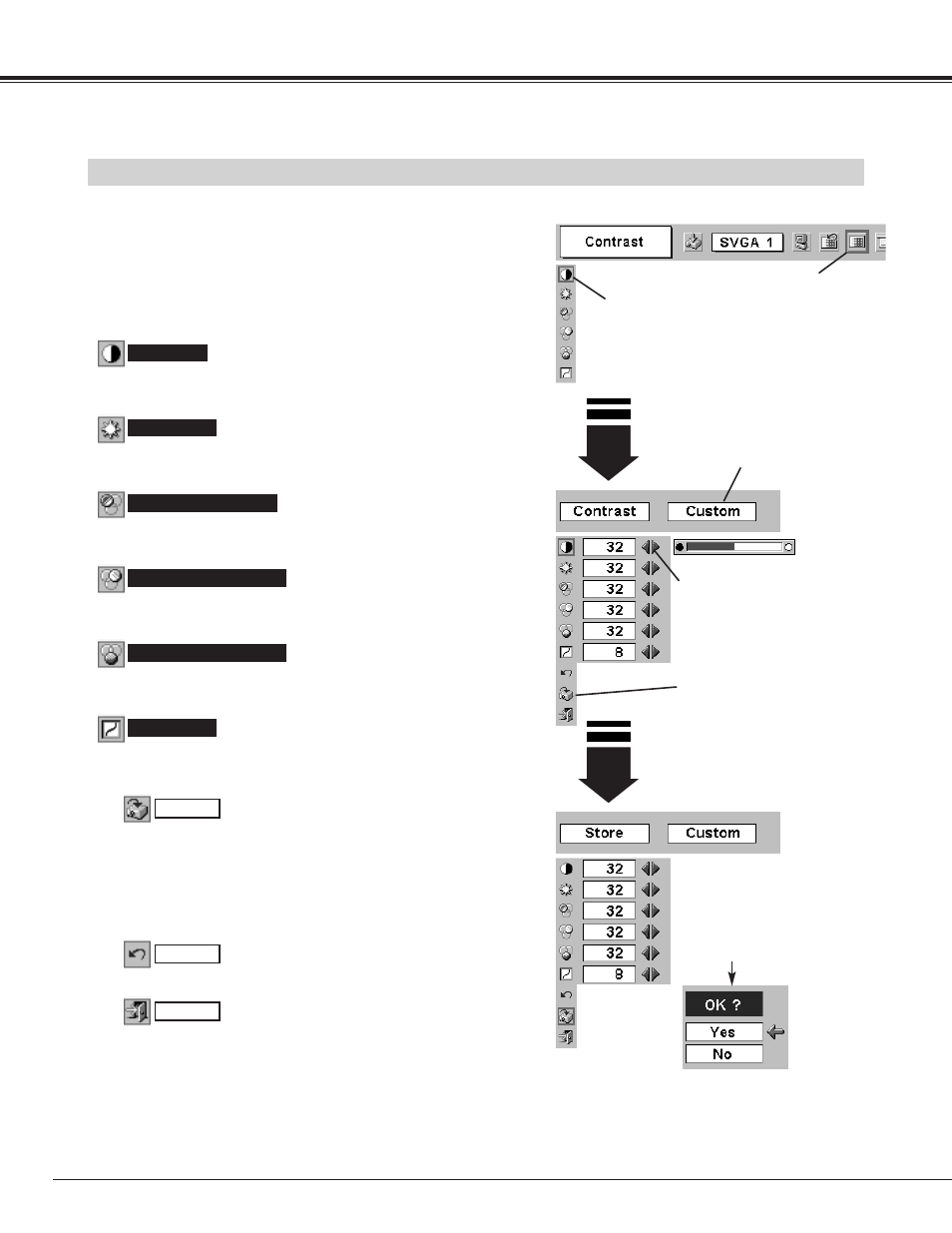
28
COMPUTER INPUT
Press POINT LEFT/RIGHT buttons
to adjust value.
Reset all adjustment to previous figure.
Reset
Store
Closes IMAGE MENU.
Quit
Other icons operate as follows.
Press MENU button and ON-SCREEN MENU will appear. Press
POINT LEFT/RIGHT buttons to move a red frame pointer to
IMAGE ADJUST Menu icon.
1
2
Press POINT DOWN button to move a red frame pointer to the
item that you want to adjust. and then press SET button. The
level of each item is displayed. Adjust each level by pressing
POINT LEFT/RIGHT button(s).
Move the red frame pointer to
the item to be selected and
then press SET button.
IMAGE ADJUST MENU
IMAGE LEVEL ADJUSTMENT
Press POINT LEFT button to decrease contrast, and POINT RIGHT
button to increase contrast. (From 0 to 63.)
Press POINT LEFT button to adjust image darker, and POINT
RIGHT button to adjust brighter. (From 0 to 63.)
Contrast
Brightness
Press either POINT LEFT button or POINT RIGHT button to obtain
better balance of contrast. (From 0 to 15.)
Gamma
3
To store manually preset image level, move a red frame pointer
to Store icon and press SET button. The message “OK?” will
appear. Select [Yes] to store manual adjustment.
To set this manual adjustment, select Custom by pressing
IMAGE button or through IMAGE SELECT MENU (refer to P27).
Store icon
Press SET button at this icon to
store the adjustment.
IMAGE ADJUST
Menu icon
Press POINT LEFT button to lighten red tone and POINT RIGHT
button to deeper tone. (From 0 to 63.)
White balance (Red)
Press POINT LEFT button to lighten green tone and POINT RIGHT
button to deeper tone. (From 0 to 63.)
White balance (Green)
Press POINT LEFT button to lighten blue tone and POINT RIGHT
button to deeper tone. (From 0 to 63.)
White balance (Blue)
Selected Image level
“OK?” message
Move the red arrow
pointer to [Yes] and
then press SET button.
