Preset creation: a summary – Studiologic VMK88Plus User Manual
Page 8
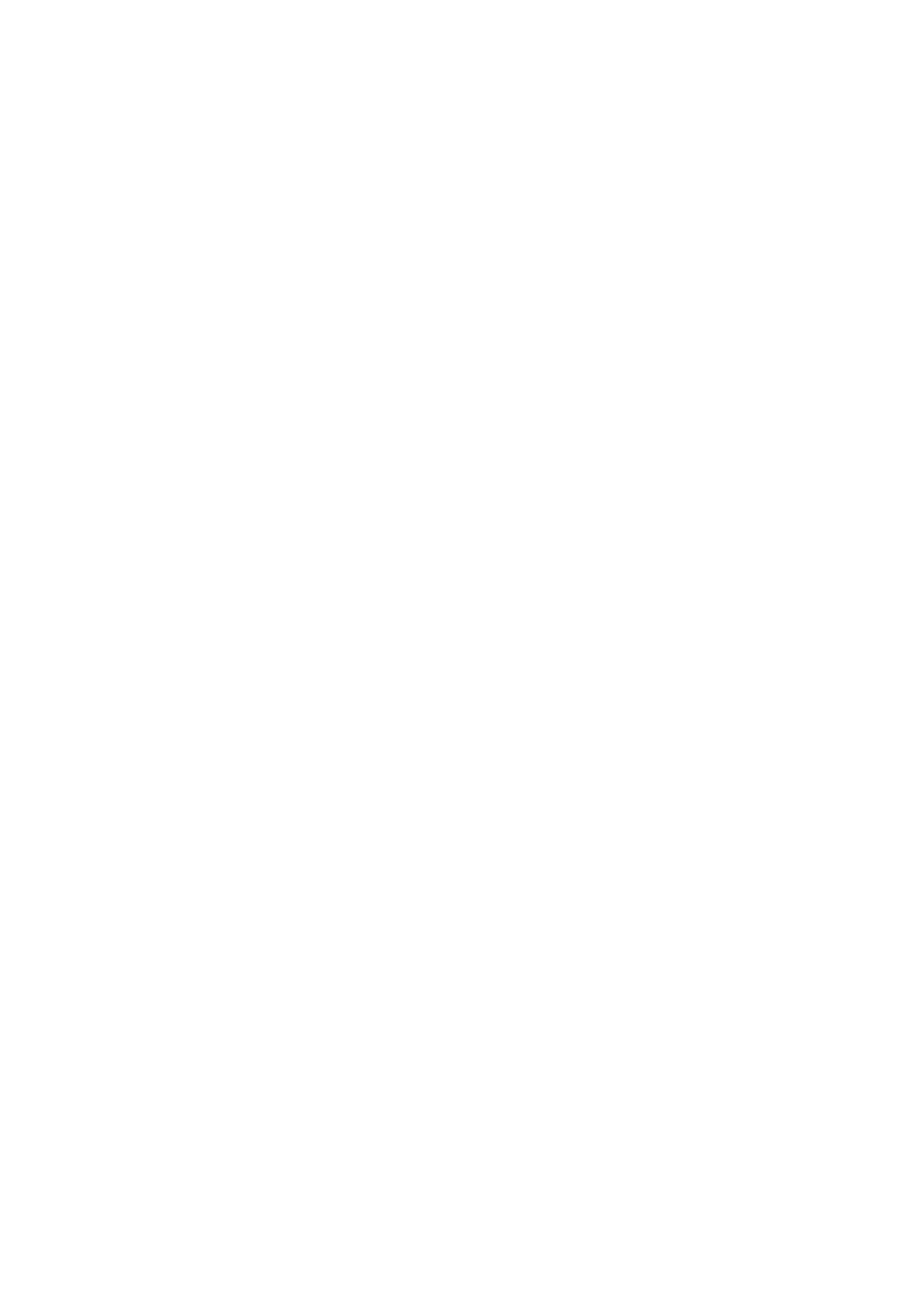
6
VMK88
plus
MANUAL
PRESET CREATION SUMMARY
Preset Creation: A Summary
Preset creation is an easy process involving the use of the program controls shown in the KEYBO-
ARD LAYOUT section of this manual. You start by choosing a preset number using the DE dial and
hitting the ENTER button. Choose a preset number higher than 3 so as not to overwrite the software
presets. You can either choose an unused number or overwrite a previously written preset.
Once the preset number is selected, you hit the EDIT button to start assigning tasks to whichever
controls you select. The LCD panel will tell you to Press or Move Any Controls. You may move or
press a knob, a slider, a button, a keyboard key or a pedal. The LCD will tell you what you are pro-
gramming once you have moved or pressed it.
Now, you will use the Page Up or Down buttons to view the parameters available for
assignment. Use the DE dial to select the parameter value you want. When the value is selected,
use the Page Up or Down buttons to move to the next parameter. When all parameters for the con-
trol have been defined, you will hit the STORAGE button and the LCD will ask if you want to store
the parameters you have selected – either NO or YES. Use the buttons underneath YES or NO to
make your choice.
If you need to program additional controls for the preset, hit the EDIT button and once again you will
be asked to Press or Move Any Controls. Repeat the procedure above for all the controls you desire
to program for the preset you are creating.
When all the controls have been assigned to the tasks you want them to accomplish, you will have
hit the STORAGE button and selected YES following the programming of the last control. The LCD
screen will display a blinking cursor following Preset Num. At this time, you may name your preset
(see the Preset Naming section on page 7) or decide to use only the number of the preset (4 – 30).
If the number is enough, hit STORAGE again and the LCD will ask “Are You Sure?” Press the button
under YES and the controller will return you to the Preset page with your preset number.
If you decide to name the preset, follow the procedure in the Preset Naming section on page 7. The
last step is hitting the STORAGE button at which time the LCD will ask, “Are You Sure?” Press the
button under YES and the controller will return you to the Preset page with your preset name and
number.
It is essential that you remember that YOU MUST PRESS THE STORAGE BUTTON TWICE TO
SAVE YOUR PRESET SETTINGS! The first time you will be asked if you want to “Store Parame-
ters.” The all-important second time, the LCD will ask, “Are You Sure?” When you hit the YES button
that time, your preset is saved.
The following Procedures will help familiarize you with the programming flexibility of the VMK-88
plus
.
They will show you the steps involved in assigning parameter values to the programmable controls
of the keyboard. The procedures will show the ease with which you can create presets to control
both studio and performance software.
