Using the favorite folder, To copy a file to the favorite folder – Casio E MULTI PJ CAMERA Multifunctional Camera System User Manual
Page 117
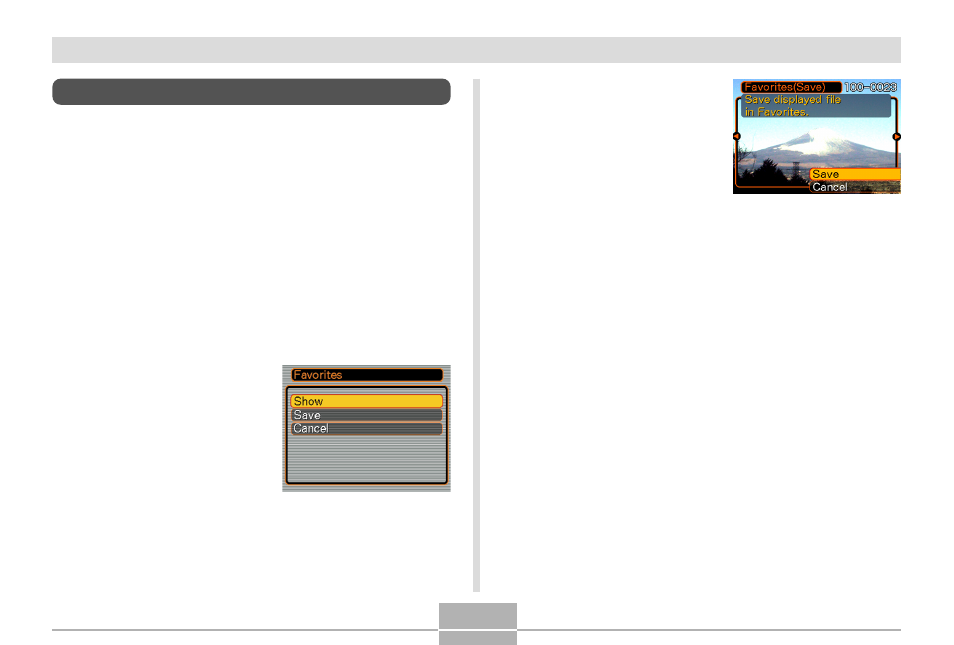
FILE MANAGEMENT
117
Using the FAVORITE Folder
You can copy scenery shots, photos of your family, or other
special images from a file storage folder (page 147) to the
FAVORITE folder in built-in memory (page 147). Images in
the FAVORITE folder are not displayed during normal
playback, so it helps to keep your personal image private
as you carry them around. FAVORITE folder images are
not deleted when you change memory cards, so you can
always keep them on hand.
To copy a file to the FAVORITE folder
1.
In the PLAY mode, press [MENU].
2.
Select the “PLAY” tab,
select “Favorites”, and
then press [
̈].
3.
Use [
̆] and [̄] to
select “Save”, and
then press [SET].
• This displays the names
of the files in built-in
memory or on the loaded
memory card.
4.
Use [
̇] and [̈] to select the file you want to
copy to the FAVORITE folder.
5.
Use [
̆] and [̄] to select “Save”, and then
press [SET].
• This copies the displayed file to the FAVORITE
folder.
6.
After copying all of the files you want, use [
̆]
and [
̄] to select “Cancel”, and then press
[SET] to exit.
