Playing back a voice recording file – Casio E MULTI PJ CAMERA Multifunctional Camera System User Manual
Page 105
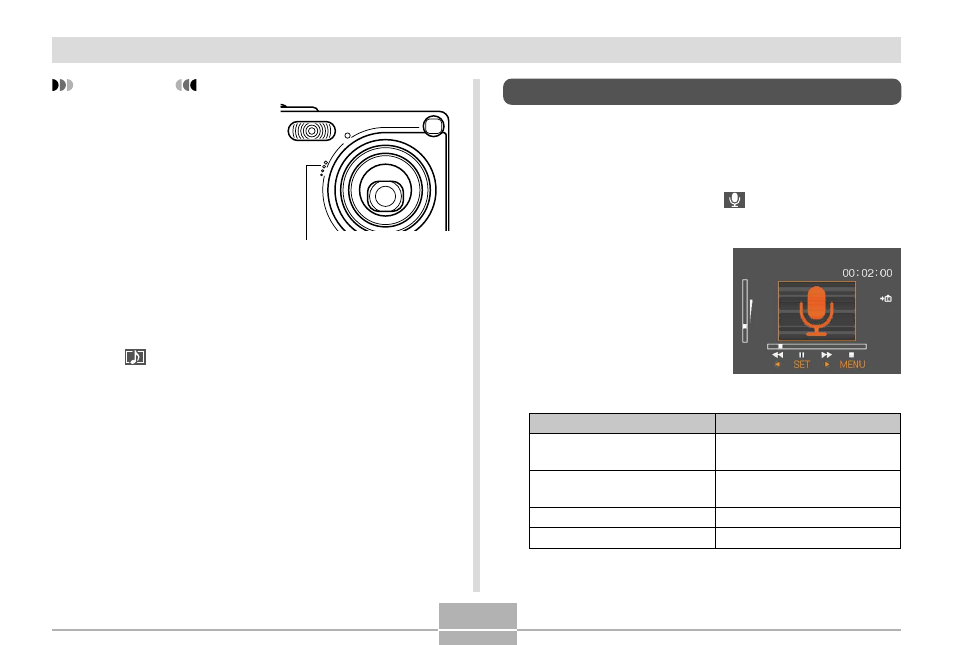
105
PLAYBACK
IMPORTANT!
• Keep the microphone
on the front of the
camera pointed at the
subject.
• Take care that you do
not block the
microphone with your
fingers.
• Good recording results are not possible when the
camera is too far from the subject.
• Operating camera buttons during recording can
cause button noise to be included in the audio.
• The
(Audio) icon appears on the monitor screen
after audio recording is complete.
• You will not be able to record audio when remaining
memory capacity is low.
• The following types of audio recording are not
supported.
— Adding audio to a protected snapshot (page 110)
• Audio that is re-recorded or deleted cannot be
recovered. Make sure you no longer need audio
before re-recording or deleting it.
Microphone
Playing Back a Voice Recording File
Perform the following steps to play back a voice recording
file.
1.
In the PLAY mode, use [
̇] and [̈] to display
the voice file (a file with
on it) you want to
play.
2.
Press [SET].
• This starts playback of
the voice recording file
through the camera’s
speaker.
• You can perform the
following operations
while audio is playing.
To do this:
Fast forward or fast reverse
the audio
Pause and unpause audio
playback
Adjust audio volume
Cancel playback
Do this:
Hold down [
̇] or [̈].
Press [SET].
Press [
̆] or [̄].
Press [MENU].
