StarTech.com SATDOCK5U3ER User Manual
Page 9
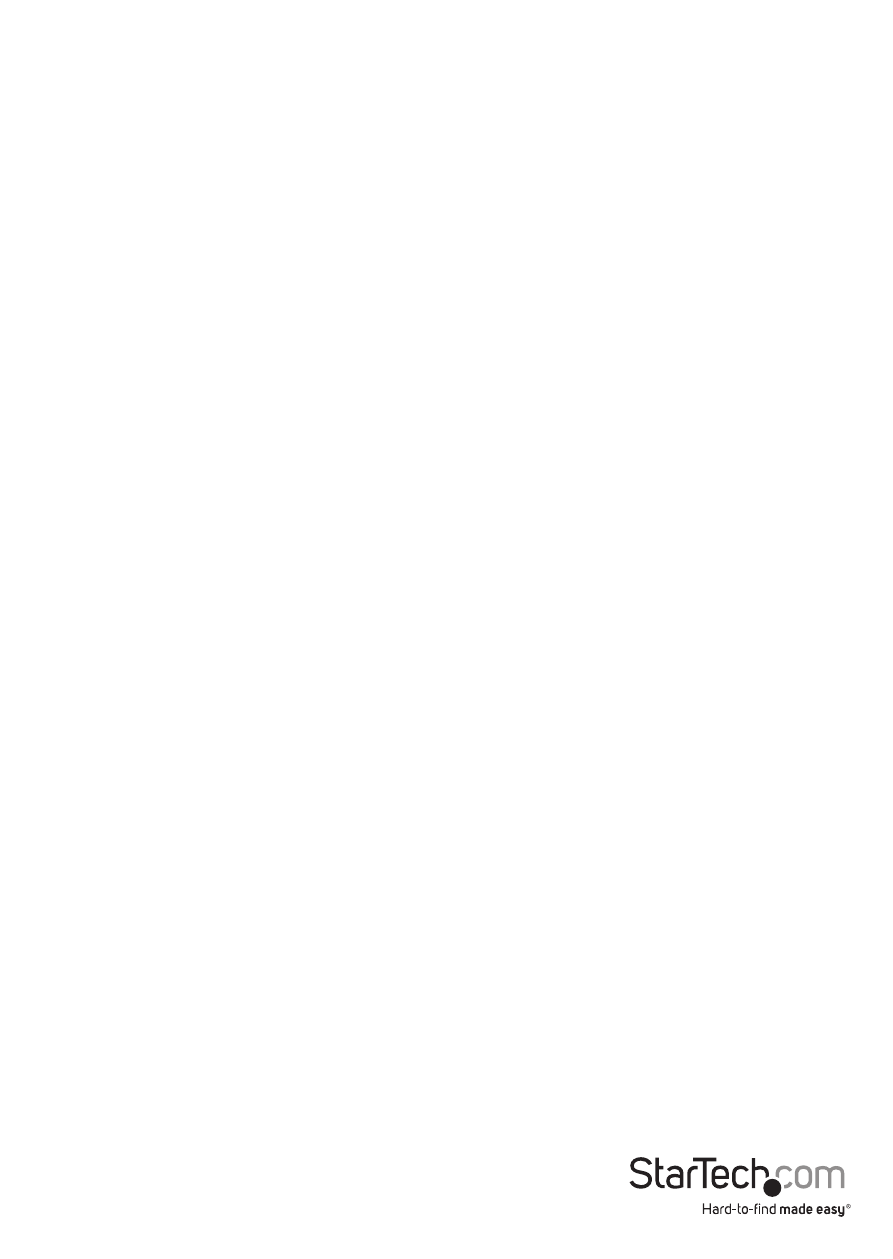
Instruction Manual
6
1. Copy
The copy function copies data from the source HDD to the destination HDDs.
Notes:
• If an error occurs during the copy process, it will be reported on the OSD and the
offending drive will have a Purple LED.
• If an error occurs before the copy process begins such as a missing drive or
unresponsive drive then the offending drive will have a red LED. However, the OSD
will not report an error because the drive was not part of the copy process.
• If failure occurs during the copying process, and more than one drive is connected,
you will be alerted of the failure at the end of the copying process. To determine the
specific reason for failure, please do a duplication with only the failed drive, and the
OSD will report the failure error instantly.
2. Compare
The Compare function can be used after a duplication is finished to confirm the data
on the target HDD is identical to the source HDD.
3. Copy & Compare
The Copy & Compare function executes a duplication and then automatically executes
the compare function immediately afterwards.
4. Pre Scan HDD
The Pre Scan HDD function, checks your source drive for issues such as hard drive
errors. An excellent tool for hard drive diagnostics, if you’re experiencing difficulty
copying or erasing your drive.
5. Erase
WARNING! Any Data remaining data on any drive connected to a designated erase
port will be over written. Please back up all data before performing any Erase function.
The Erase function, erases all destination drives connected to the docking station.
Notes:
• If an error occurs during the erase process, it will be reported on the OSD and the
offending drive will have a Purple LED.
• If an error occurs before the erase process begins, such as a missing drive or
