Advanced operation – StarTech.com SATDOCK5U3ER User Manual
Page 7
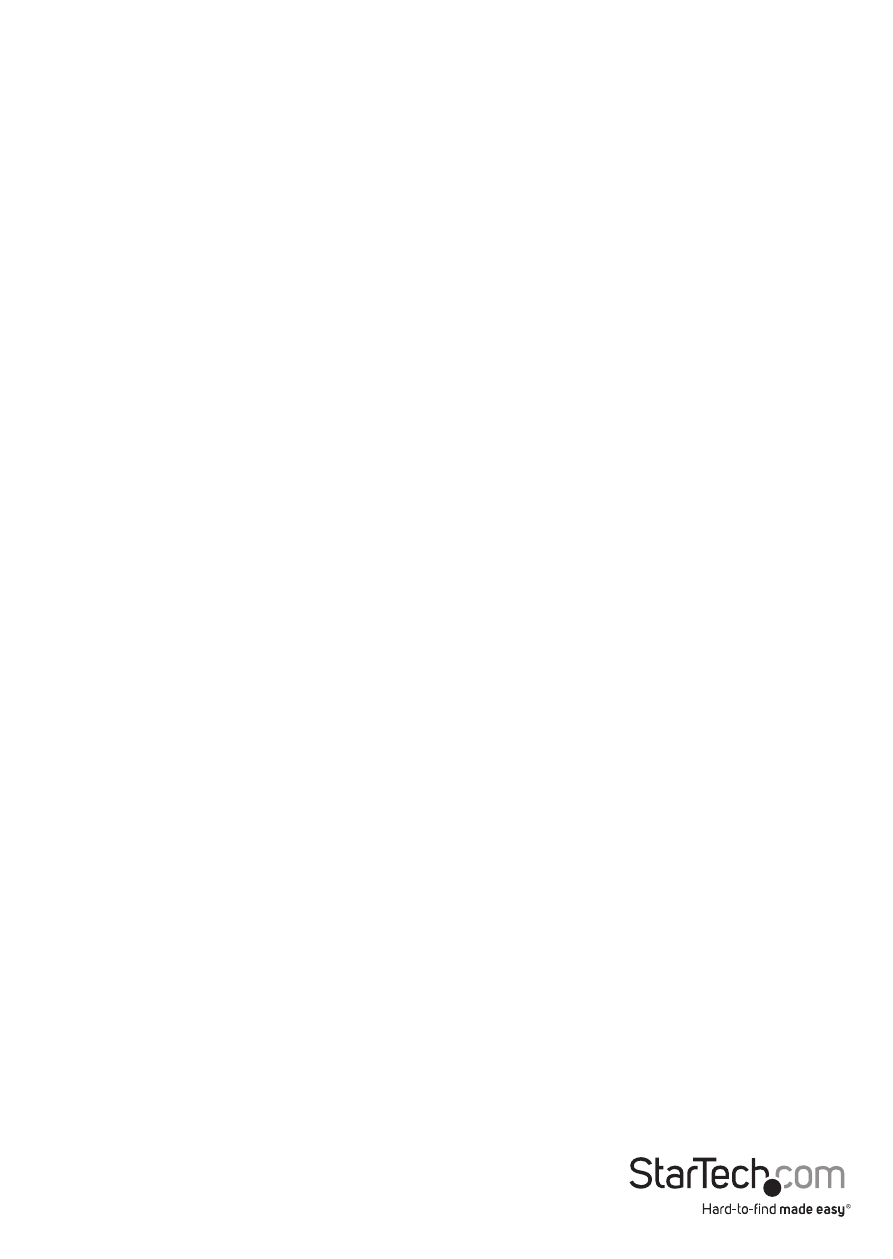
Instruction Manual
4
For Drive Erasing:
WARNING! Any Data remaining on drives connected to the destination port will be
deleted. Please back up all data before performing any Erase function.
1. Using the up and down arrow keys, locate “5. Erase HD” from the On Screen LCD
display and press ENT.
2. You will receive an indicator stating the Eraser is ready and warning that any data
remaining on the drives will be deleted. Press ENT, to confirm you would like to
erase the drive data, press the “ENT” button.
For Docking Station:
1. Using the up and down arrow keys, locate “9. Link Host” from the On Screen LCD
display and press ENT.
2. You can choose whether to dock with the HDD/SSDs attached to the source (Source
To Host), or destination bays (Target To Host), as well as whether you’ve chosen to
dock with USB or eSATA – using the Link Host sub menu. Using the up and down
arrow keys select your desired choice.
a) 9.2. USB Source To Host
b) 9.3 USB Target To Host
c) 9.4 ESATA Source To Host
d) 9.5 ESATA Target To Host
3. Your choice of drive(s) will now be accessible within your operating system as if they
were internally connected to your computer.
Note: You cannot dock all six drives simultaneously. “Target to Host” will dock the
five destination drives, while “Source To Host” will dock the single source drive.
Advanced Operation
Using the On Screen Display and the menu operation buttons you can navigate
through the device menu for advanced operation. Use the up and down arrow keys
to move between menu items. Use the ENT and ESC to select or move back between
menu items.
