Setup – StarTech.com USBDUP15 User Manual
Page 14
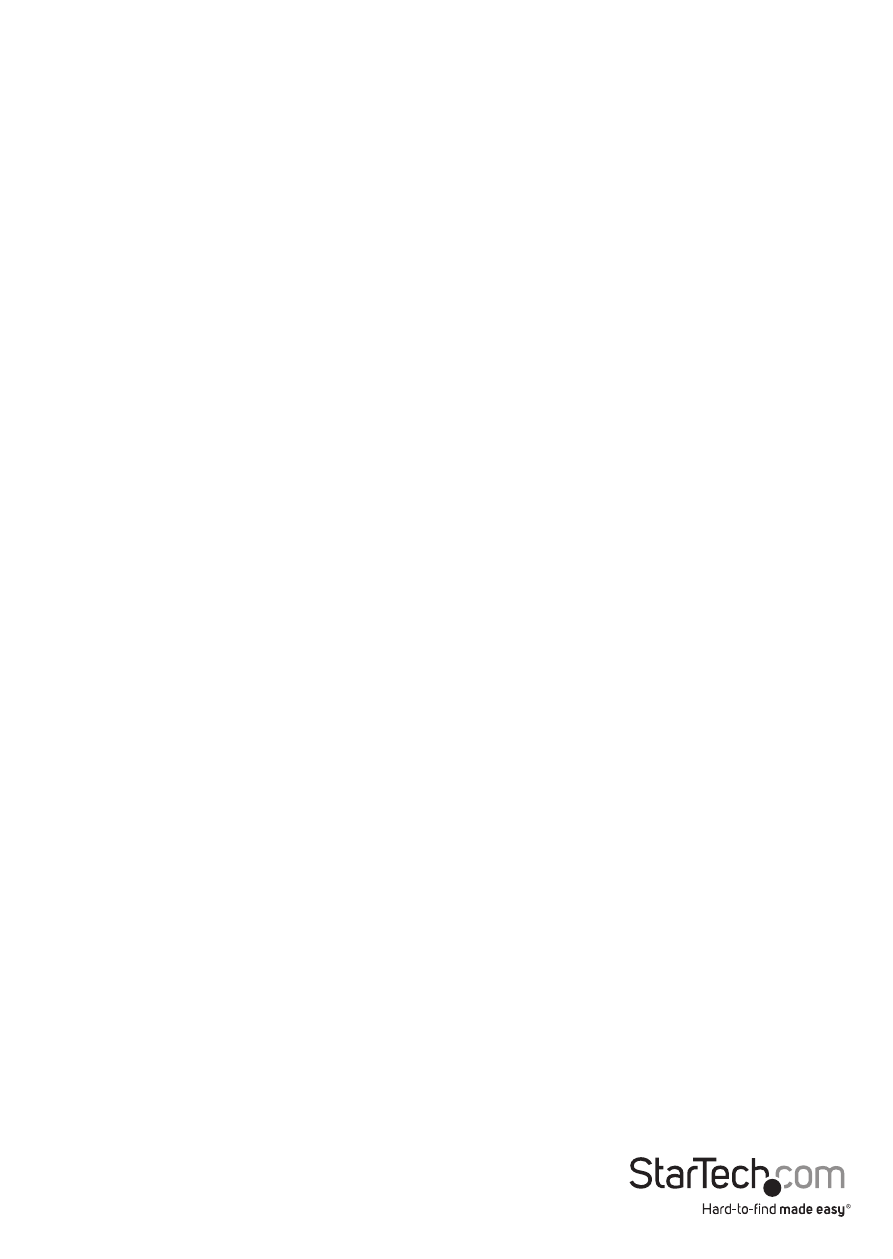
Instruction Manual
11
6.3.4 Setup Error Limit
Set the tolerance range when checking for errors on the Flash drive. Use the up and
down arrows to set the percentage.
6.4 Quick Erase
Erase the Flash drive’s data content. Use the up and down arrows to check each port’s
status.
6.5 Full Erase
This function completes a single pass overwrite to erase the Flash drive’s content and
format.
6.6 DoD Erase
This function completes a three pass overwrite erase which is acceptable by the U.S.A
Department of Defense (DoD 5220) as a method of fully erasing a drive to guarantee
the data has been deleted.
NOTE: The source drive will not be formatted.
6.7 System Update
Update the system’s firmware version. Save the firmware update onto your Flash drive.
Make sure the firmware update file is un-zipped and not in a folder.
To start, press OK on “6.7 System Update” and it will automatically start updating. When
completed, turn off the system for 5 seconds and then turn back on. The firmware
update is now complete.
6.8 Calc. Checksum
Calculate the Checksum number of the Flash drive that’s plugged into the source port.
The Checksum area that is calculated will be based on the copy area that’s been set.
7. Setup
7.1 Start-up Menu
Select which function is displayed when the system is first turned on.
7.2 Copy Area
7.2.1 System and Files
This is also called ‘quick copy’ mode. The system will automatically analyze the source
drive’s file format. If the file format is recognized (FAT16/32, NTFS, Linux (ext2, ext3,
ext4)), only the data will be copied. Otherwise, if the file format is not recognized, the
system will copy the entire storage capacity of the Flash drive, including empty space.
‘System and Files’ is enabled by default.
