Utility – StarTech.com USBDUP15 User Manual
Page 12
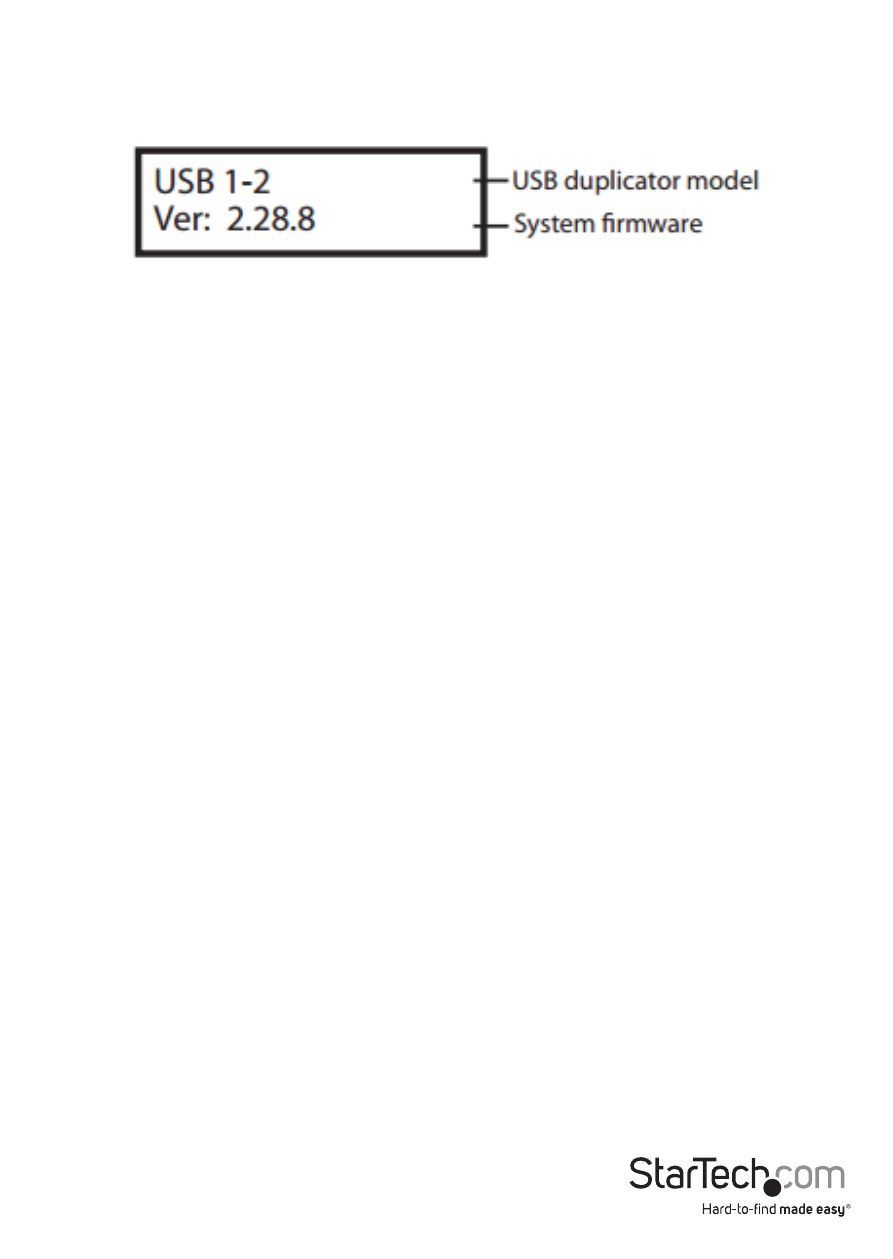
Instruction Manual
9
5.2 System Information
This function will show information about the system, including model number and
software version.
6. Utility
6.1 Do Format
Insert a Flash drive device into one of the destination slots and press OK to begin
formatting.
1. This function will automatically detect the capacity of the Flash drive and format
accordingly. If the Flash drive is already FAT16 or FAT32, the original format will not
be changed.
2. If the Flash drive’s format is NTFS, Linux, or multi-partition FAT, the system will
format the drive according to the capacity. If the capacity is equal or greater than
2GB, it will format to FAT32. If the capacity is less than 2GB, it will format to FAT16.
3. During the format process, you can press the up and down arrows to check each
Flash drive’s formatting status, progress, and information.
6.1.2 FAT Format
Format any Flash drive to FAT16.
6.1.3 FAT32 Format
Format any Flash drive to FAT32.
NOTE: Only the Flash drive(s) in the destination ports will be formatted. The source will
not be formatted.
