StarTech.com S352BMU3N Manual User Manual
Page 23
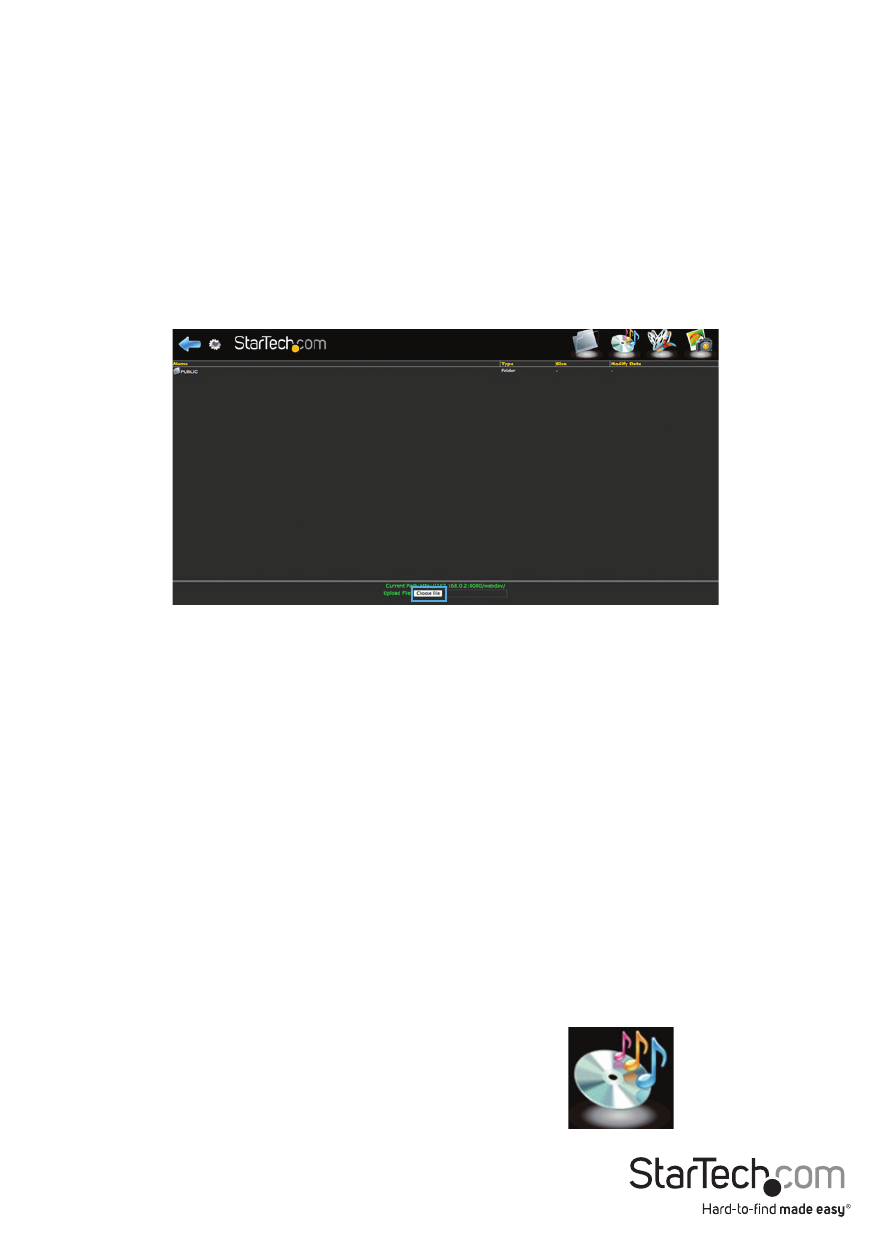
Instruction Manual
19
Note: Some files are playable from the File and Folder mode of the web page
but for more control we recommend the Audio and Video playback modes.
Upload files to your NAS
You can upload files to your NAS using any web browser.
1. Browse to the specific folder you would like to upload the file to.
(See: Page 18.
2. Click the Choose File button at the bottom of the page, and browse to select the
desired file, next click the open button.
3. Click the choose file button at the bottom of the page, and browse to your chosen
file and click open. The file will now be added to the folder.
Note: The length of time it will take for the file to upload will depend on the network
connection and size of the file. Once the upload is complete the browser will refresh
displaying the newly uploaded file. Until the browser refreshes the file is still being
uploaded and the browser must remain on the current page, navigating to a different
page or refreshing the page will result in cancelation of the upload, and it will need to
be re-initialized. If you are transferring large amounts of data onto the NAS Enclosure,
we recommend using file management software (I.E: Windows Explorer) or the FTP
feature of the enclosure (See: Page 11.
