Installing the computer unit, Installing the console unit – StarTech.com SV565FXDUSA User Manual
Page 7
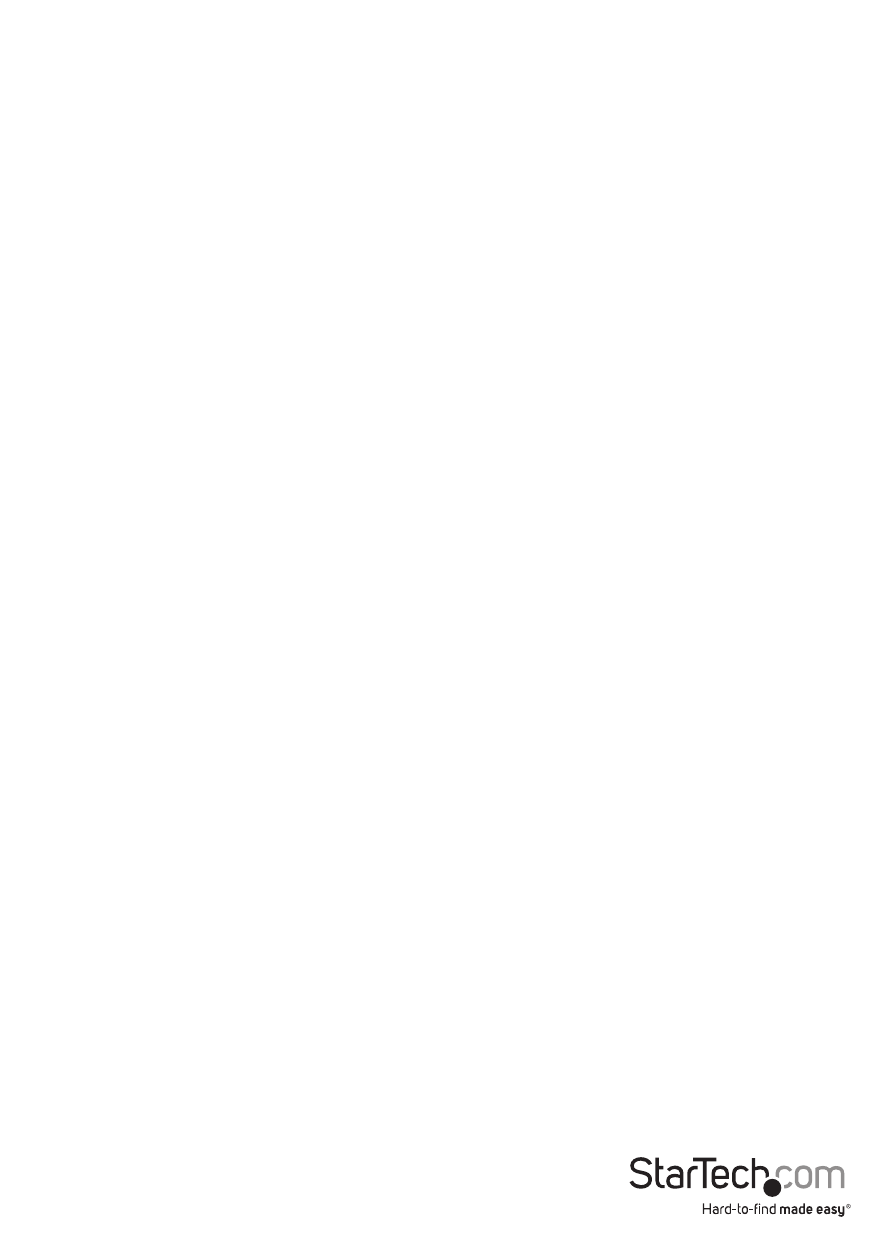
Instruction Manual
4
Installing the Computer Unit
1. Place the Computer Unit near the computer that needs to be controlled.
2. Switch off the computer and disconnect any connected devices.
OPTIONAL: If you wish to have console access locally to the Host computer, connect a
USB mouse, keyboard, and DVI monitor to the connectors marked as “Console” on the
Computer Unit.
3. Connect the power adapter from an AC electrical outlet to the unit.
4. Using the provided StarTech.com USB, DVI, Audio KVM cable, connect the Host
computer system to the KVM Extender’s “Computer” connectors. Reconnect any
necessary peripheral devices to the Host computer, removed in Step 2.
OPTIONAL: If you wish to have the Host computer to have access to a serial device,
connect a DB9 serial cable from the Host computer to the Computer DB9 connector
(DCE) on the Computer Unit. You may connect a serial device locally, by plugging the
serial device into the Console DB9 connector (DTE).
5. Connect the fiber cable to the SC fiber connectors on the Computer Unit. Connect
the opposite end to a terminated wall outlet (if you are using premise cabling) or
directly to the Console Unit.
6. Power on the Host computer system.
Installing the Console Unit
1. Place the Console Unit near the remote keyboard/mouse/display.
2. Connect a USB keyboard and mouse, and a DVI monitor to the connectors marked
as “Console” on the Console Unit.
OPTIONAL: If the serial connection was setup on the Computer Unit, connect the
serial device to the Console DB9 connector (DTE) on the Console Unit.
3. Connect the power adapter from an AC electrical outlet to the unit.
4. Connect the fiber cable connection to the SC fiber connector on the Console Unit.
Connect the opposite end to a terminated wall outlet (if using premises cabling) or
directly to the Computer Unit.
