Alternative hot-key control – StarTech.com SV565FXDUSA User Manual
Page 16
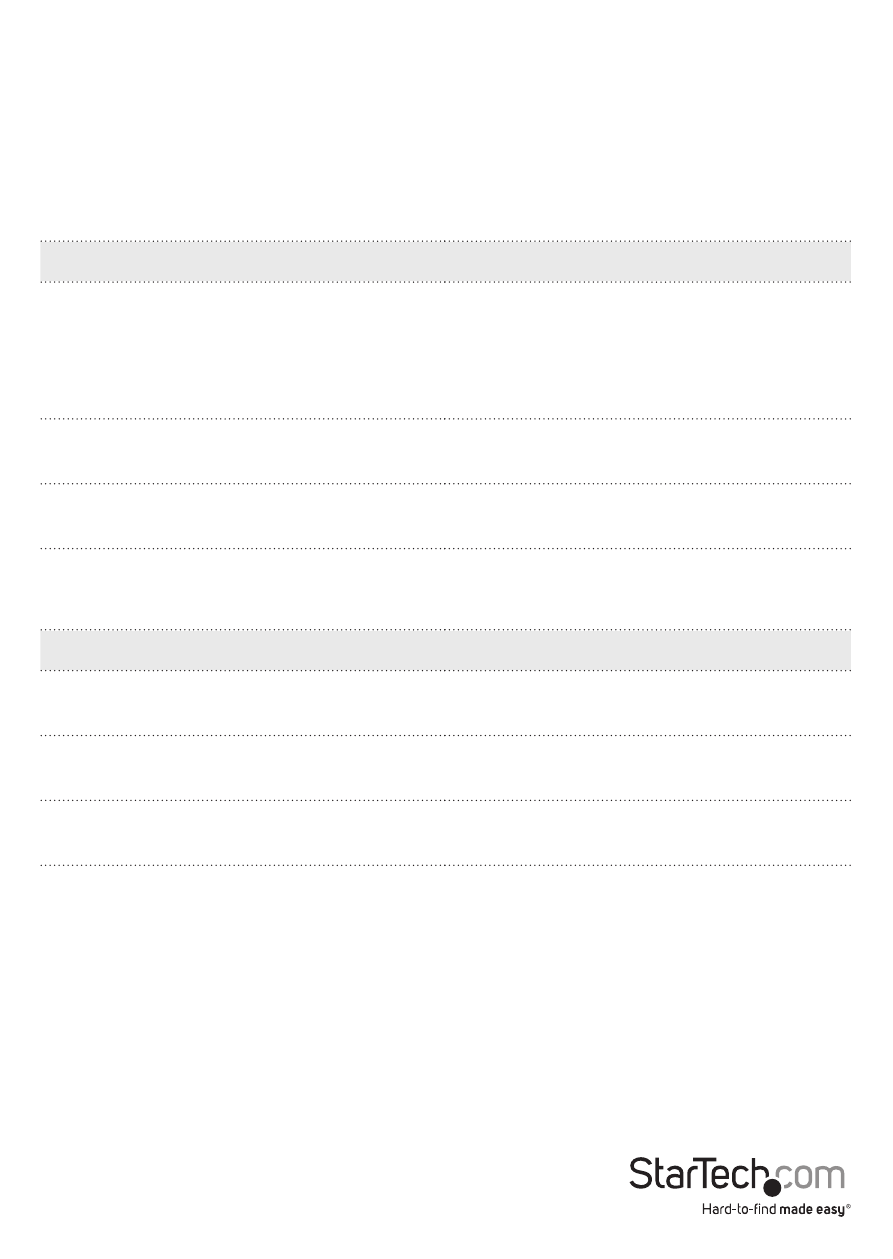
Instruction Manual
13
Alternative Hot-Key Control
For some commands, an alternative to using the keyboard leading control key, [CTRL]-
[CTRL], pressing and holding the physical “Selection” button on the unit itself can be
used. These sequences can be used regardless if the Mask Hotkey feature is enabled
or disabled.
Computer Unit
Alternative Hotkey
Description
[Press and hold Selection button for 2
seconds] - [F3]
Sets the interval of inactivity in seconds
that the Computer Unit will wait before
returning to Auto Mode after a Unit has
assumed control. Selectable from 5, 15,
30 and 60.
[Press and hold Selection button for 2
seconds] - [V] - [D]
Connected display is a DVI monitor
without Audio.
[Press and hold Selection button for 2
seconds] - [V] - [M]
Connected display is an HDMI monitor
with Audio.
Console Unit
Alternative Hotkey
Description
[Press and hold Selection button for 2
seconds] - [Q] - [L]
Set DVI Video Equalization to Low
[Press and hold Selection button for 2
seconds] - [Q] - [A]
Set DVI Video Equalization to Enhanced
[Press and hold Selection button for 2
seconds] - [Q] - [H]
Set DVI Video Equalization to High
NOTE: Before changing the video equalization setting, please make sure that the
Computer/Console Units are properly connected using the appropriate fiber optic
cable and that the Console Unit has been set to Remote mode (‘Remote’ LED will flash,
and ‘Local’ will be off).
