Hotkey control – StarTech.com SV431TDVIUA User Manual
Page 8
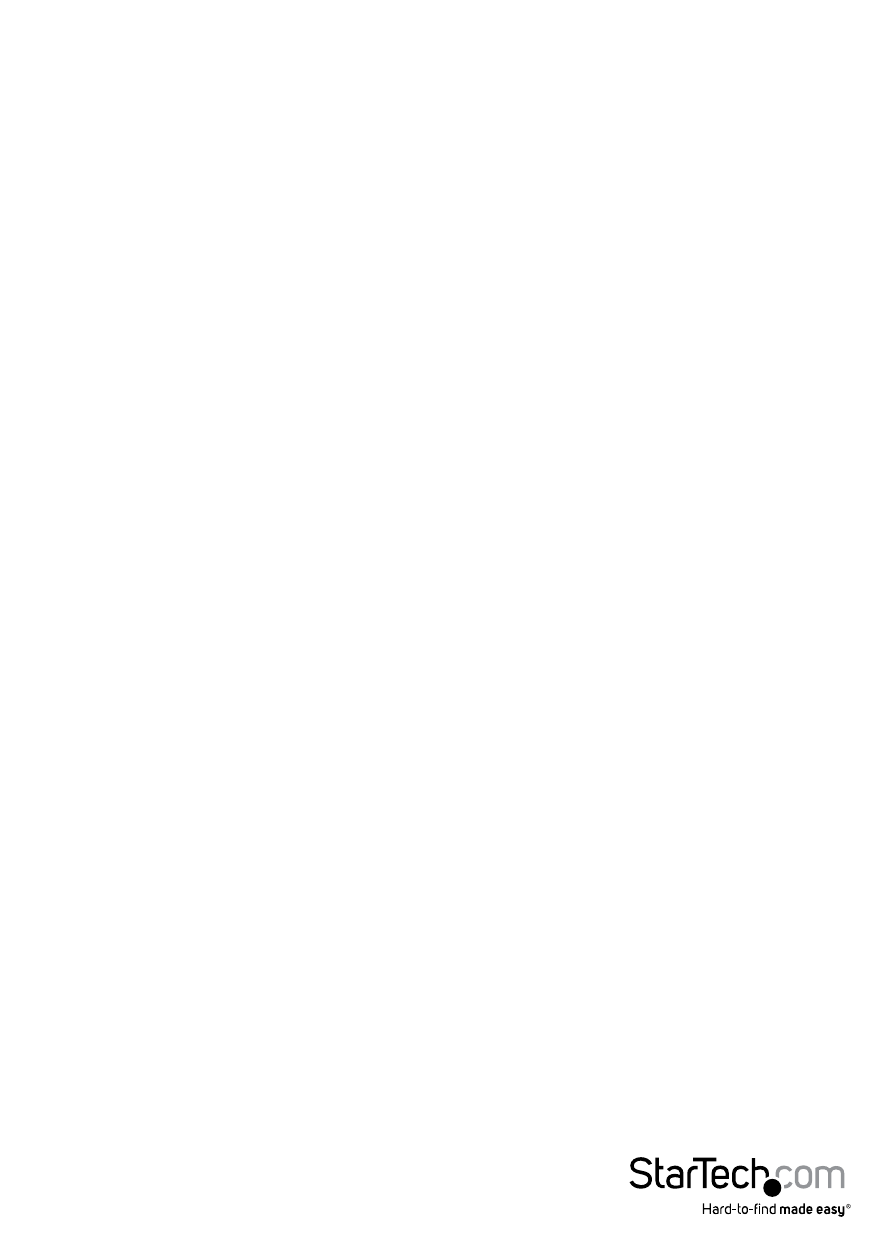
Instruction Manual
5
Hotkey Control
A Hotkey command is a short keyboard sequence for selecting a computer, activating
computer scan, etc. A hotkey sequence starts with two left
(successively within 0.2 seconds) followed by one or two more keystrokes. A built-in
tone generator creates a high-pitch beep for correct hotkey command; otherwise, one
low-pitch beep is generated for errors and the bad key sequence will not be forwarded
to the selected computer.
NOTE: Press and hold Left
followed by pressing left
To select a computer:
Left
(Example: Selects the computer at port 1.)
Left
(Example: Selects the computer at port 2.)
NOTE: Do not use the keypad on the right-side of the keyboard.
Auto Scan
The KVM automatically scans through the powered-on computers in sequence on a
fixed time interval (see Scan Time below).
To start Auto Scan:
Left
To abort the Auto Scan mode, press the left
detects any keyboard or mouse activity, it suspends the scanning till the activity
stops; it then resumes with the next computer in sequence. The length of the Auto
Scan interval (Scan Time) is adjustable, see below.
Manual Scan allows users to manually switch back and forth between powered-on computers.
Left
To select the previous or the next computer, press
abort the Manual Scan, press any other key.
