Installation, Hardware installation – StarTech.com SV431TDVIUA User Manual
Page 6
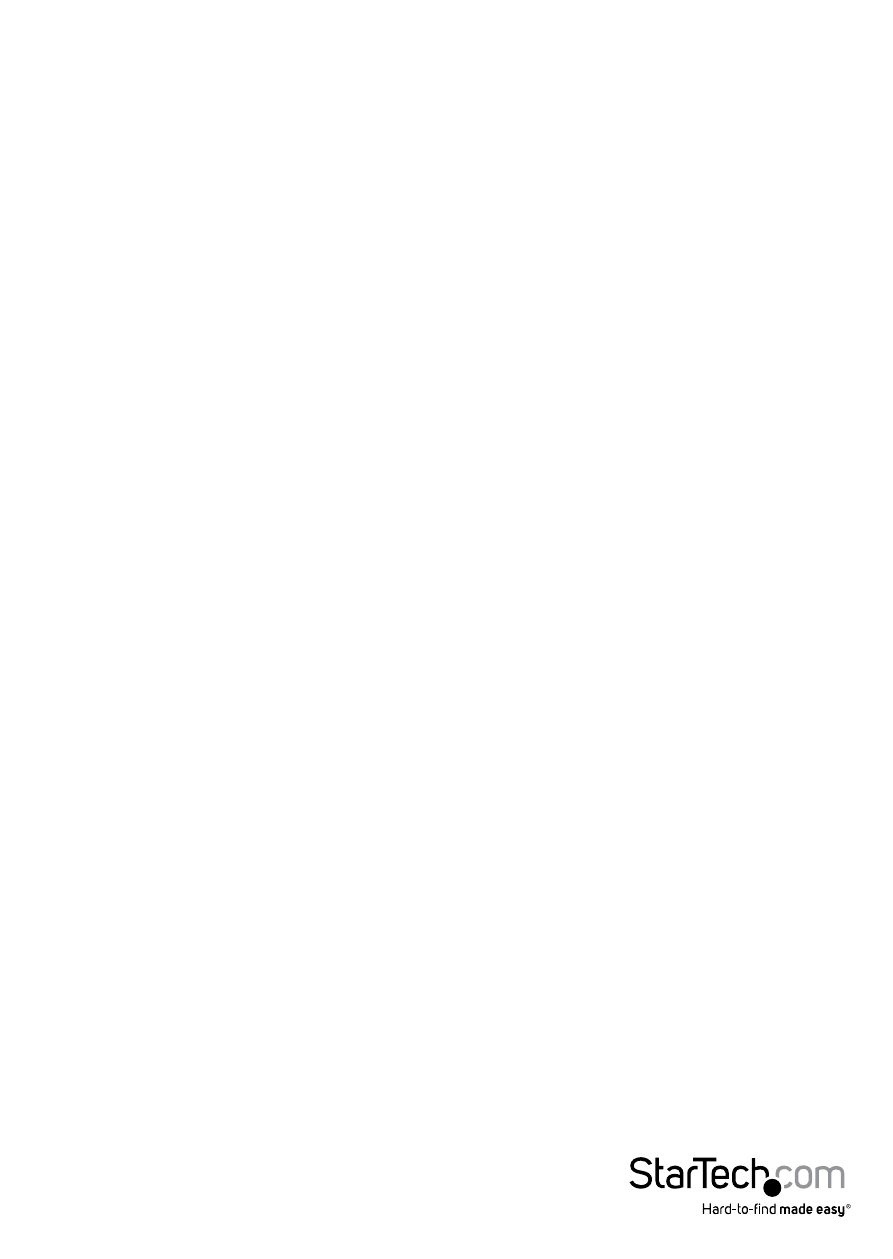
Instruction Manual
3
Installation
NOTE: Prior to the installation, please power off all devices that will be connected to
this system.
• Ensure that all devices you will connect are properly grounded.
• Place cables away from fluorescent lights, air conditioners, and machines that are
likely to generate electrical noise.
• If you experience any problems using a USB KVM switch, the following BIOS setup
changes may be necessary for PC users and not necessary for Mac users:
• Set ‘HALT ON ERROR’ to ‘ALL BUT KEYBOARD’.
• Under ‘PNP AND PCI SETUP’, set the option ‘PNP OS INSTALLED’ to YES and set
‘USB IRQ’ to ENABLED.
• Different systems may use different naming, so contact your system manufacturer
for further assistance with these settings.
Hardware Installation
1. Connect up to three monitor(s) into the Console’s DVI connectors; plug a USB
keyboard and a USB mouse into the dedicated USB keyboard and mouse ports on
the KVM switch. If using audio, also connect speakers with 3.5mm mini-jack plugs.
2. Use male-to-male DVI video cable(s) to connect the DVI connector(s) on the
computer’s video card, to the DVI ports for one of the KVM’s PC ports (i.e. PC1).
NOTE: Do not mix different types of DVI cables (DVI-I, DVI-D) on the same KVM.
3. Use a USB type A-B Cable to connect the KVM’s USB port (type B, square connector)
for the PC port used in Step 2, and the USB port on the computer (type A, flat
connector). If using audio, connect 3.5mm mini-jack cables from the PC port to the
sound card.
NOTE: DVI + USB + Audio KVM combo cables are also available which can be used in
place of separate individual cables (e.g. StarTech.com ID: DVI4N1USB6).
4. Repeat Steps 2 and 3 for each PC port on the KVM switch, or each computer you
wish to use on the KVM.
5. OPTIONAL: Connect any other USB peripheral you wish to share between the
connected computers/devices to the extra USB Hub port on the Console side.
6. Connect the external power adapter from a wall outlet to the power connector on
the rear panel of the KVM switch.
7. Power up the first computer/device and wait for it to fully boot and test keyboard/
mouse functionality.
